Want to export data from DBF table to TXT (“;” semicolon delimited text) file?
Using Withdata DB To File, a TXT exporter for DBF on Windows, MacOS, and Linux, you can export DBF (dBase, xBase, FoxBase, Visual FoxPro, Clipper) data to TXT (“;” semicolon delimited text) file easily and fast.
- Can run in GUI mode, Step by Step, just a few mouse clicks.
- Can run in Command line, for Scheduled Tasks and Streams.
Export data from DBF (dBase, xBase, FoxBase, Visual FoxPro, Clipper) table to TXT (“;” semicolon delimited text) file
Login to DBF -> Choose DBF table -> Set TXT (“;” semicolon delimited text) file options -> Export DBF to TXT
Choose DBF and logon.

“Export From Table” for “DBF to TXT”.

Select TXT file type.

1. Choose DBF (dBase, xBase, FoxBase, Visual FoxPro, Clipper) table.

2. Set TXT (“;” semicolon delimited text) file options.
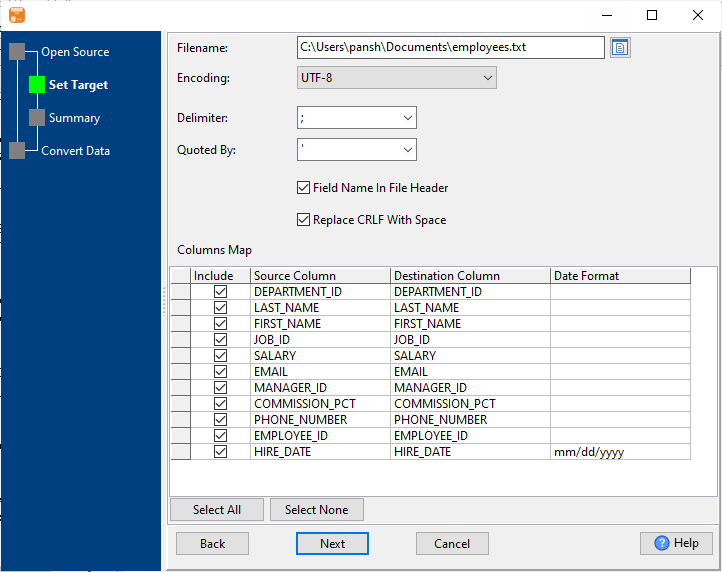
3. Summary.
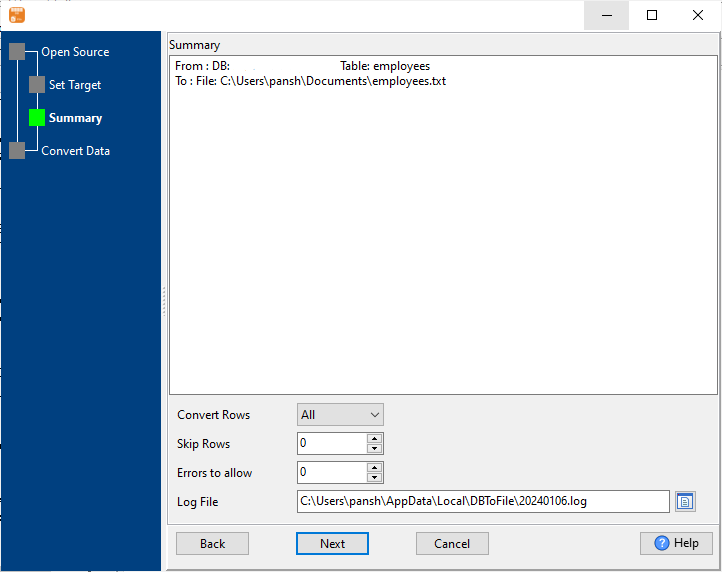
4. Export DBF (dBase, xBase, FoxBase, Visual FoxPro, Clipper) data to TXT (“;” semicolon delimited text) file.
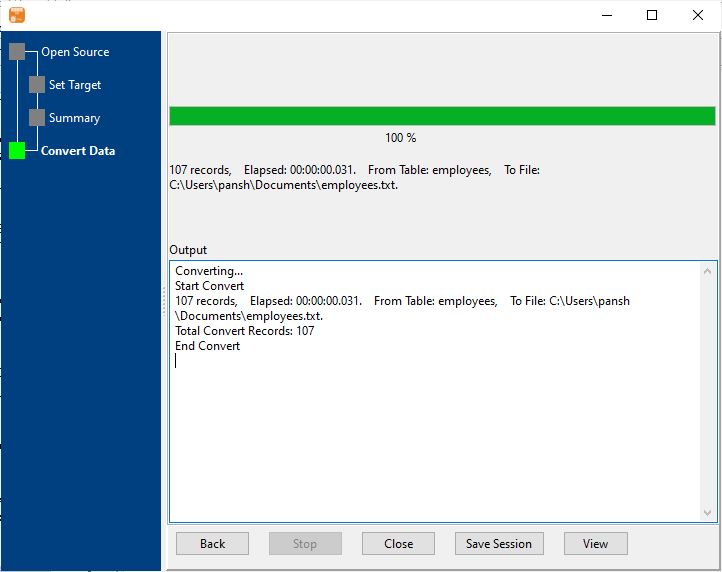
After exporting, you can view output TXT (“;” semicolon delimited text) files.
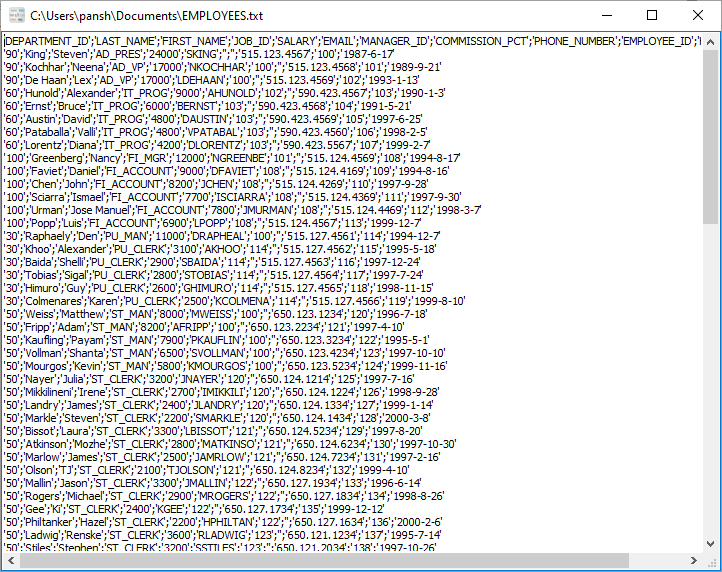
Export DBF to TXT in command line
Save “DBF to TXT” session, then you can:
- Export DBF to TXT in Windows command line.
- Export DBF to TXT in Linux command line.
- Export DBF to TXT in macOS command line.
Set scheduled tasks for exporting DBF to TXT
You can schedule and automate this “DBF to TXT” conversion task by:
1) Save session and create .bat (Windows) or .sh (Linux/macOS) file.

