Want to export data from DBF table to SQL file?
Using Withdata DB To File, a SQL exporter for DBF on Windows, MacOS, and Linux, you can export DBF (dBase, xBase, FoxBase, Visual FoxPro, Clipper) data to SQL file easily and fast.
- Can run in GUI mode, Step by Step, just a few mouse clicks.
- Can run in Command line, for Scheduled Tasks and Streams.
Export data from DBF (dBase, xBase, FoxBase, Visual FoxPro, Clipper) table to SQL file
Login to DBF -> Choose DBF table -> Set SQL file options -> Export DBF to SQL
Choose DBF and logon.

“Export From Table” for “DBF to SQL”.

Select SQL file type.
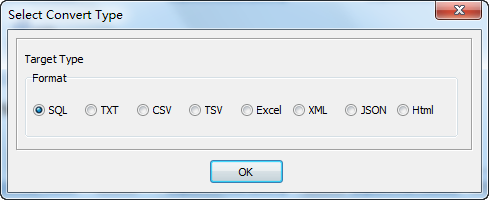
1. Choose DBF (dBase, xBase, FoxBase, Visual FoxPro, Clipper) table.

2. Set SQL file options.
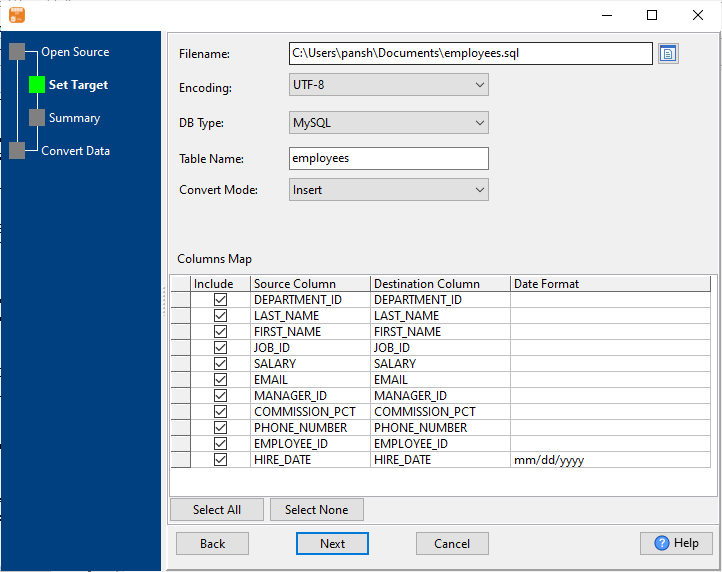
3. Summary.
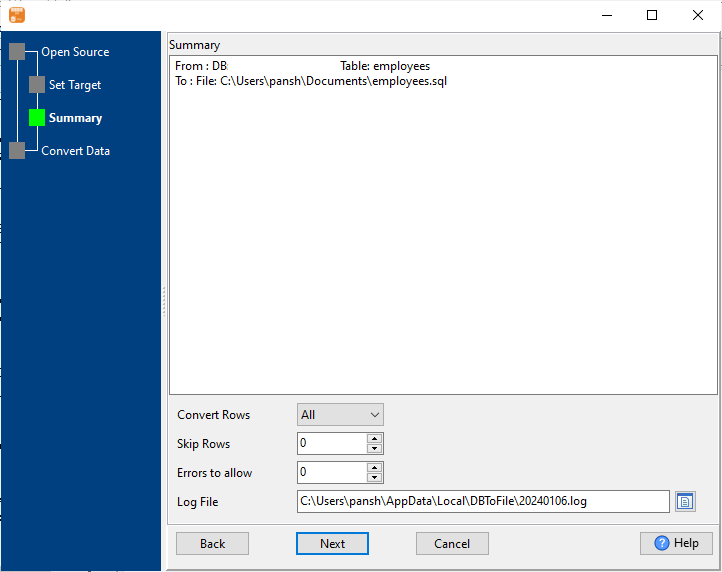
4. Export DBF (dBase, xBase, FoxBase, Visual FoxPro, Clipper) data to SQL file.
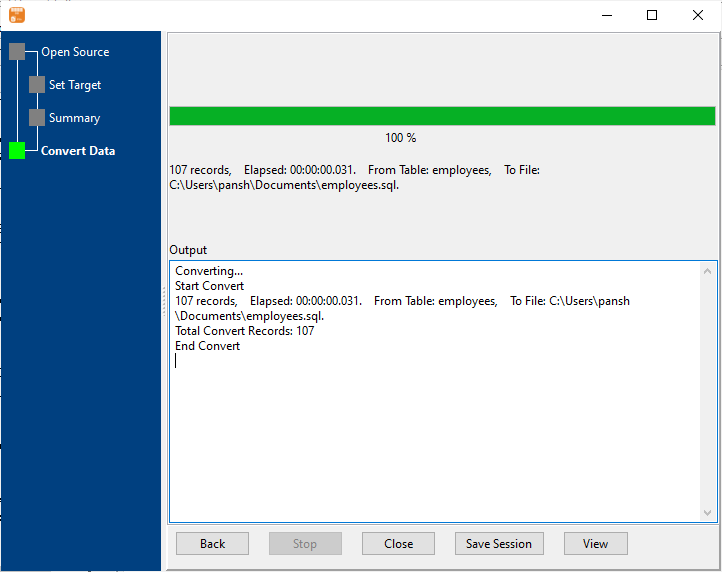
After exporting, you can view output SQL files.
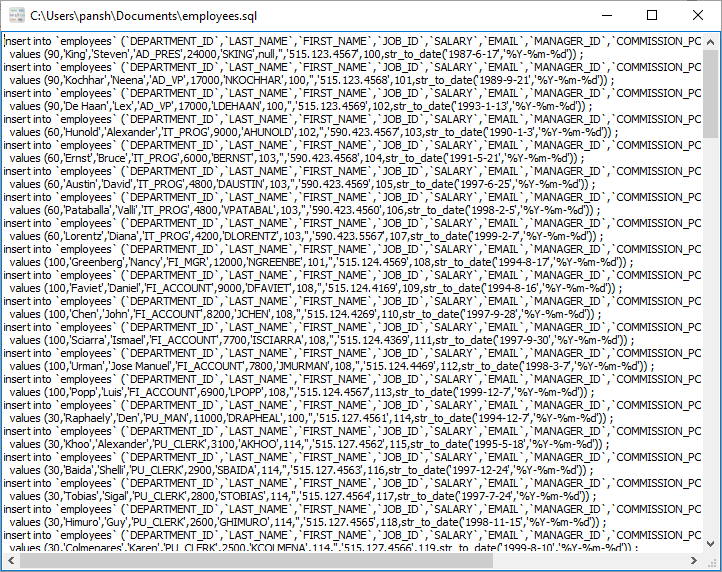
Export DBF to SQL in command line
Save “DBF to SQL” session, then you can:
- Export DBF to SQL in Windows command line.
- Export DBF to SQL in Linux command line.
- Export DBF to SQL in macOS command line.
Set scheduled tasks for exporting DBF to SQL
You can schedule and automate this “DBF to SQL” conversion task by:
1) Save session and create .bat (Windows) or .sh (Linux/macOS) file.

