Want to export data from DBF table to XML file?
Using Withdata DB To File, a XML exporter for DBF on Windows, MacOS, and Linux, you can export DBF (dBase, xBase, FoxBase, Visual FoxPro, Clipper) data to XML file easily and fast.
- Can run in GUI mode, Step by Step, just a few mouse clicks.
- Can run in Command line, for Scheduled Tasks and Streams.
Export data from DBF (dBase, xBase, FoxBase, Visual FoxPro, Clipper) table to XML file
Login to DBF -> Choose DBF table -> Set XML file options -> Export DBF to XML
Choose DBF and logon.

“Export From Table” for “DBF to XML”.

Select XML file type.
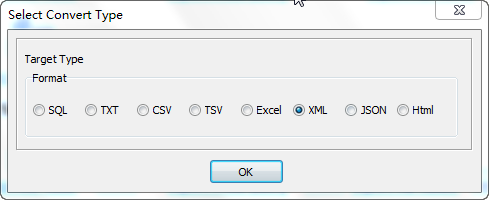
1. Choose DBF (dBase, xBase, FoxBase, Visual FoxPro, Clipper) table.

2. Set XML file options.
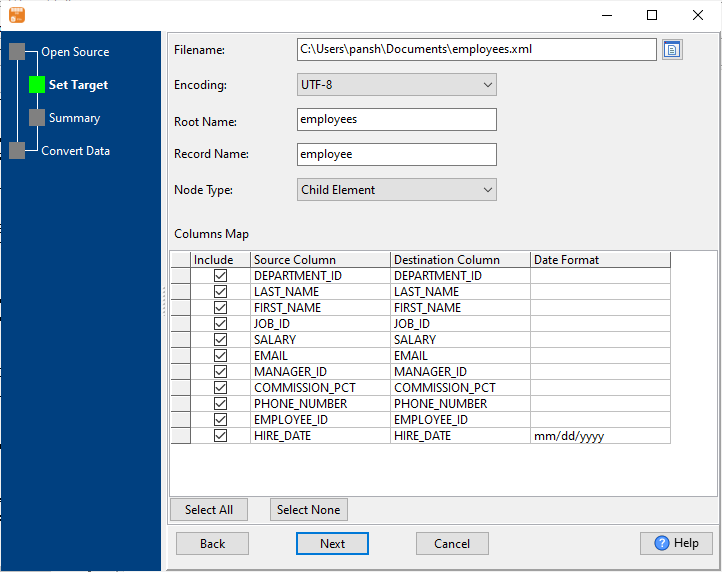
3. Summary.
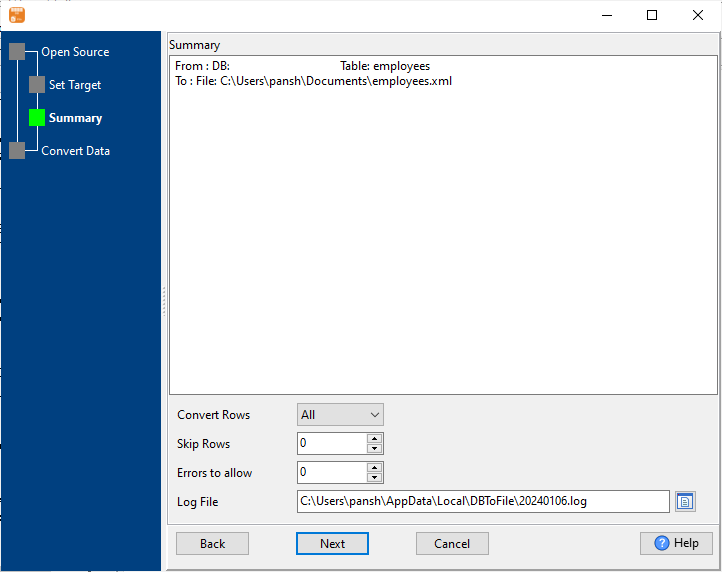
4. Export DBF (dBase, xBase, FoxBase, Visual FoxPro, Clipper) data to XML file.
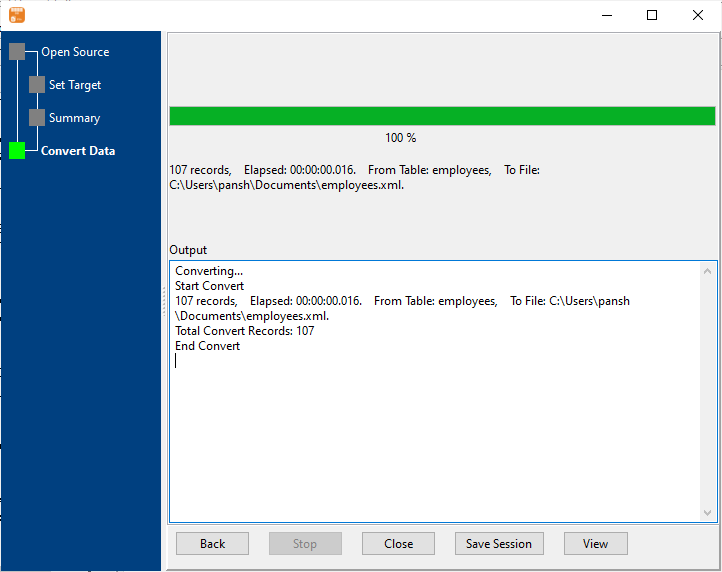
After exporting, you can view output XML files.
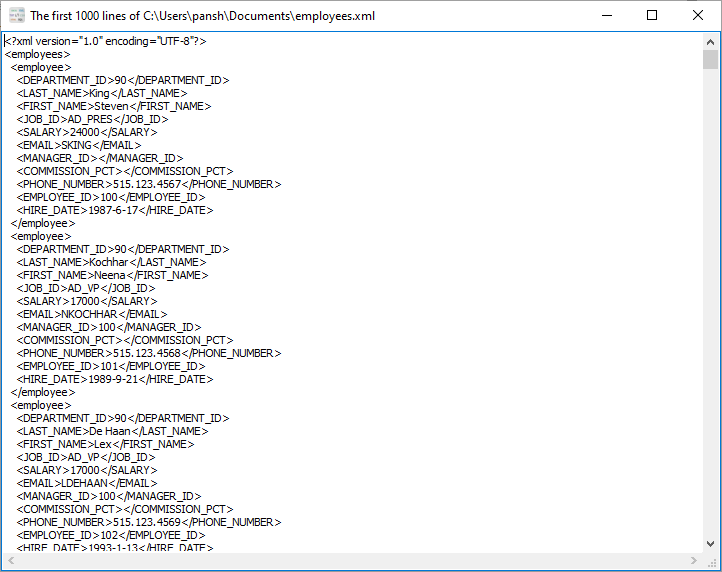
Export DBF to XML in command line
Save “DBF to XML” session, then you can:
- Export DBF to XML in Windows command line.
- Export DBF to XML in Linux command line.
- Export DBF to XML in macOS command line.
Set scheduled tasks for exporting DBF to XML
You can schedule and automate this “DBF to XML” conversion task by:
1) Save session and create .bat (Windows) or .sh (Linux/macOS) file.

