Want to transfer data from DBF table to SQL Server ?
Try Withdata DBCopier, a DBF to SQL Server converter for Windows, Mac, and Linux, Copy DBF data to SQL Server, Easy and Fast.
- Can run in GUI mode, Step by Step, just a few mouse clicks.
- Can run in Command line, for Scheduled Tasks and Streams.
- Support Windows, Linux, and macOS.
Transfer data from DBF table To SQL Server table
Login to DBF and SQL Server -> Choose source DBF table -> Set target SQL Server table -> Copy DBF data to SQL Server
Choose source DBF database and logon.

Choose target SQL Server database and logon.

Click “Convert From Table” at task dialog.

then show the wizard.
1. Open a source DBF table.
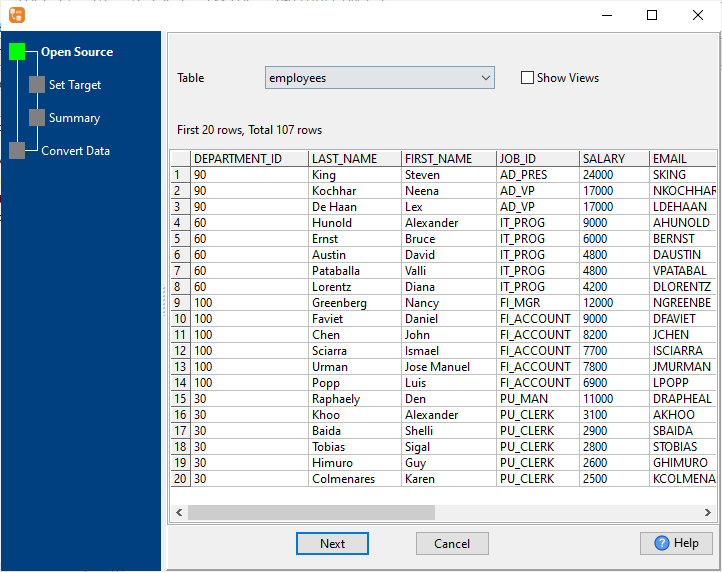
2. Select a destination SQL Server table and config fields.
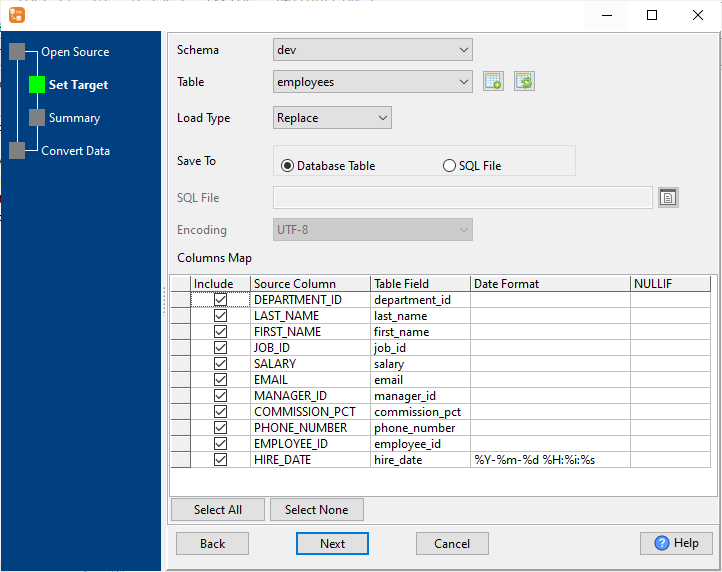
3. Preview data.
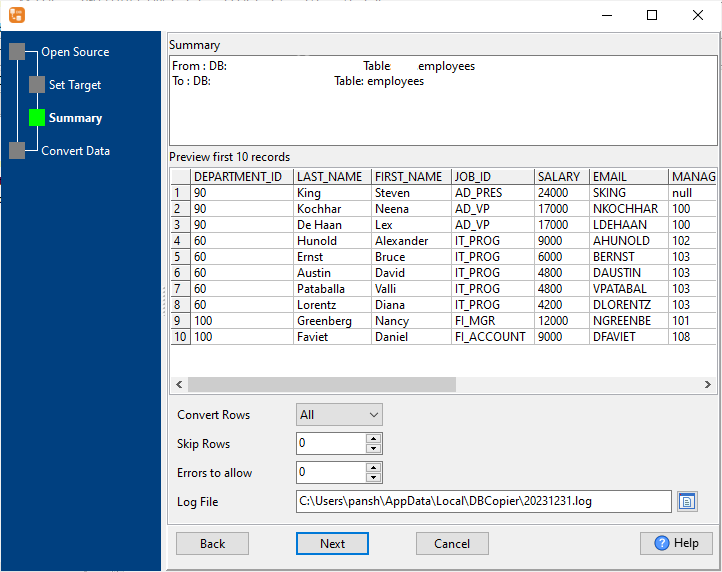
4. Import DBF data to SQL Server.
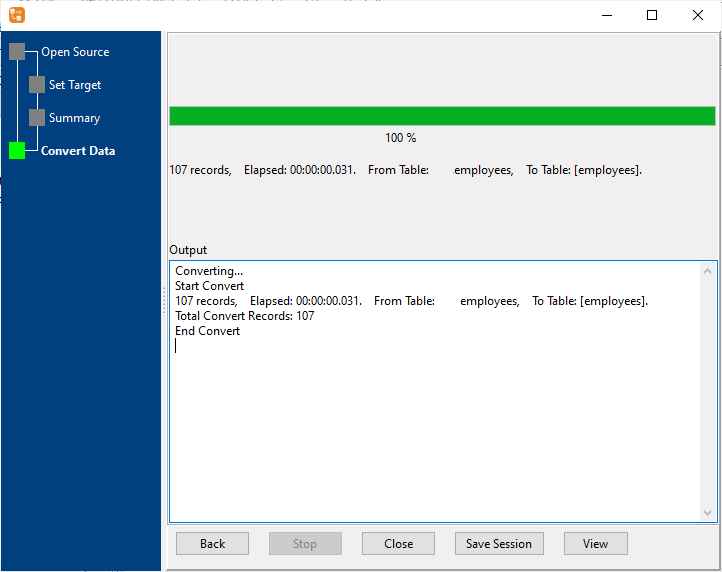
More about DBF to SQL Server converter
See Video: Copy data from DBF table to SQL Server table without coding
See also:

