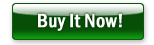Want to load/unload database data from/to files?
Using DBLoader, you can load/unload database data from/to files easily and fast, just a few mouse clicks!
You can import data from multiple types of file, such as TXT, CSV, TSV, Excel, JSON, XML, RDF, etc.
You can export data to multiple types of file, such as SQL, TXT, CSV, TSV, Excel, JSON, XML, HTML, etc.
Support multiple types of RDBMS, such as Access, DB2, DBF, MySQL, Oracle, PostgreSQL, SQL Server, SQLite, Amazon Redshift, Azure SQL, etc.
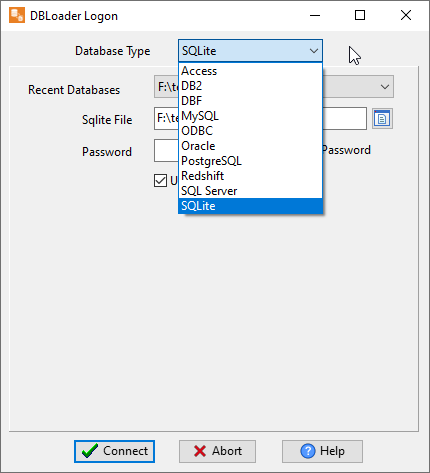
Support Windows, Linux, macOS
Here you can download and install DBLoader.
Import/Export database data from/to files
Import, you can import
- Load From File
- Load From Files (Folder)
For example, import TXT files to table
Click “Load From Files (Folder)” at task dialog.
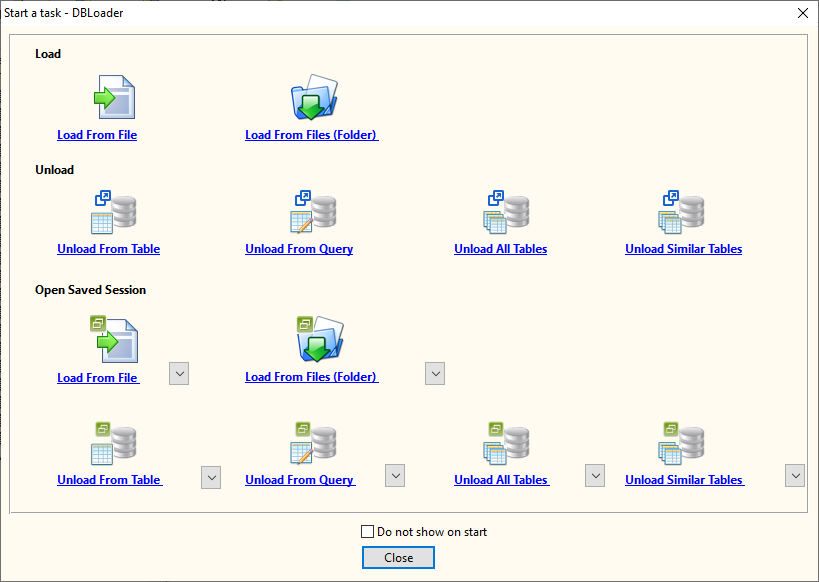
then show the wizard.
Select a file type.

then show the import wizard.
1. Select a folder.
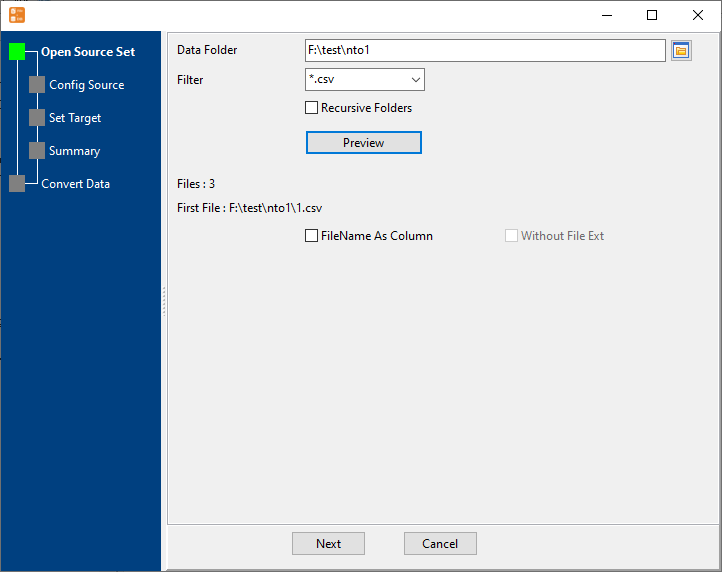
2. Config file parameters.
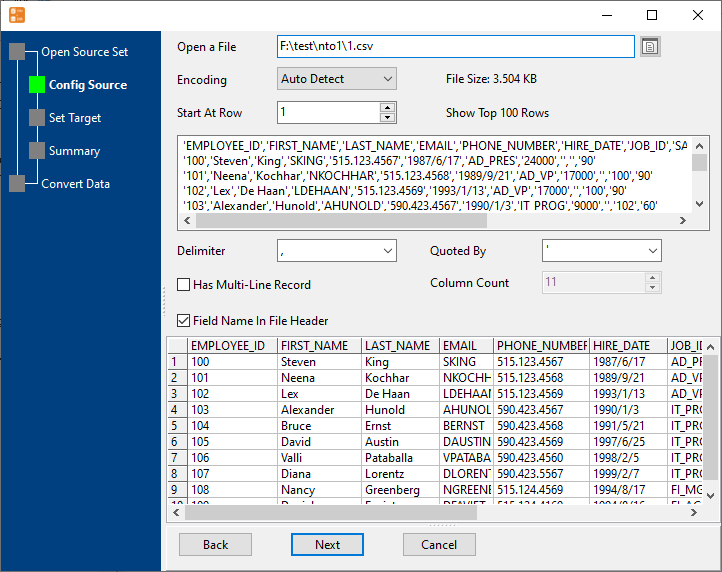
3. Select a table and config fields.
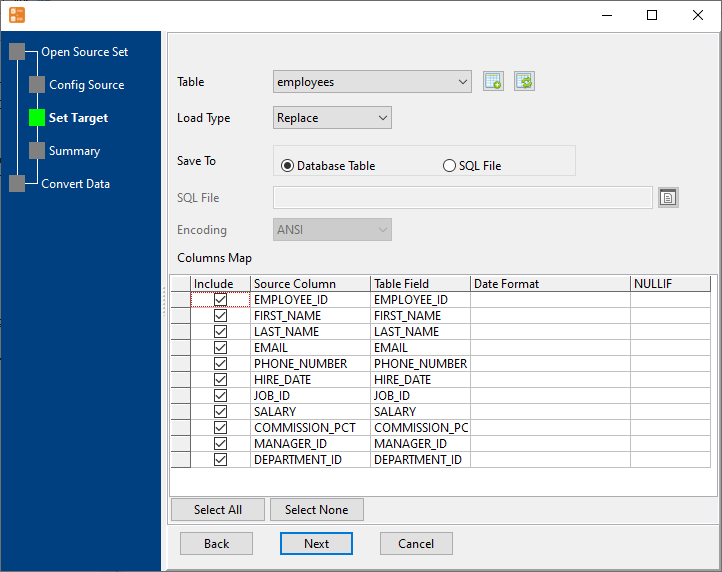
4. Preview data.
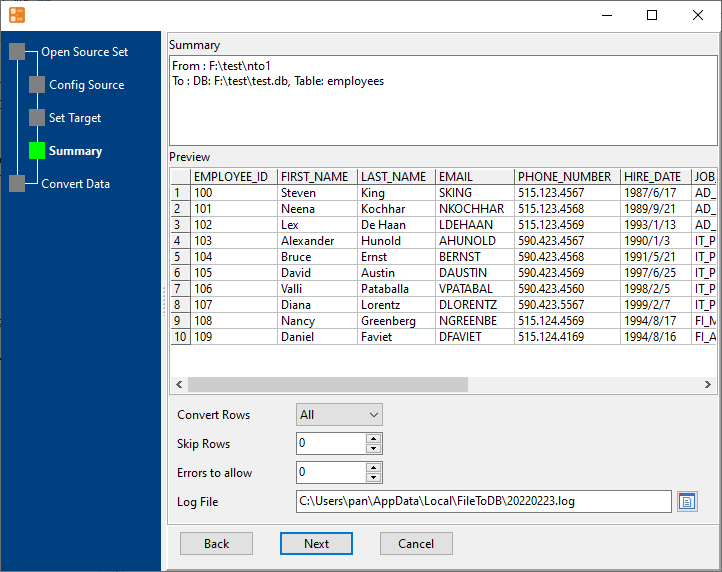
5. Import to table or save sql script to file.
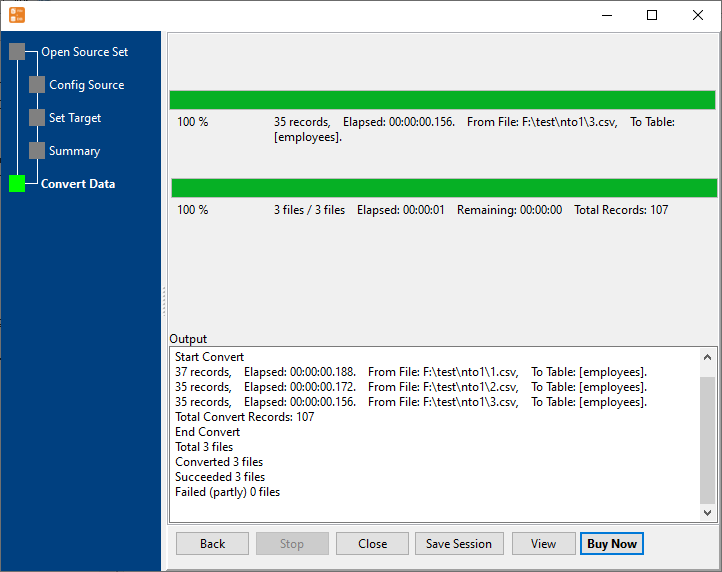
Export, you can
- Unload From Table
- Unload From Query
- Unload All Tables
- Unload Similar Tables
For example, export Collections to Excel files
Click “Export All Collections” at task dialog.
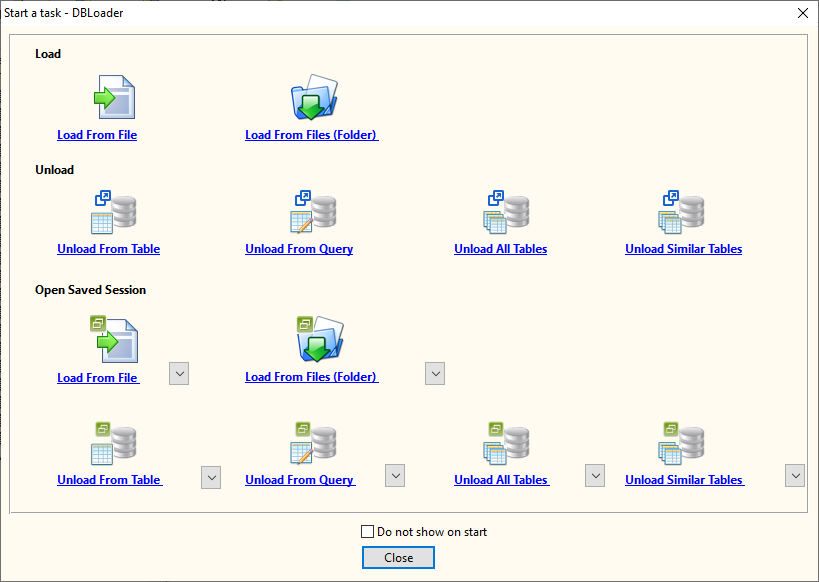
then show the wizard.
1. Select file type.
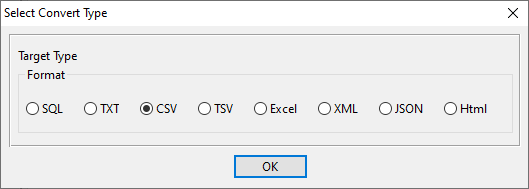
2. Select Tables.
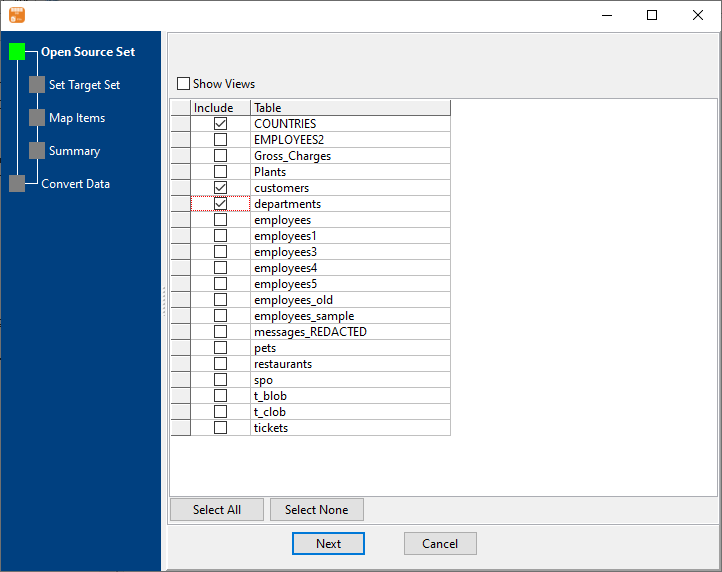
3. Enter data folder.
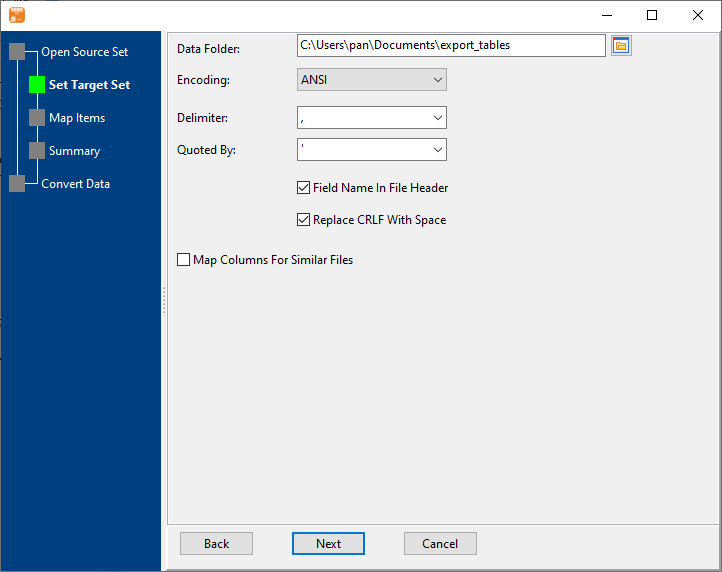
4. Map.
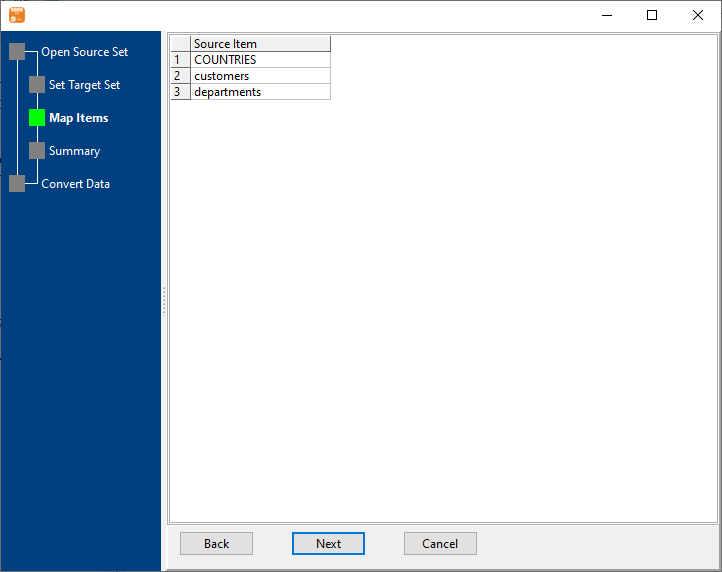
5. Summary.
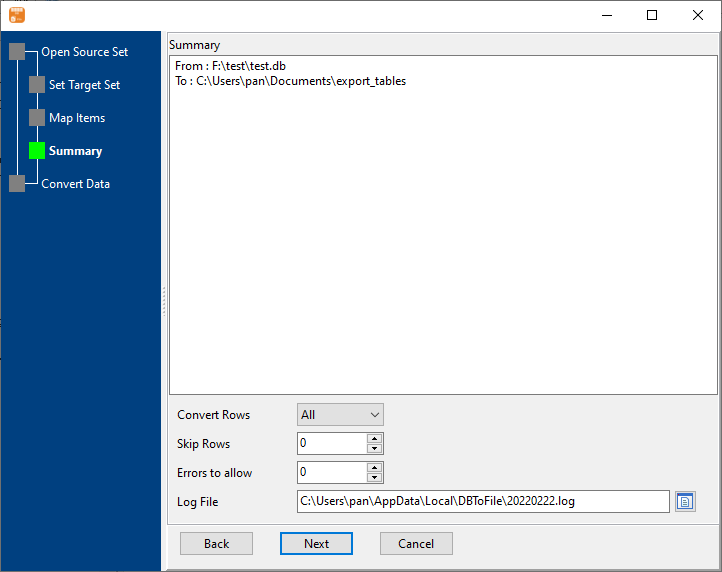
6. Export.
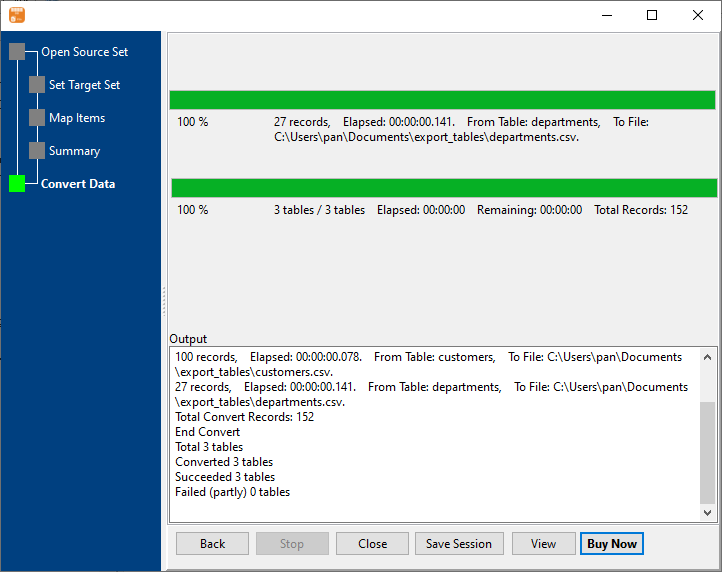
You can schedule and automate this converting task by:
1) Save session and create .bat file.
More about DBLoader – the tool to load/unload database data to files