Want to sync data from SQL Server to MongoDB?
Using Withdata software DBToMongo, a SQL Server to MongoDB sync tool for Windows, MacOS, and Linux, you can synchronise SQL Server data to MongoDB easily and fast.
- Can run in GUI mode, Step by Step, just a few mouse clicks.
- Can run in Command line, for Scheduled Tasks and Streams.
- Support all MongoDB deployment types: standalone, replica set, sharded cluster, and MongoDB Atlas.
Sync SQL Server data to MongoDB
Login to SQL Server and MongoDB -> Select SQL Server tables to sync -> Set MongoDB collections -> Sync SQL Server data to MongoDB
Login to SQL Server.

Login to MongoDB.

Click “Convert All Tables” at task dialog.
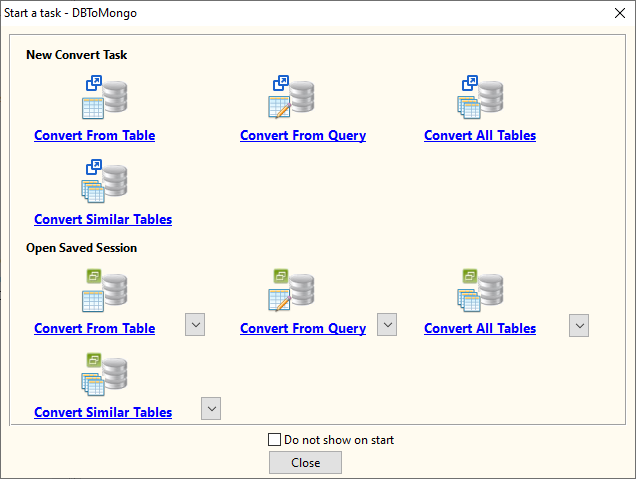
then show the wizard.
1. Select source SQL Server tables.

2. Target collections, choice “Import Type”.
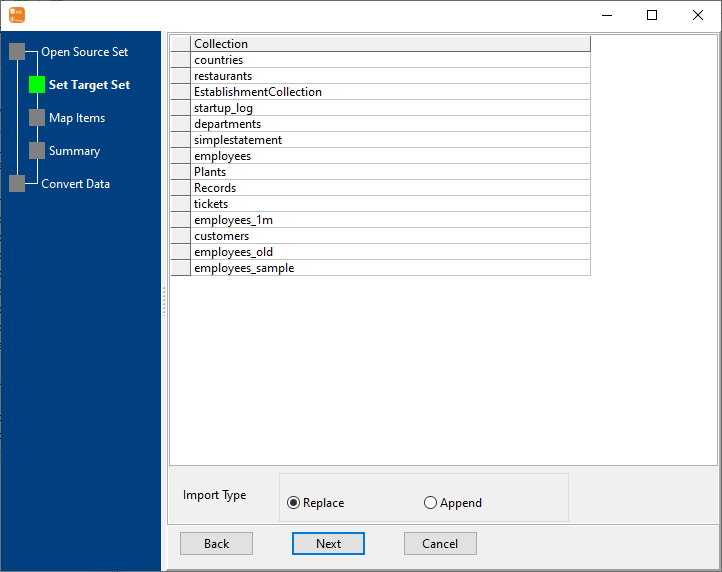
3. Map SQL Server tables to MongoDB collections.
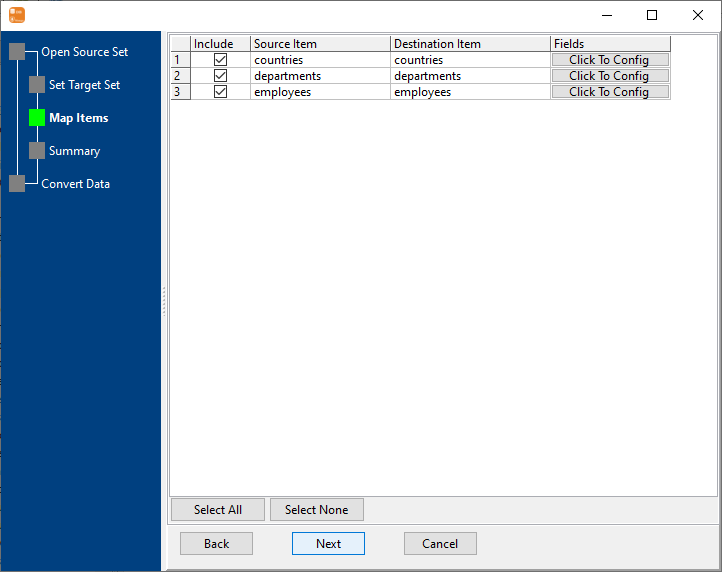
4. Summary.

5. Sync SQL Server data to MongoDB.

Click “View”, See MongoDB collection data.
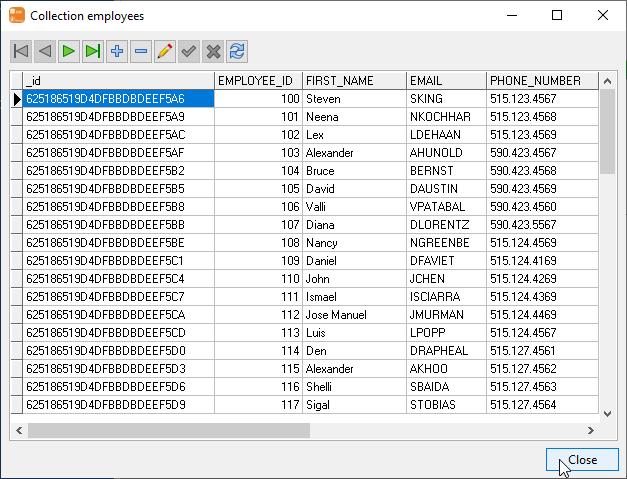
Sync SQL Server to MongoDB in command line
Save “SQL Server to MongoDB” session, then you can:
- Sync SQL Server to MongoDB in Windows command line.
- Sync SQL Server to MongoDB in Linux command line.
- Sync SQL Server to MongoDB in macOS command line.
Set scheduled tasks for synchronising SQL Server to MongoDB
You can schedule and automate this “SQL Server to MongoDB” synchronization task by:
1) Save session and create .bat (Windows) or .sh (Linux/macOS) file.
2) Set scheduled task for Windows.

