Want to parse cloud Excel file and save to Azure?
Using File To DB, a native GUI tool for Windows, MacOS, and Linux, you can convert cloud EXCEL file to Azure table easily and fast.
- Can run in GUI mode, Step by Step, just a few mouse clicks.
- Can run in Command line, for Scheduled Tasks and Streams.
- Import Excel to Azure locally and privately, avoid uploading Excel file(s) to online services.
Download FileToDB 
Windows 64 bit
Windows 32 bit
Linux .deb (For Debian, Ubuntu) 64 bit
Linux .rpm (For Red Hat, Fedora, SUSE) 64 bit
MacOS 64 bit
Import cloud EXCEL file to Azure table
Choose Azure and logon.

Click “Wizard – 1 File To 1 Table” at task dialog.

Select “Source Type” with “Url”.
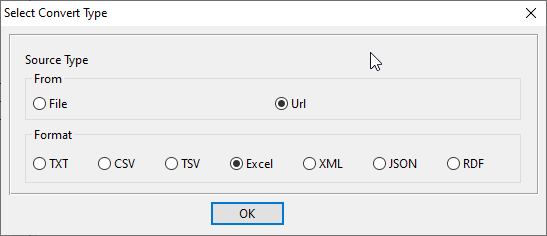
then show the wizard.
1. Input the EXCEL file URL, and download the file.
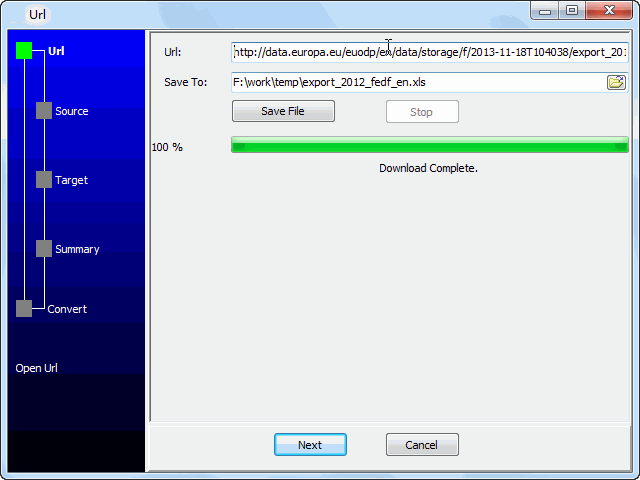
2. Open the saved EXCEL file.
3. Config target Azure table.
4. Summary.
5. Import cloud EXCEL file to Azure.
See Azure table
Import cloud Excel to Azure in command line
Save “Excel to Azure” session, then you can:
- Import cloud Excel to Azure in Windows command line.
- Import cloud Excel to Azure in Linux command line.
- Import cloud Excel to Azure in macOS command line.
Set scheduled tasks for importing Excel to Azure
You can schedule and automate this converting task by:
1) Save session and create .bat file.
