Tool to Import CSV to MongoDB
Sometimes you need to import CSV to MongoDB, you can use Withdata FileToMongo as CSV to MongoDB Converter (Importer / Loader).
Import CSV to MongoDB using Withdata FileToMongo
Works GREAT in 2025.
Support Windows, Linux, and macOS.
Support all MongoDB deployment types: standalone, replica set, sharded cluster, and MongoDB Atlas.
Can run in GUI mode, Step by Step, just a few mouse clicks.
- 1 to 1: Import CSV to MongoDB collection
- n to 1: Import multiple CSV files to a single MongoDB collection
- n to n: Batch import CSV files to MongoDB collections
Can run in CLI (Command Line Interface), for Scheduled Tasks and Streams, for Automation.
Import CSV to MongoDB in GUI
- 1 to 1 - Import CSV to MongoDB collection
- n to 1 - Import multiple CSV files to a single MongoDB collection
- n to n - Batch import CSV files to MongoDB collections
Start Withdata FileToMongo, connect to MongoDB.

Import CSV to MongoDB collection
Click "1 File To 1 Collection" at task dialog.

Select the "CSV" file type.

1. Open a CSV file.

The source CSV file like this:

2. Set MongoDB collection options.

3. Preview data will be in MongoDB collection.

4. Import CSV data to MongoDB collection.

After importing, you can view imported data in MongoDB collection.

Import multiple CSV files to a single MongoDB collection
Click "N File To 1 Collection" at task dialog.

Select the "CSV" file type.

1. Open a folder contains CSV files.

2. Set CSV options.

3. Set MongoDB collection options.

4. Preveiw data will be in MongoDB.

5. Import multiple CSV files to a single MongoDB collection.

After importing, you can view imported data in MongoDB.

Batch import CSV files to MongoDB collections
Click "N File To N Collection" at task dialog.
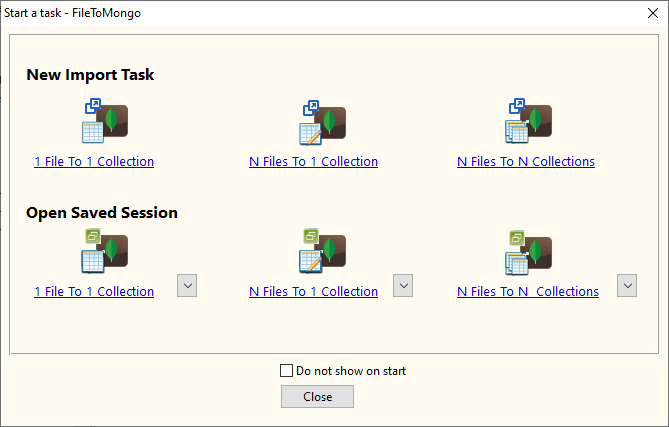
then show the wizard.
Select the "CSV" file type.
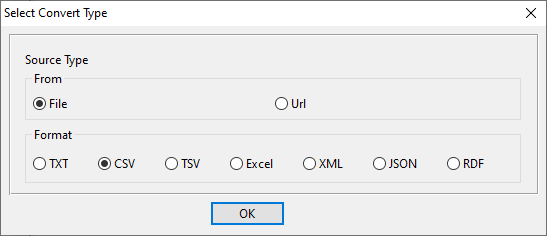
1. Open a folder contains CSV files.
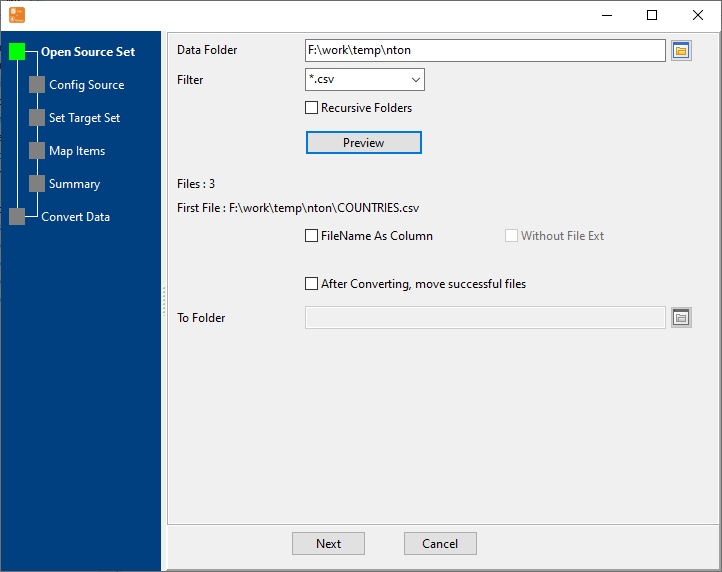
2. Set CSV options.
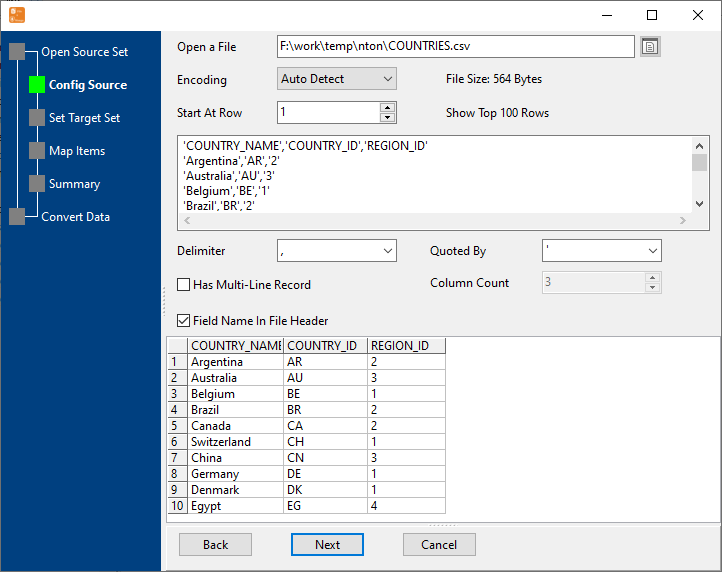
3. List collesions, set "Import Type".
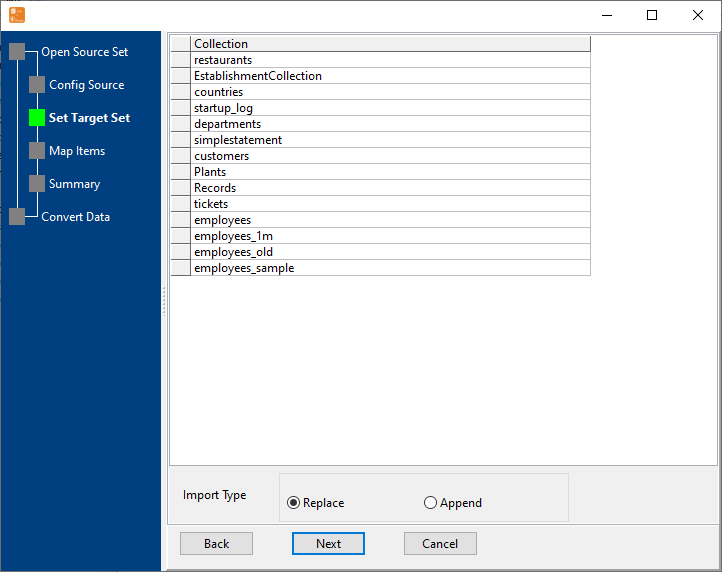
4. Map files to collections.
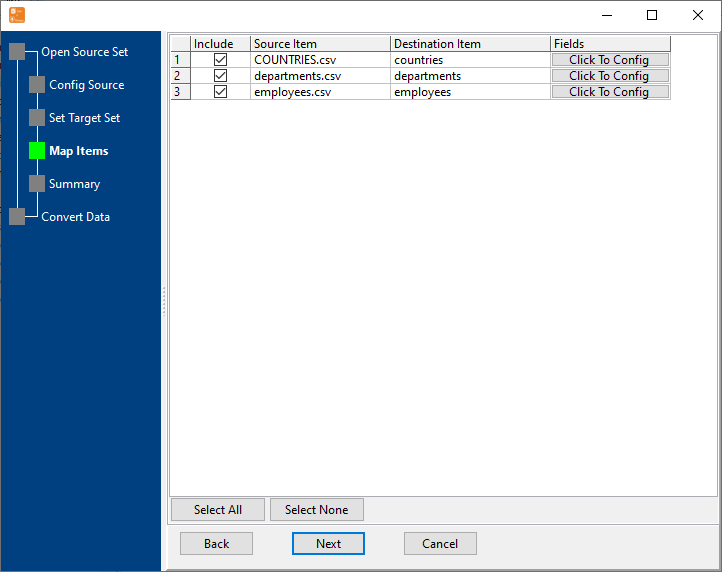
5. Summary.
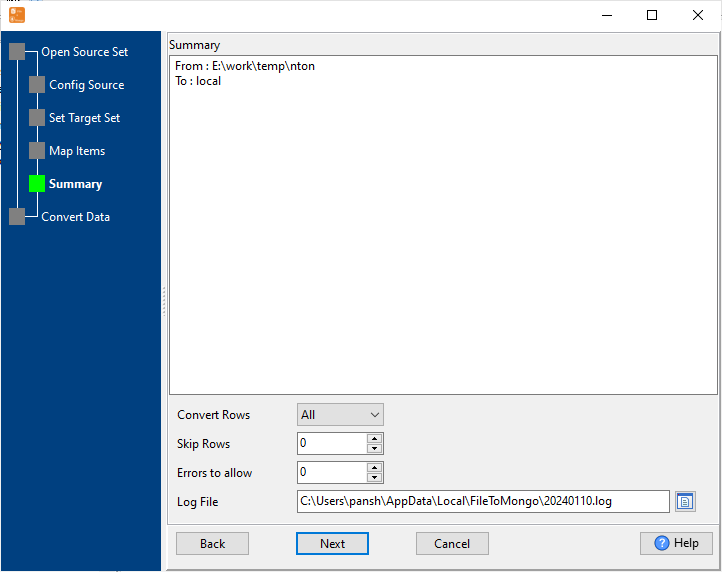
6. Import CSV data to MongoDB collections.
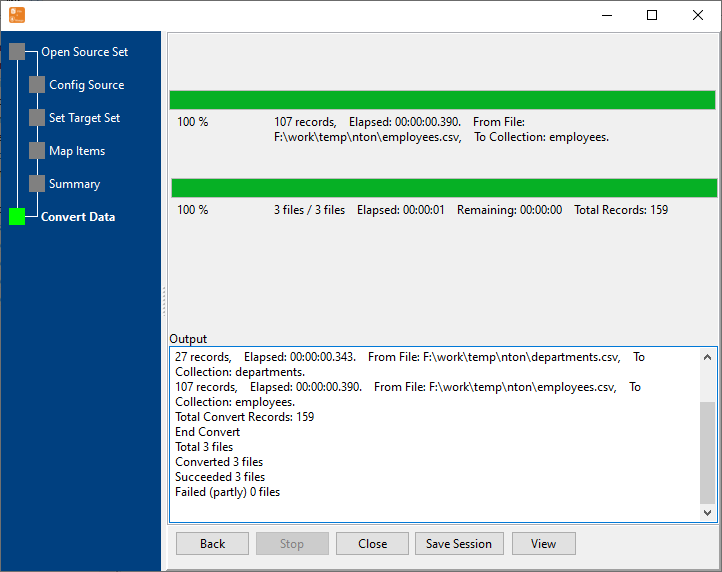
After importing, you can view imported data.
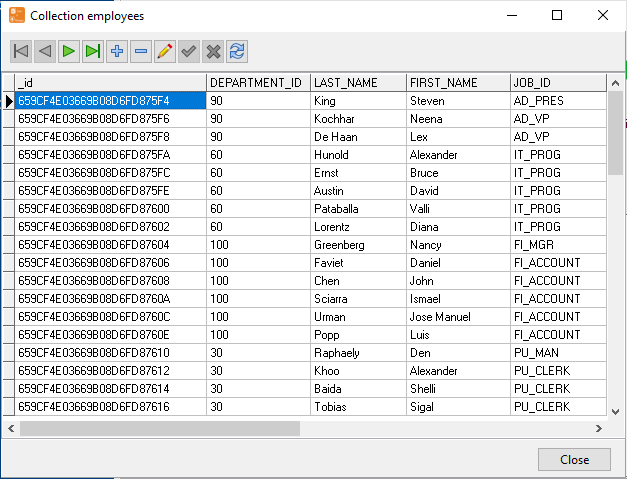
Import CSV to MongoDB in Command Line
After importing CSV to MongoDB in GUI, and Saving "CSV to MongoDB" session, then you can:
Set scheduled tasks for importing CSV to MongoDB
After importing CSV to MongoDB in Command Line, then you can schedule and automate "CSV to MongoDB" conversion task by:
- Save session and create .bat (Windows) or .sh (Linux/macOS) file for "CSV to MongoDB" conversion.
- Set scheduled task: On Linux/macOS, use Crontab. On Windows, use scheduled task.
