Want to import data from TXT (“;” semicolon delimited text) file to MongoDB collection?
Using Withdata software FileToMongo, a MongoDB TXT importer for Windows, MacOS, and Linux, you can import data from TXT (“;” semicolon delimited text) file to MongoDB collection easily and fast.
- Can run in GUI mode, Step by Step, just a few mouse clicks.
- Can run in Command line, for Scheduled Tasks and Streams.
- Support all MongoDB deployment types: standalone, replica set, sharded cluster, and MongoDB Atlas.
Import TXT (“;” semicolon delimited text) data To MongoDB
Login to MongoDB -> Choose TXT file -> Set MongoDB collection options -> Import TXT to MongoDB
Start FileToMongo, connect to MongoDB.
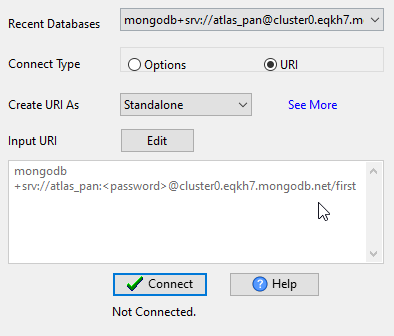
Click “1 File To 1 Collection” at task dialog.
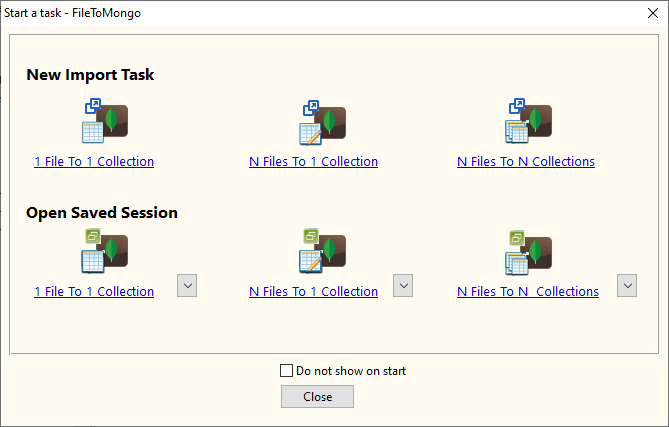
Select the “TXT” file type.
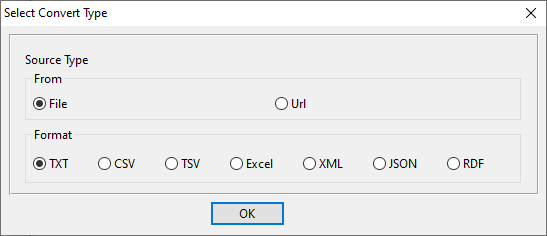
1. Open a TXT (“;” semicolon delimited text) file.
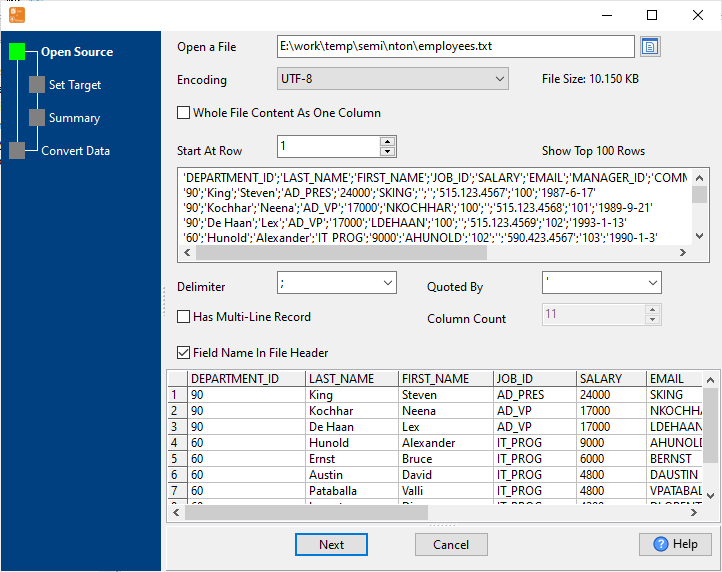
The source TXT (“;” semicolon delimited text) file like this:
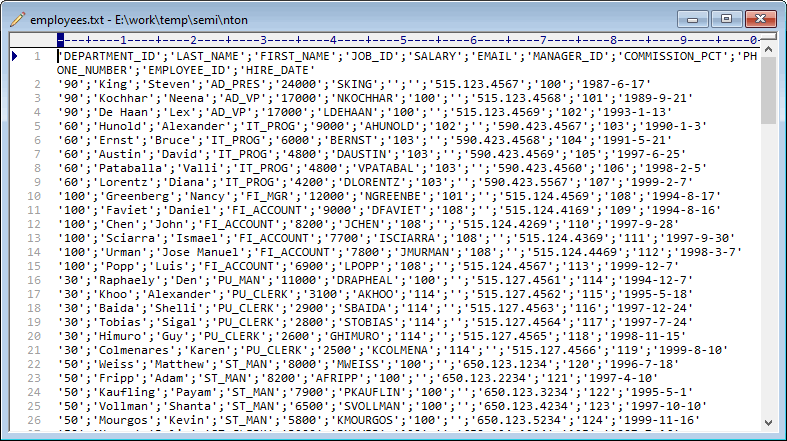
2. Set MongoDB collection options.
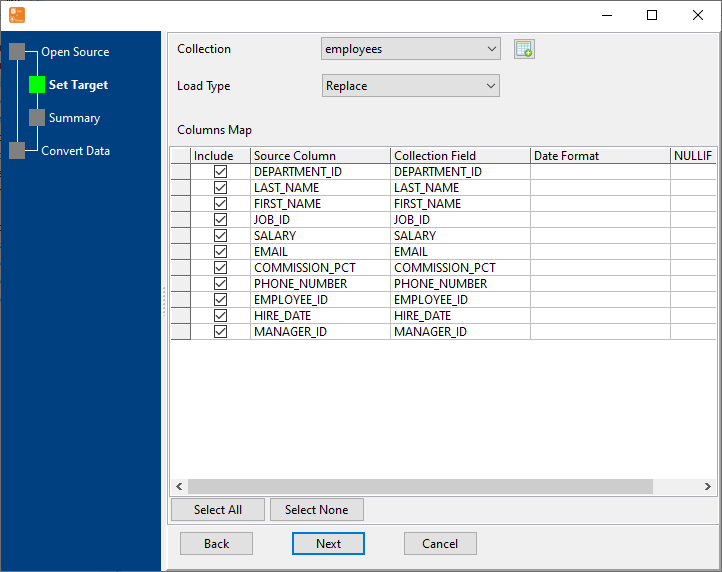
3. Preview data will be in MongoDB collection.
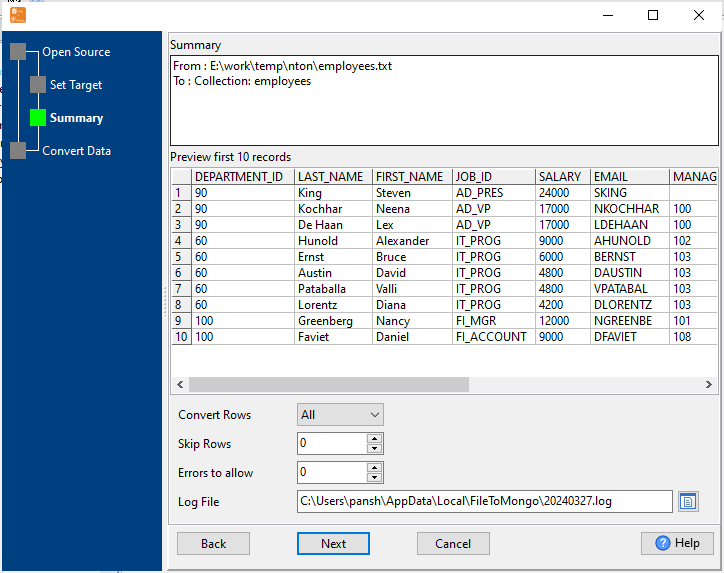
4. Import TXT (“;” semicolon delimited text) data to MongoDB collection.
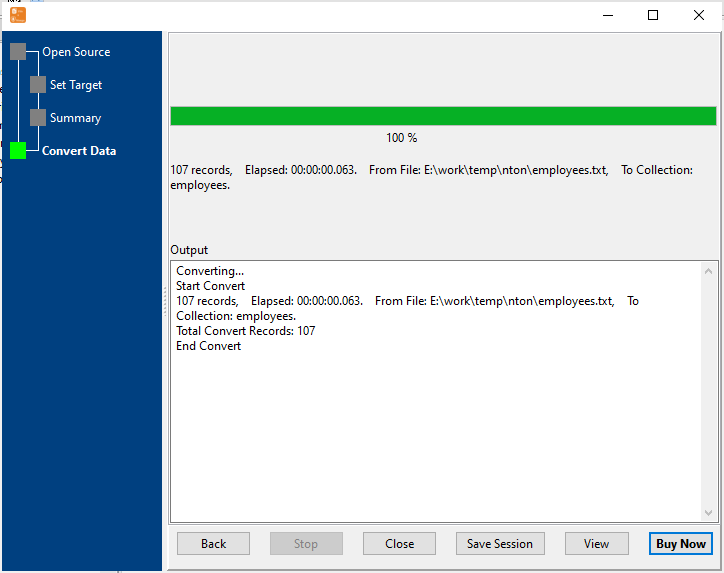
After importing, you can view imported data in MongoDB collection.
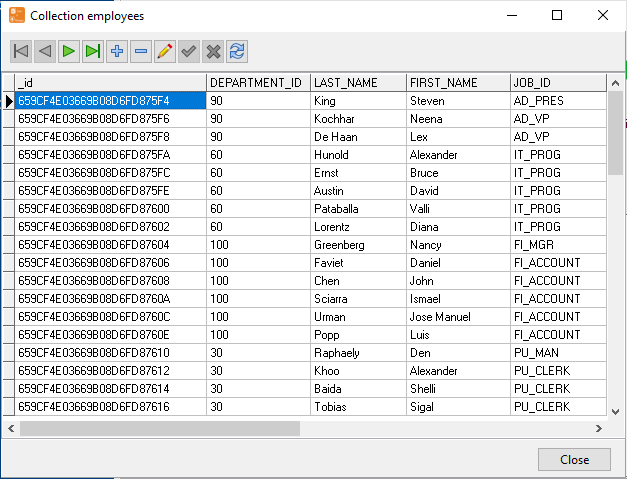
Import TXT (“;” semicolon delimited text) to MongoDB in command line
Save “TXT to MongoDB” session, then you can:
- Convert TXT (“;” semicolon delimited text) to MongoDB in Windows command line.
- Convert TXT (“;” semicolon delimited text) to MongoDB in Linux command line.
- Convert TXT (“;” semicolon delimited text) to MongoDB in macOS command line.
Set scheduled tasks for importing TXT (“;” semicolon delimited text) to MongoDB
You can schedule and automate this “TXT to MongoDB” conversion task by:
1) Save session and create .bat (Windows) or .sh (Linux/macOS) file.

