Want to import data from SQL file to MongoDB collection?
Using Withdata software FileToMongo, a MongoDB SQL importer for Windows, MacOS, and Linux, you can import data from SQL file to MongoDB collection easily and fast.
- Can run in GUI mode, Step by Step, just a few mouse clicks.
- Can run in Command line, for Scheduled Tasks and Streams.
- Support all MongoDB deployment types: standalone, replica set, sharded cluster, and MongoDB Atlas.
Import SQL data To MongoDB
Login to MongoDB -> Choose SQL file -> Set MongoDB collection options -> Import SQL to MongoDB
Start FileToMongo, connect to MongoDB.
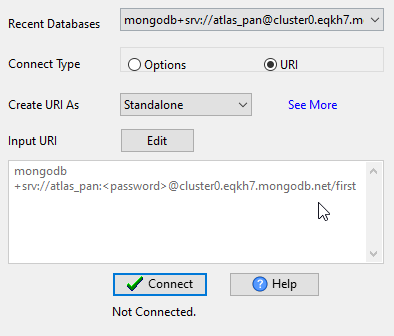
Click “1 File To 1 Collection” at task dialog.
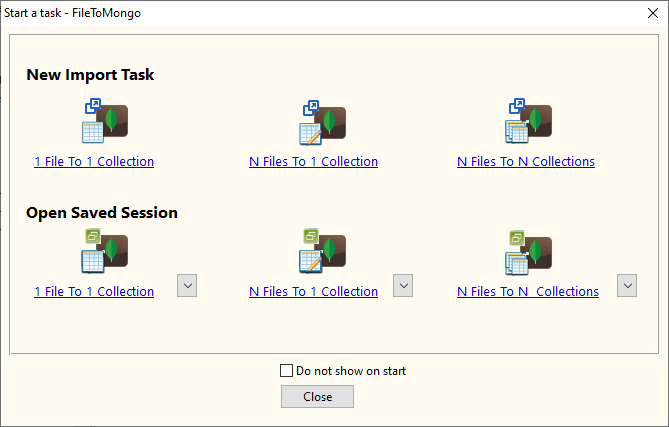
Select the “SQL” file type.
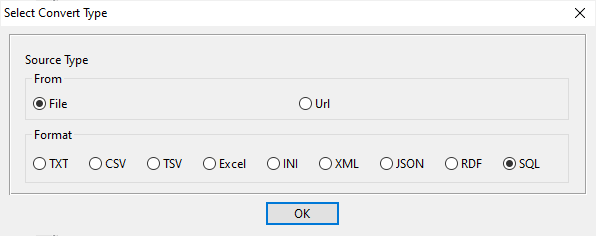
1. Open a SQL file.
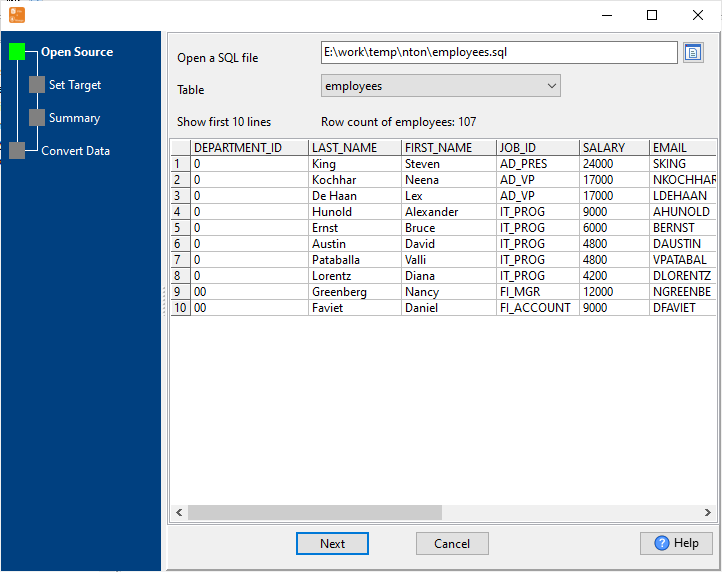
The source SQL file like this:
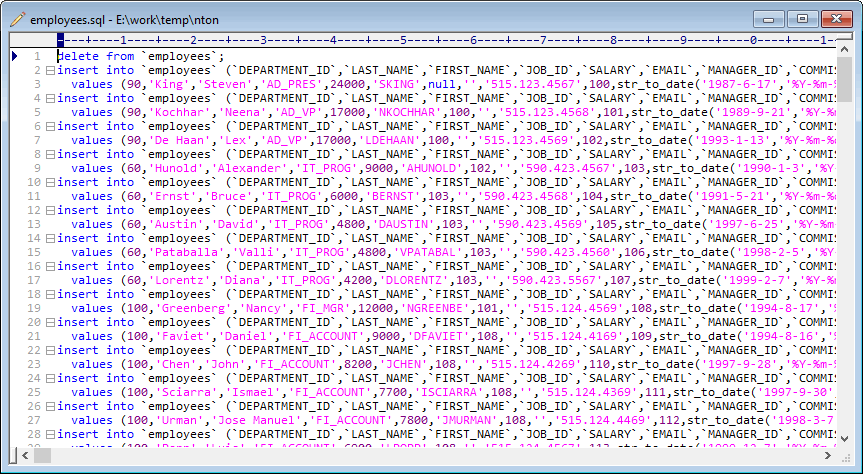
2. Set MongoDB collection options.
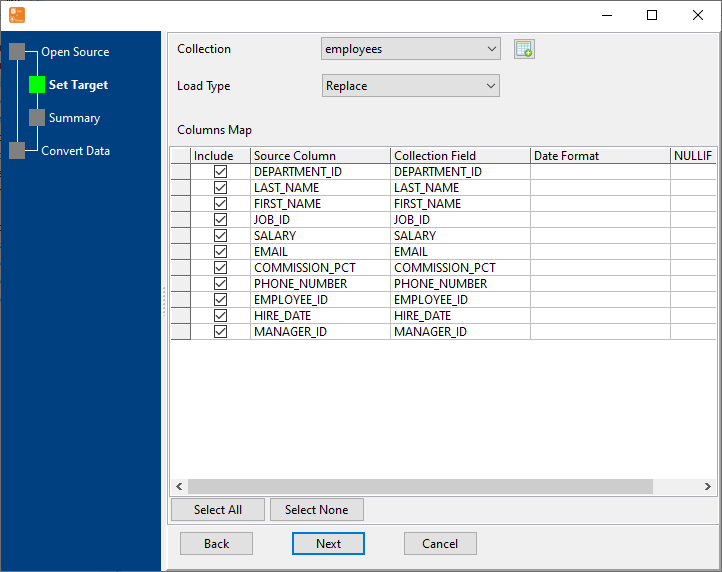
3. Preview data will be in MongoDB collection.
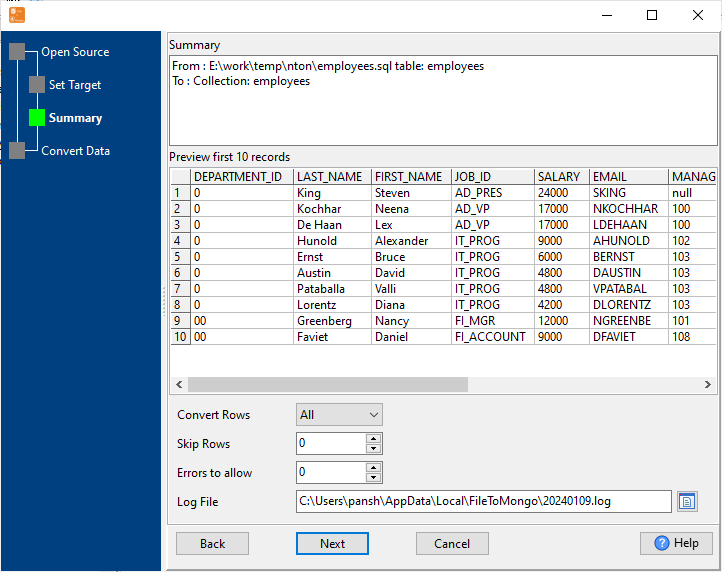
4. Import SQL data to MongoDB collection.
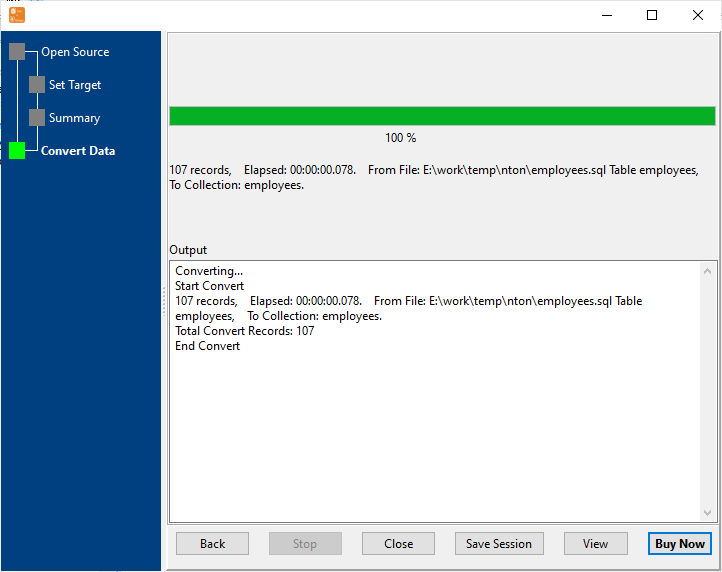
After importing, you can view imported data in MongoDB collection.
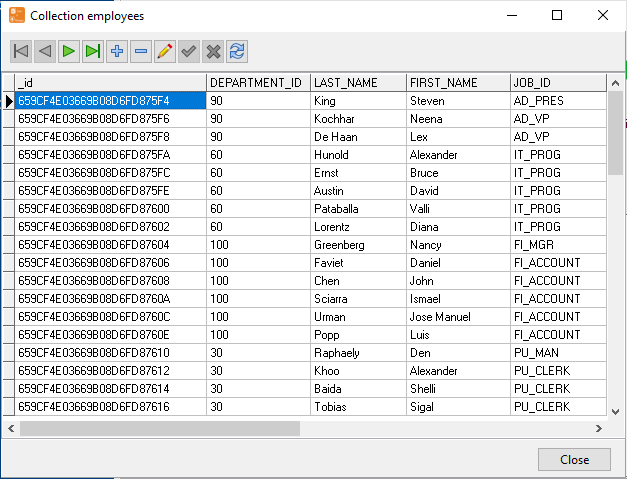
Import SQL to MongoDB in command line
Save “SQL to MongoDB” session, then you can:
- Convert SQL to MongoDB in Windows command line.
- Convert SQL to MongoDB in Linux command line.
- Convert SQL to MongoDB in macOS command line.
Set scheduled tasks for importing SQL to MongoDB
You can schedule and automate this “SQL to MongoDB” conversion task by:
1) Save session and create .bat (Windows) or .sh (Linux/macOS) file.

