Want to import data from JSON file to DBF?
Using Withdata File To DB, a JSON to DBF converter for Windows, MacOS, and Linux, you can import JSON data to DBF (dBase, xBase, FoxBase, Visual FoxPro, Clipper) in 4 simple steps.
- Can run in GUI mode, Step by Step, just a few mouse clicks.
- Can run in Command line, for Scheduled Tasks and Streams.
- Convert locally and privately, avoid uploading large or private file(s) to online services.
Import data from JSON file to DBF (dBase, xBase, FoxBase, Visual FoxPro, Clipper) in 4 steps
Login to DBF -> Choose JSON file -> Set DBF table -> Import JSON to DBF
Choose DBF and logon.

Click “Wizard – 1 File To 1 Table” at task dialog.

Select the “JSON” file type.
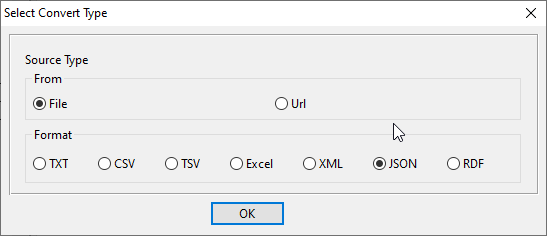
then show the wizard.
Step #1. Open a JSON file.
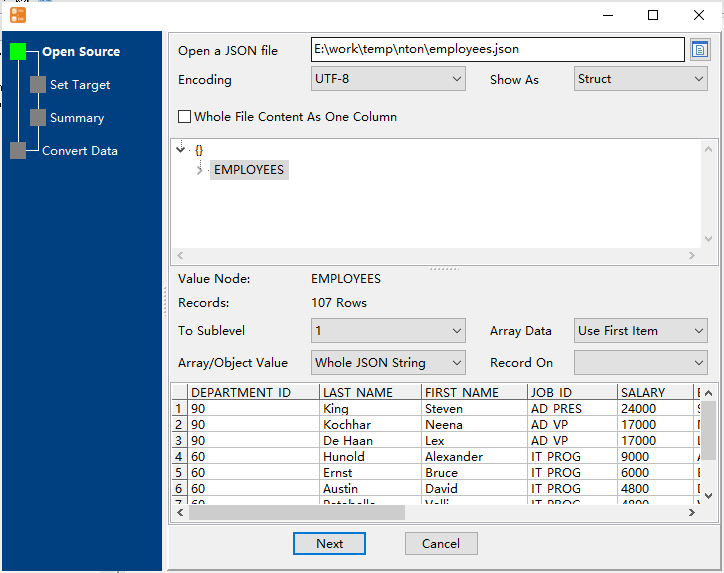
Step #2. Choose a DBF table and config fields.

Step #3. Preview data.
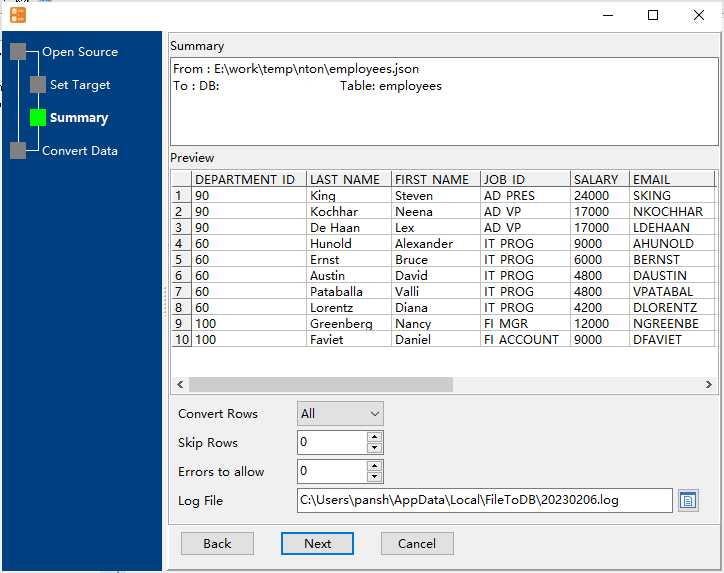
Step #4. Import JSON to DBF.
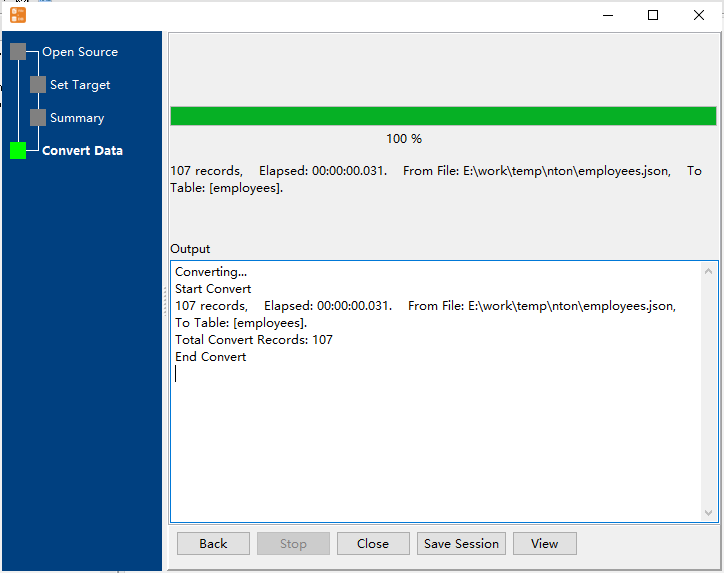
Import JSON to DBF in command line
Save session, and then create .bat file for Windows command line, or .sh file for Linux / macOS.
Set scheduled tasks for importing JSON to DBF
You can schedule and automate this “JSON to DBF” conversion task by:
1) Save session and create .bat (Windows) or .sh (Linux/macOS) file.

