Want to import data from JSON Lines (JSONL / NDJSON / LDJSON) file to DBF?
Using Withdata software File To DB, a JSON Lines to DBF converter for Windows, MacOS, and Linux, you can convert data from JSON Lines (JSONL / NDJSON / LDJSON) file to DBF (dBase, xBase, FoxBase, Visual FoxPro, Clipper) easily and fast.
- Can run in GUI mode, Step by Step, just a few mouse clicks.
- Can run in Command line, for Scheduled Tasks and Streams.
- Convert locally and privately, avoid uploading large or private JSONL file(s) to online services.
Import data from JSON Lines (JSONL / NDJSON / LDJSON) file to DBF (dBase, xBase, FoxBase, Visual FoxPro, Clipper)
Login to DBF -> Choose JSON Lines file -> Set DBF table -> Import JSON Lines to DBF
Choose DBF and logon.

Click “Wizard – 1 File To 1 Table” at task dialog.

Select the “JSON” file type.

then show the wizard.
1. Open a JSON Lines (JSONL / NDJSON / LDJSON) file.
Support large ( > 4GB ) JSON Lines file.

Here is the file’s content.
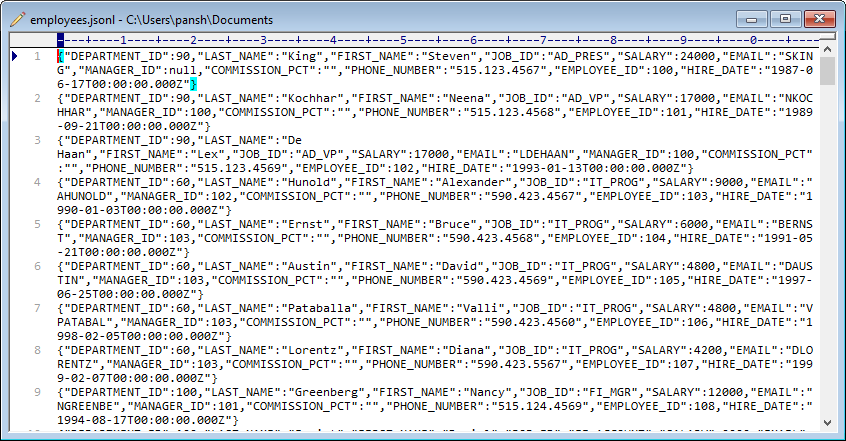
FileToDB will parse JSON Lines file.
2. Select a DBF table and config fields.

3. Preview data will be in DBF table.
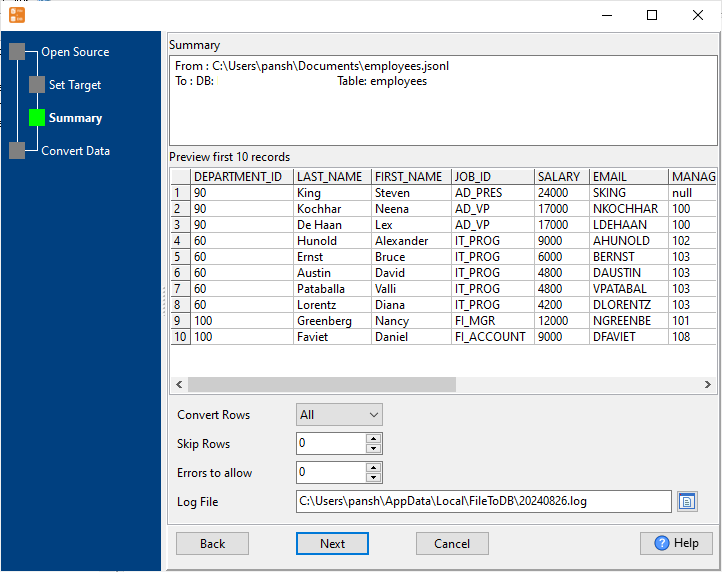
4. Import JSON Lines data to DBF.
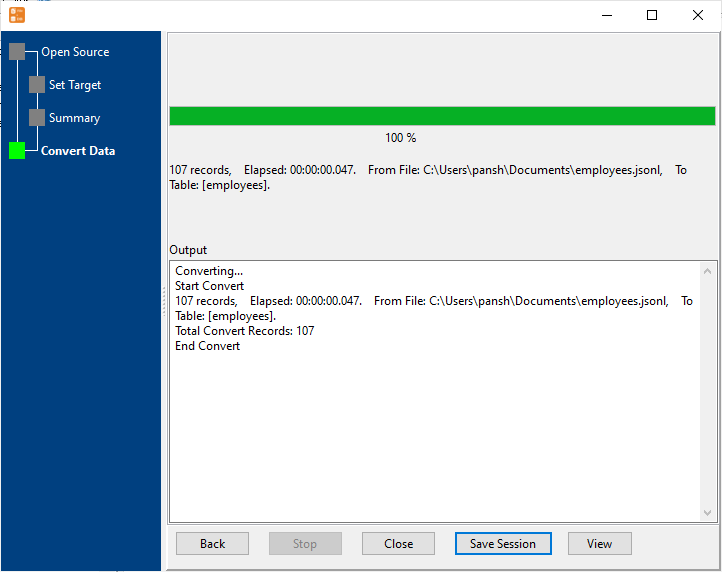
View imported data in DBF table

Convert JSON Lines (JSONL / NDJSON / LDJSON) to DBF in command line
Save “JSON Lines to DBF” session, then you can:
- Import JSON Lines (JSONL / NDJSON / LDJSON) to DBF in Windows command line.
- Import JSON Lines (JSONL / NDJSON / LDJSON) to DBF in Linux command line.
- Import JSON Lines (JSONL / NDJSON / LDJSON) to DBF in macOS command line.
Set scheduled tasks for converting JSON Lines (JSONL / NDJSON / LDJSON) to DBF
You can schedule and automate this “JSON Lines to DBF” conversion task by:
1) Save session and create .bat (Windows) or .sh (Linux/macOS) file.

