Want to sync data from SQL Server to DBF?
Try Withdata DBCopier, a SQL Server to DBF converter for Windows, Mac, and Linux, Synchronize SQL Server to DBF, Easy and Fast.
- Can run in GUI mode, Step by Step, just a few mouse clicks.
- Can run in Command line, for Scheduled Tasks and Streams.
- Support Windows, Linux, and macOS.
Synchronize data from SQL Server to DBF
Login to SQL Server and target DBF -> Select source SQL Server tables -> Set target DBF tables -> Sync SQL Server data to DBF
Choose source SQL Server database and logon.

Choose target DBF database and logon.

Click “Wizard – Import All Tables” at task dialog.

then show the wizard.
1. Select source SQL Server tables to sync.
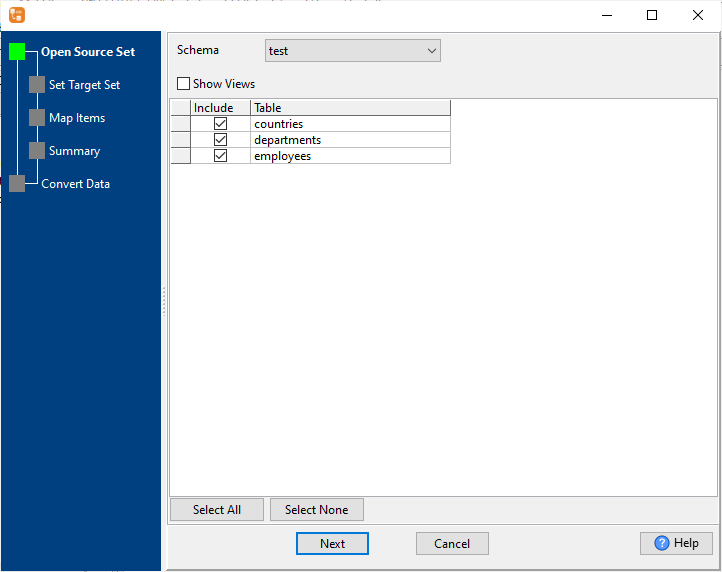
2. List target DBF tables.
Set “Import Type” to “Replace”, it will do a full synchronization.
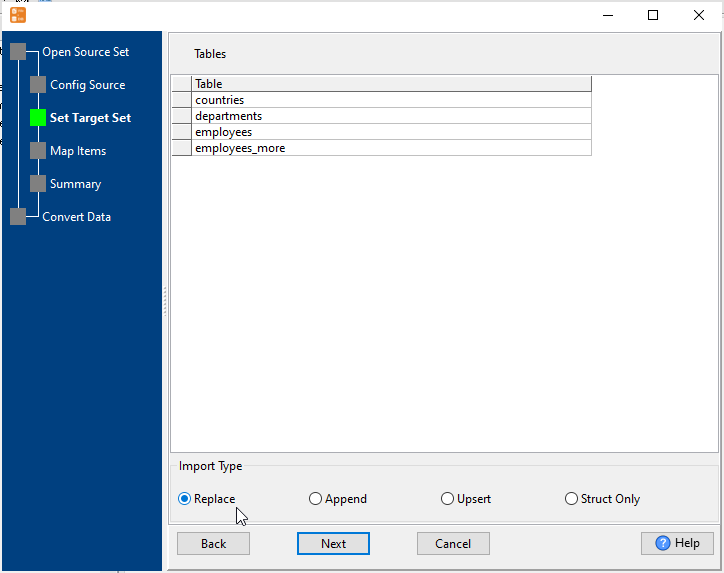
Or set “Import Type” to “Upsert”, it will do a upsert synchronization.
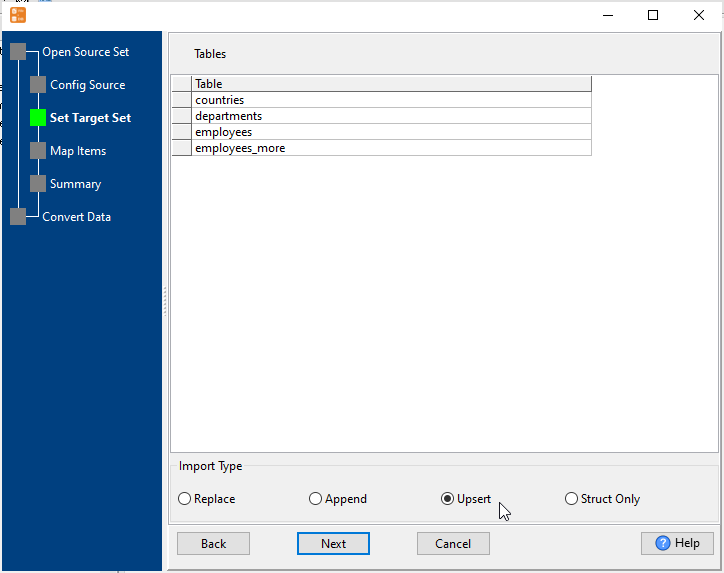
3. Select DBF tables to sync.

4. Sync SQL Server data to DBF.

More about SQL Server to DBF converter
See also:

