Want to export data from Oracle table to CSV using current date as file name?
Using Withdata DB To File, a CSV exporter for Oracle on Windows, MacOS, and Linux, you can export Oracle data to CSV using dynamic filename with date and time easily.
- Can run in GUI mode, Step by Step, just a few mouse clicks.
- Can run in Command line, for Scheduled Tasks and Streams.
Export data from Oracle table to CSV file using dynamic filename with date and time
Login to Oracle -> Choose Oracle table -> Set CSV filename template including date -> Export Oracle to CSV using current date as file name
Choose Oracle and logon.

“Export From Table” for “CSV to Oracle“.

Select CSV file type.

1. Choose Oracle table.

2. Set CSV file options. Enter filename template, including date, #yyyy# is for current year, #mm# month, #dd# day, #hh# hour, #mi# minute, #ss# second.
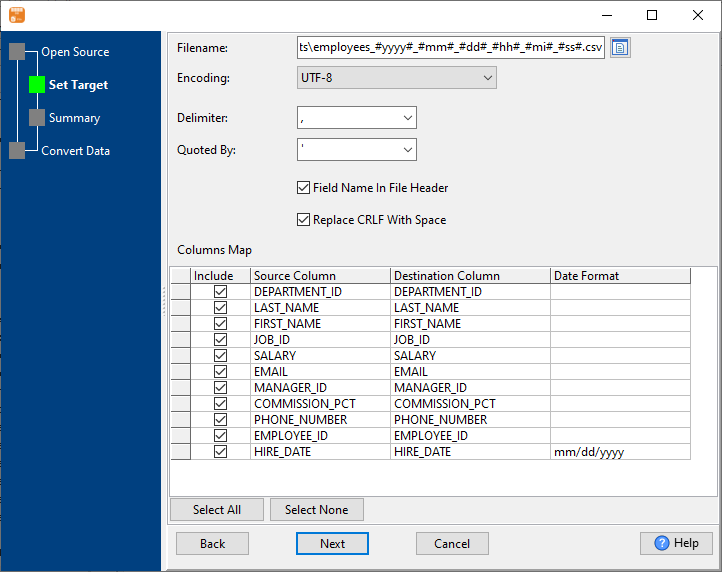
3. Summary.
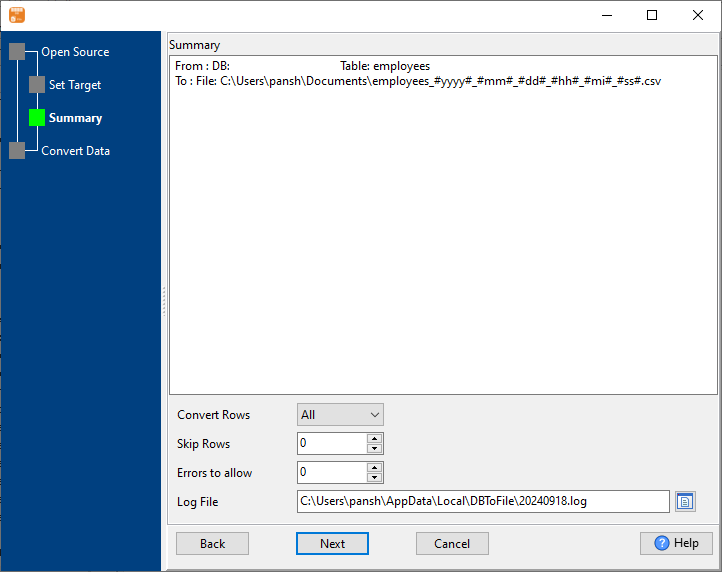
4. Export Oracle table data to CSV file. Dynamically created CSV file name using present system time.
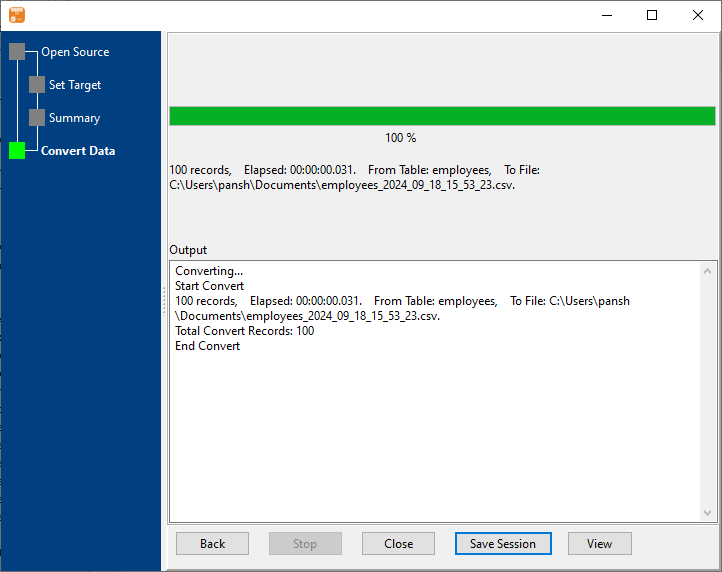
After exporting, you can view output CSV files.
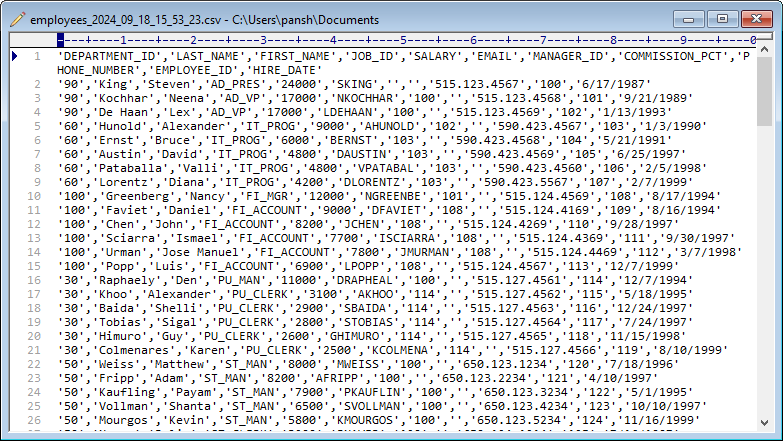
Export Oracle to CSV using dynamic filename with date and time in command line
Save “Oracle to CSV” session, then you can:
- Export Oracle to CSV using dynamic filename with date and time in Windows command line.
- Export Oracle to CSV using dynamic filename with date and time in Linux command line.
- Export Oracle to CSV using dynamic filename with date and time in macOS command line.
Set scheduled tasks for exporting Oracle to CSV using dynamic filename with date and time
Periodic export, keep the old exported CSV files, avoid overwriting them.
You can schedule and automate this “Oracle to CSV” conversion task by:

