Want to parse RDF (Resource Description Framework) data and save to Access ?
Try Withdata FileToDB, a RDF to Access converter for Windows, MacOS, and Linux, Convert RDF to Access, Easy and Fast.
And support other RDF formats: Turtle(.ttl, .n3), N-Triples(.nt, .ntriples), N-Quads(.nq, .nq), JSON-LD(.jsonld).
- Can run in GUI mode, Step by Step, just a few mouse clicks.
- Can run in Command line, for Scheduled Tasks and Streams.
- Convert files locally and privately, avoid uploading large RDF file(s) to online services.
- Support Windows, Linux, and macOS.
Import XML format RDF file (.rdf, .owl) to Access
Choose RDF file -> Set table options -> Summary -> Import RDF
Choose Access and logon.

Click “Wizard – 1 File To 1 Table” at task dialog.

Select the “RDF” file type.

then show the wizard.
1. Open RDF XML format RDF file (.rdf, .owl).
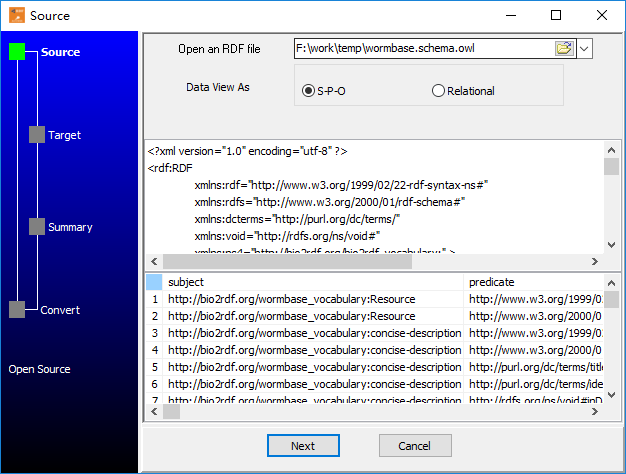
2. Select table and config fields.
You can create new Access table by RDF struct, just click 

3. Set rows options.
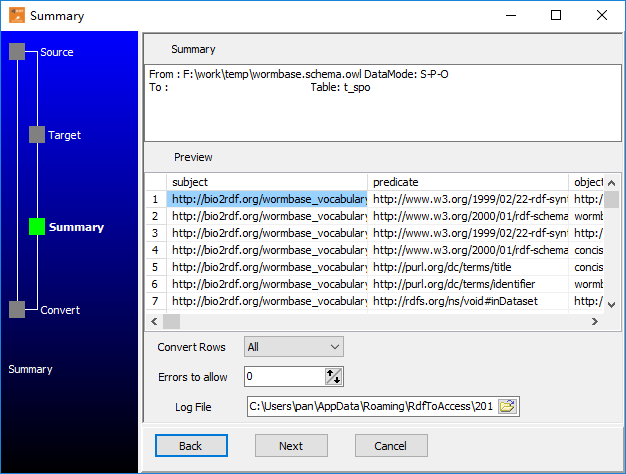
4. Import data from RDF file (.rdf, .owl) to Access.
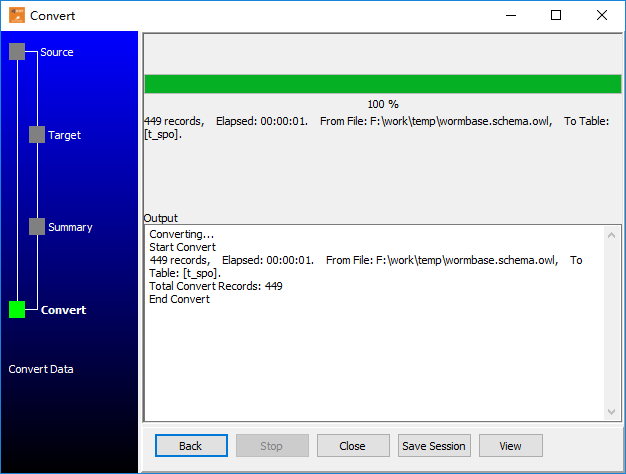
See importing results in Access table
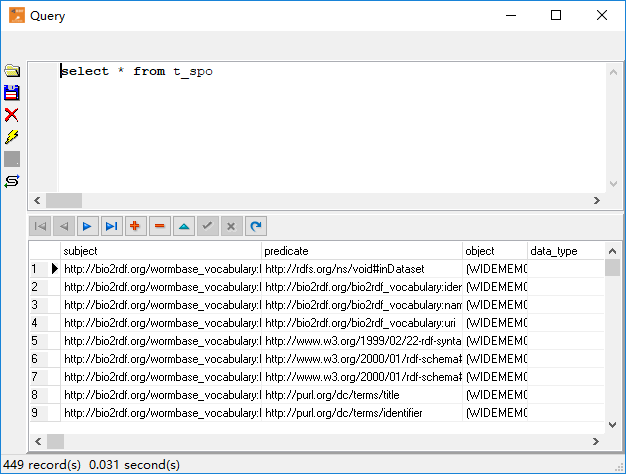
More about RDF to Access converter

