Want to parse RDF N-Triples file and save to SQL Server ?
Using File To DB, a native GUI tool for Windows, MacOS, and Linux, you can import RDF N-Triples file (.nt, .ntriples) to SQL Server easily and fast.
- Can run in GUI mode, Step by Step, just a few mouse clicks.
- Can run in Command line, for Scheduled Tasks and Streams.
- Convert files locally and privately, avoid uploading large NT file(s) to online services.
Import RDF N-Triples file (.nt, .ntriples) to SQL Server
Choose SQL Server and logon.

Click “Wizard – 1 File To 1 Table” at task dialog.

Select the “RDF” file type.

then show the wizard.
1. Open RDF N-Triples file.
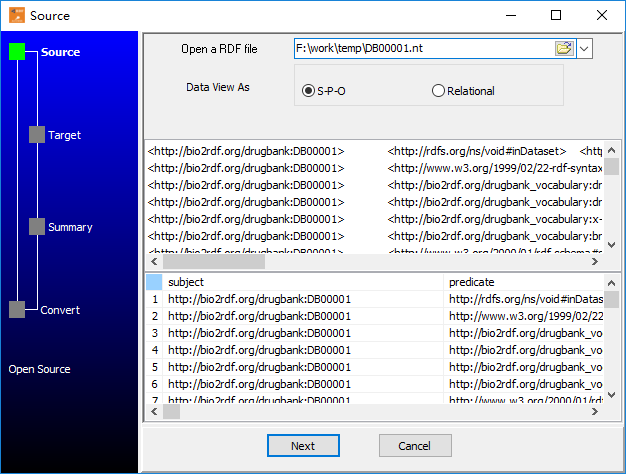
2. Select table and config fields.
You can create new SQL Server table by RDF struct, just click 

3. Summary.
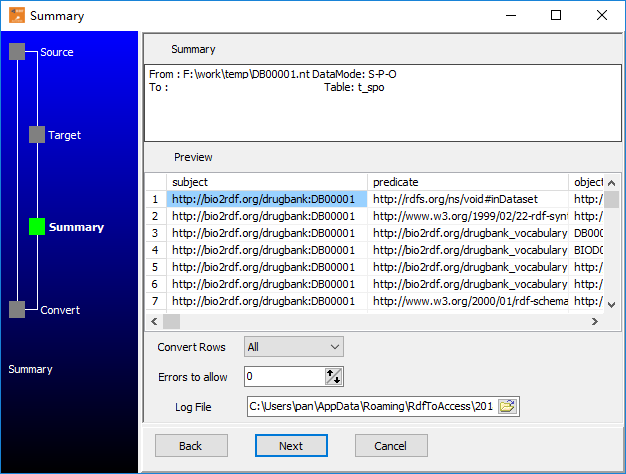
4. Import data from RDF N-Triples file (.nt, .ntriples) to SQL Server.
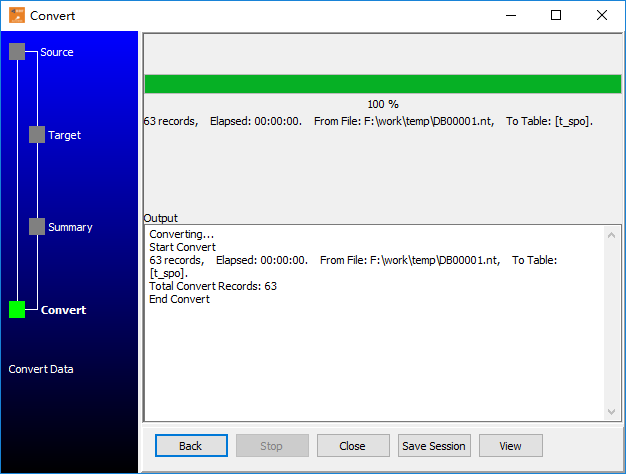
See importing results in SQL Server table
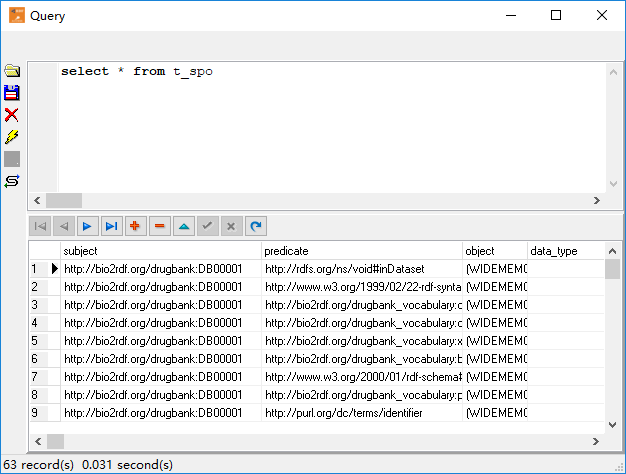
Convert RDF N-Triples to SQL Server in command line
Save “RDF to SQL Server” session, then you can:
- Convert RDF N-Triples to SQL Server in Windows command line.
- Convert RDF N-Triples to SQL Server in Linux command line.
- Convert RDF N-Triples to SQL Server in macOS command line.
Set scheduled tasks for converting RDF N-Triples to SQL Server
You can schedule and automate this importing task by:
1) Save session and create .bat file.
For importing other RDF formats: RDF/XML(.rdf, .owl), Turtle(.ttl, .n3), , N-Quads(.nq, .nq), JSON-LD(.jsonld).

