Want to export data from Redshift table to TSV using current date as file name?
Using Withdata DB To File, a TSV exporter for Redshift on Windows, MacOS, and Linux, you can export Redshift data to TSV using dynamic filename with date and time easily.
- Can run in GUI mode, Step by Step, just a few mouse clicks.
- Can run in Command line, for Scheduled Tasks and Streams.
Export data from Redshift table to TSV file using dynamic filename with date and time
Login to Redshift -> Choose Redshift table -> Set TSV filename template including date -> Export Redshift to TSV using current date as file name
Choose Redshift and logon.

“Export From Table” for “TSV to Redshift“.

Select TSV file type.
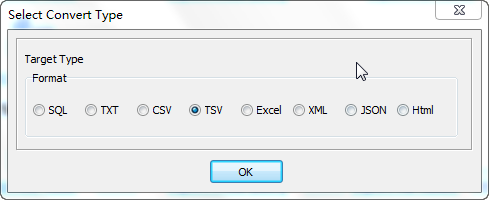
1. Choose Redshift table.

2. Set TSV file options. Enter filename template, including date, #yyyy# is for current year, #mm# month, #dd# day, #hh# hour, #mi# minute, #ss# second.
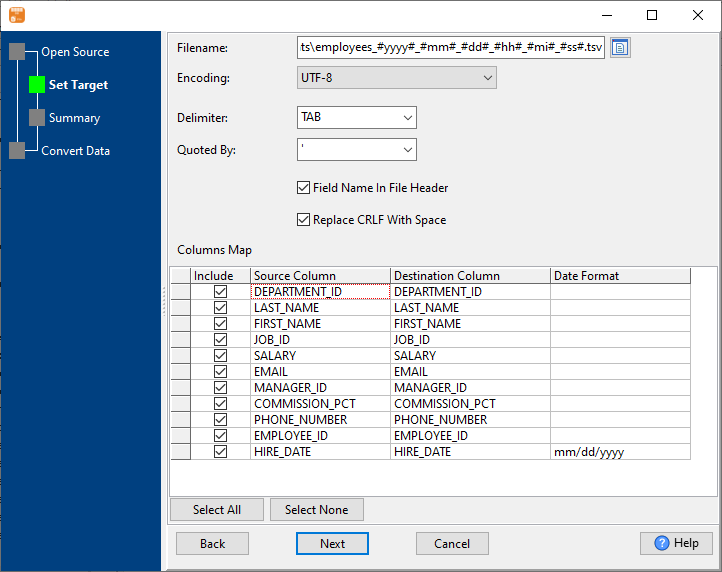
3. Summary.
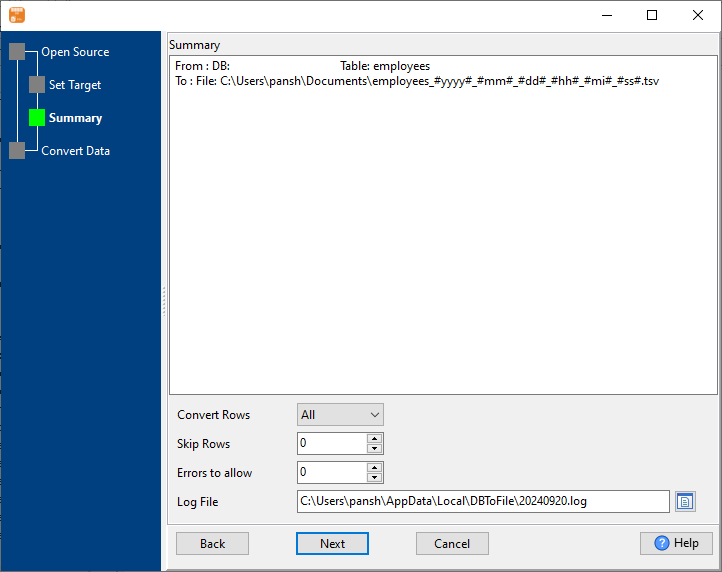
4. Export Redshift table data to TSV file. Dynamically created TSV file name using present system time.
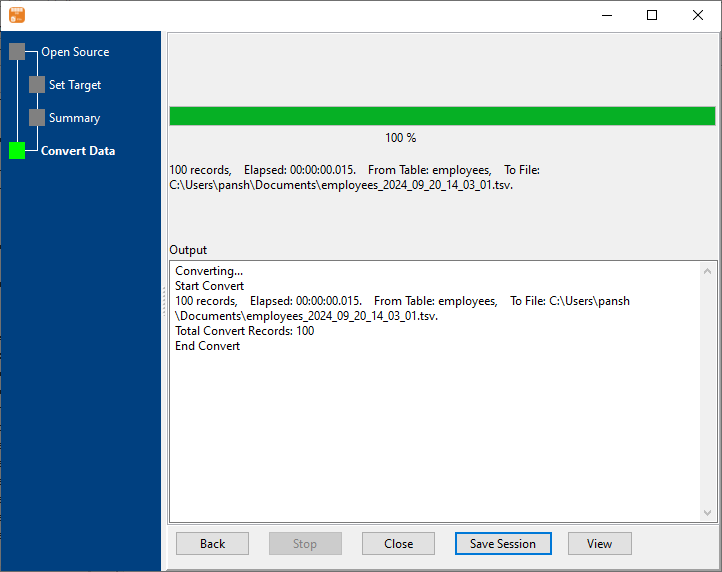
After exporting, you can view output TSV files.
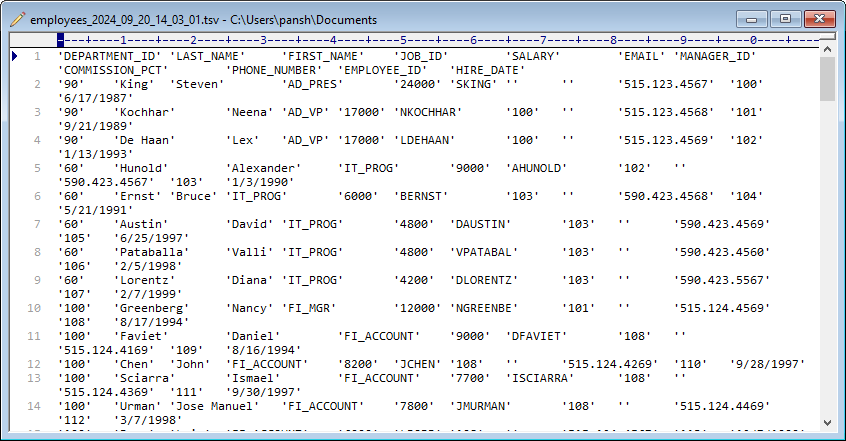
Export Redshift to TSV using dynamic filename with date and time in command line
Save “Redshift to TSV” session, then you can:
- Export Redshift to TSV using dynamic filename with date and time in Windows command line.
- Export Redshift to TSV using dynamic filename with date and time in Linux command line.
- Export Redshift to TSV using dynamic filename with date and time in macOS command line.
Set scheduled tasks for exporting Redshift to TSV using dynamic filename with date and time
Periodic export, keep the old exported TSV files, avoid overwriting them.
You can schedule and automate this “Redshift to TSV” conversion task by:

