Want to batch import data from SQL files to Access ?
Using FileToDB, a native GUI tool, you can batch import data from SQL files to Access easily and fast, no need to program, just a few mouse clicks!
Supports Windows 10, 11, 2003, 2008, 2012.
Support large SQL files (big than 4GB).
Support standard SQL files, and SQL files of database types: Access, DB2, DBF, MySQL, Oracle, PostgreSQL, SQLite, SQL Server, Amazon Redshift, AZURE SQL.
Here you can download and install FileToDB.
Batch import data from SQL files to Access
Choose Access and logon.

Click “Wizard – N Files To 1 Table” at task dialog.

Select the “SQL” file type.
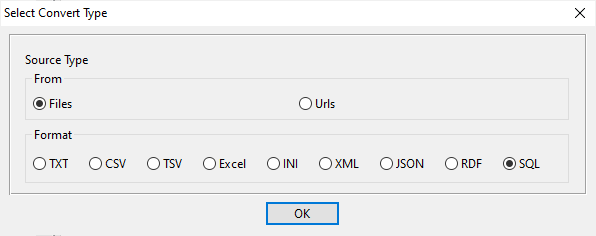
then show the wizard.
1. Select a folder that constains SQL files.

2. Config first SQL file importing options.
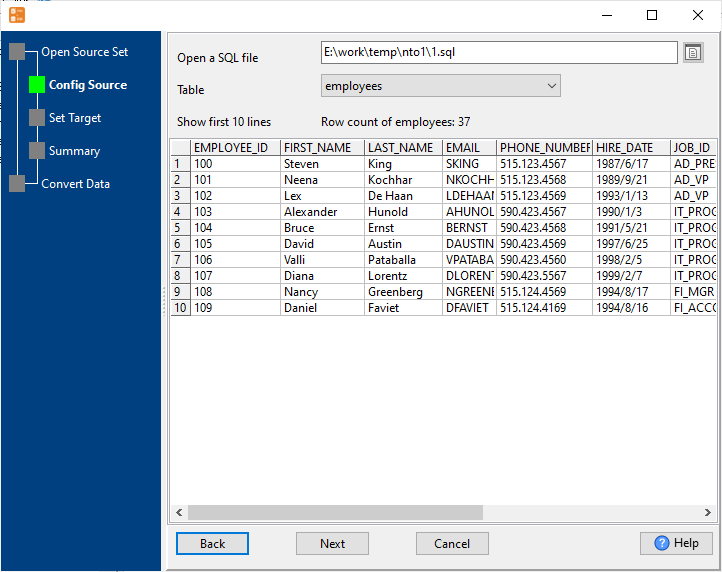
3. Select a Access table and config fields.

4. Preview data.
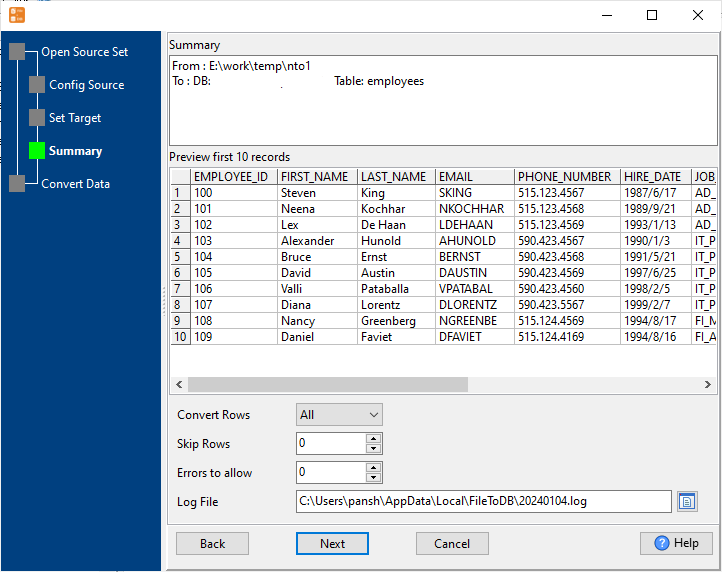
5. Import SQL files to the Access table.
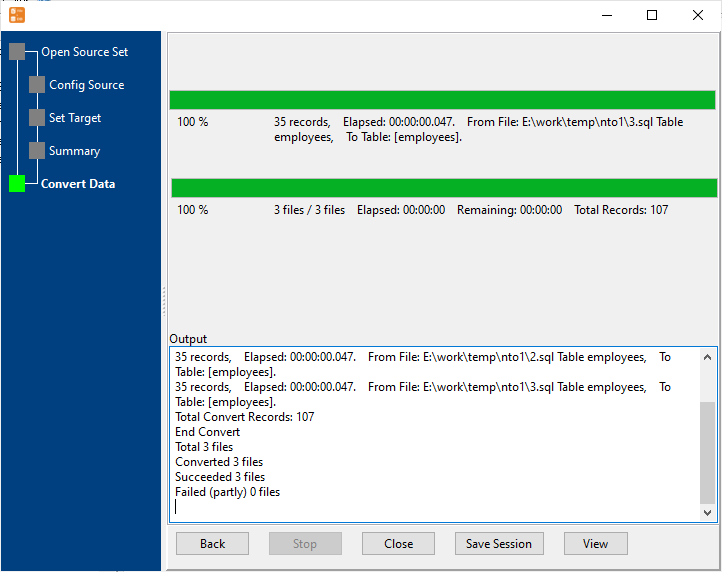
View imported data

You can schedule and automate this converting task by:
1) Save session and create .bat file.
More about FileToDB – the tool to batch import data from SQL files to Access
