Want to bulk import SQL files into Access tables at one time?
Using Withdata software FileToDB, a SQL to Access converter for Access, you can bulk import SQL files into Access tables in one go.
- Can run in GUI mode, Step by Step, just a few mouse clicks.
- Can run in Command line, for Scheduled Tasks and Streams.
- Convert locally, Avoid uploading LARGE SQL file(s) to online services.
- Support Windows, Linux, macOS.
- Can work without Microsoft Access installed.
Bulk import SQL files into Access tables
Login to Access -> Choose SQL files -> Set Access tables -> Import SQL files to Access tables
Choose Access and logon.

Click “Wizard – N Files To N Tables” at task dialog.

Select the “SQL” file type.
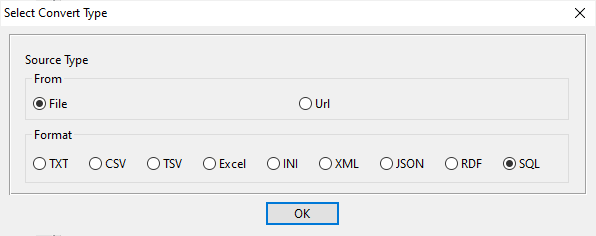
then show the wizard.
1. Select a folder that constains SQL files.
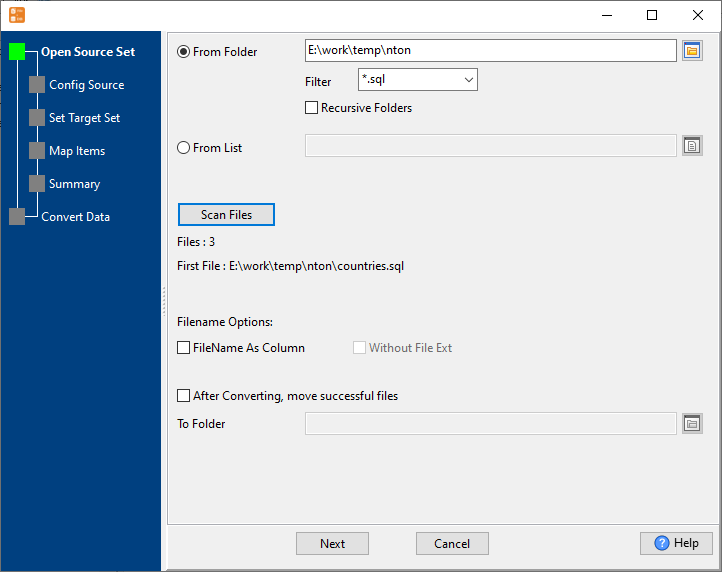
2. Config first SQL file importing options.
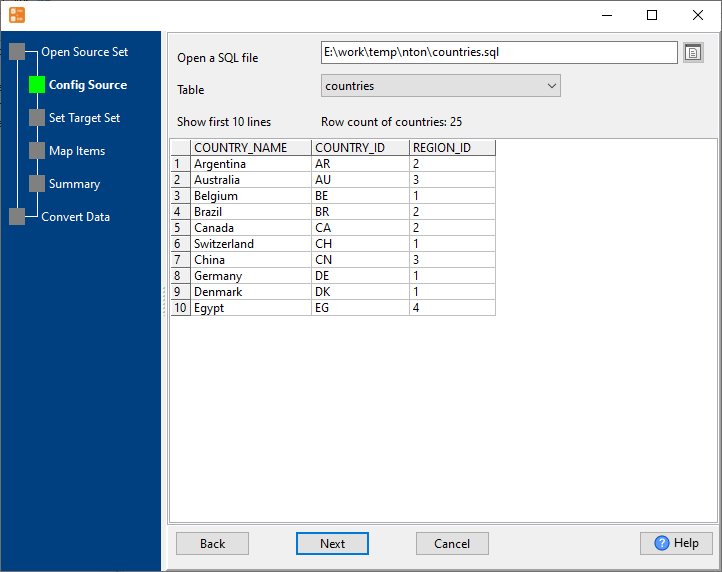
3. Set “Import Type”.

4. Map Access tables to SQL files.

5. Summary. Set “Convert Rows” and “Skip Rows” if need.

6. Import SQL files to Access tables, 1 file to 1 table, one by one.
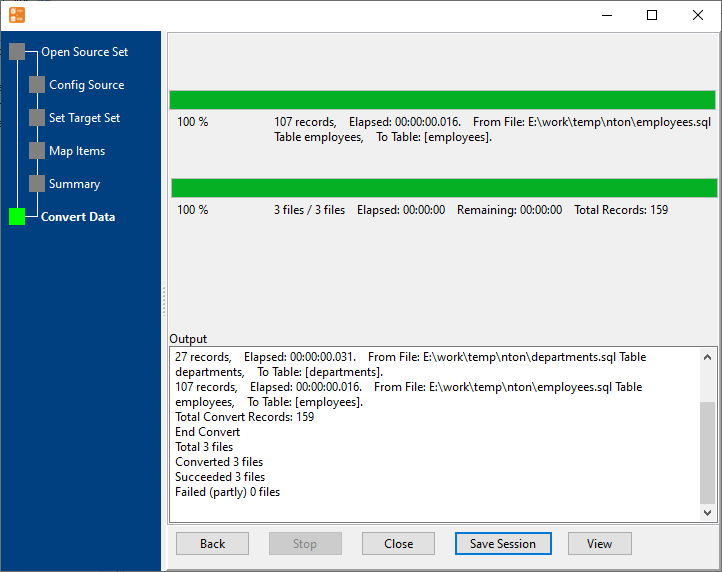
View imported data in Access table

Bulk import SQL files into Access tables in command line
Save “bulk SQL files to Access tables” session, then you can:
- Bulk import SQL files into Access tables in Windows command line.
- Bulk import SQL files into Access tables in Linux command line.
- Bulk import SQL files into Access tables in macOS command line.
Set scheduled tasks for bulk importing SQL files into Access tables
You can schedule and automate this converting task by:
1) Save session and create .bat (Windows) or .sh (Linux/macOS)

