Want to batch export data from SQL Server tables to CSV files?
Try Withdata DBToFile, a SQL Server to CSV converter for Windows, Linux, and macOS, Export SQL Server data to CSV, Easy and Fast.
- Can run in GUI mode, Step by Step, just a few mouse clicks.
- Can run in Command line, for Scheduled Tasks and Streams.
- Support Windows, Linux, and macOS.
Batch export data from SQL Server tables to CSV files
Login to SQL Server -> Select SQL Server tables -> Set CSV file options -> Export SQL Server tables to CSV
Choose SQL Server and logon.

Click “Export All Tables” at task dialog.

Select CSV file type.

1. Select SQL Server tables to export.

2. Set CSV options.

3. See SQL Server tables to be exported.

4. Set rows options.
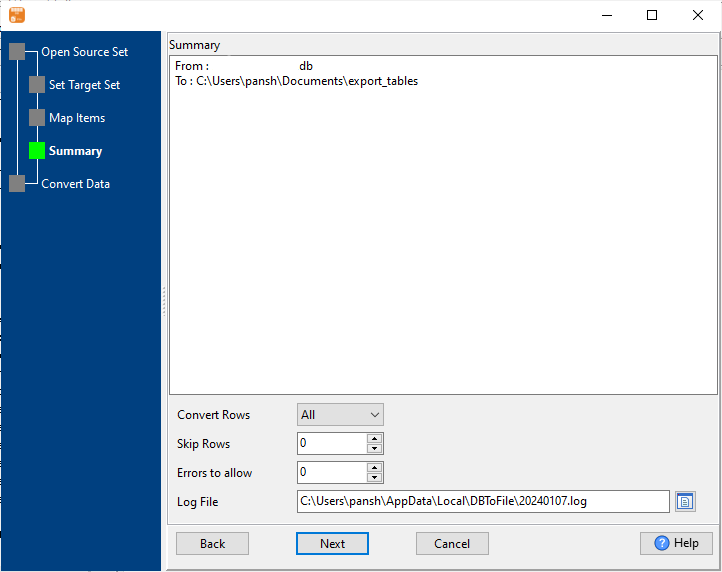
5. Export SQL Server data to CSV files.
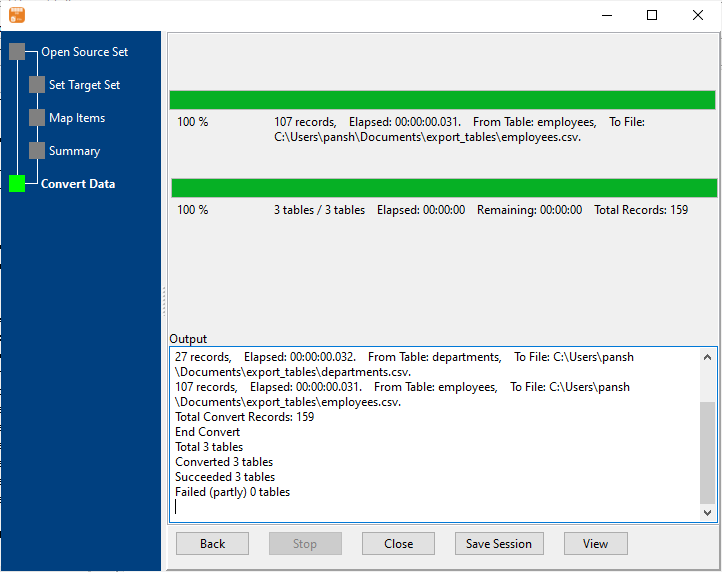
After exporting, you can view output CSV files.

More about SQL Server to CSV converter
See Video: Bulk export data from Sql Server tables to CSV files in a few clicks
See also:

