Want to update data from TXT (“;” semicolon delimited text) file to Azure?
Using File To DB, a native GUI tool for Windows, MacOS, and Linux, you can update data from TXT (“;” semicolon delimited text) file to Azure easily and fast.
- Can run in GUI mode, Step by Step, just a few mouse clicks.
- Can run in Command line, for Scheduled Tasks and Streams.
- Convert locally and securely, avoid uploading large or private TXT file(s) to online services.
Update data from TXT (“;” semicolon delimited text) file to Azure
Login to Azure -> Choose TXT file -> Set Azure table -> Update TXT to Azure
Choose Azure and logon.

Click “Wizard – 1 File To 1 Table” at task dialog.

Select the “TXT” file type.

then show the wizard.
1. Open a source TXT (“;” semicolon delimited text) file.
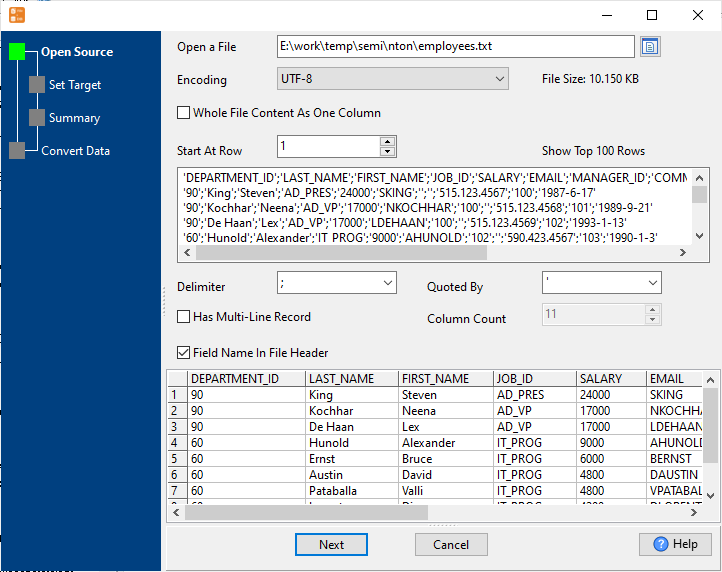
2. Select a Azure table and config fields.
Set “Load Type” to “Update”, choice “By Key”.

3. Preview data.
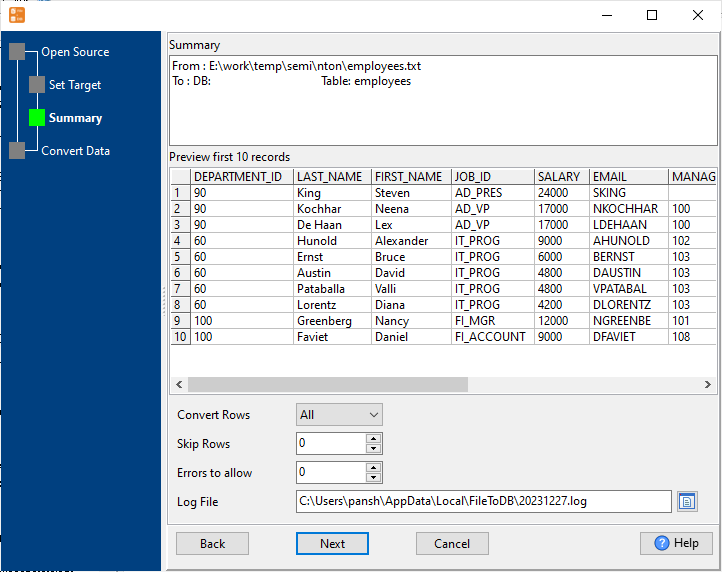
4. Update TXT data to Azure .
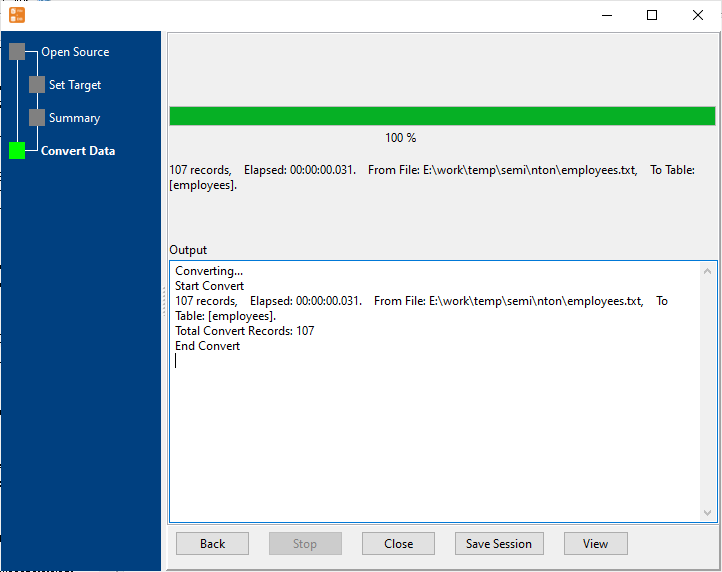
View updateed data

Update TXT (“;” semicolon delimited text) data to Azure in command line
Save “TXT to Azure” session, then you can:
- Update TXT (“;” semicolon delimited text) to Azure in Windows command line.
- Update TXT (“;” semicolon delimited text) to Azure in Linux command line.
- Update TXT (“;” semicolon delimited text) to Azure in macOS command line.
Set scheduled tasks for updating TXT (“;” semicolon delimited text) data to Azure
You can schedule and automate this “TXT to Azure” conversion task by:
1) Save session and create .bat (Windows) or .sh (Linux/macOS) file.
FAQ
More about FileToDB – TXT (“;” semicolon delimited text) to Azure converter

