Want to import multiple TXT (“;” semicolon delimited text) files into a single DBF table?
Using Withdata software File To DB, a TXT to DBF converter for Windows, MacOS, and Linux, you can import multiple TXT (“;” semicolon delimited text) files into a single DBF (dBase, xBase, FoxBase, Visual FoxPro, Clipper) table in one go.
- Can run in GUI mode, Step by Step, just a few mouse clicks.
- Can run in Command line, for Scheduled Tasks and Streams.
- Convert locally and privately, avoid uploading large or private TXT files to online services.
Import multiple TXT (“;” semicolon delimited text) files into a single DBF (dBase, xBase, FoxBase, Visual FoxPro, Clipper) table
Login to DBF -> Choose TXT files -> Set DBF table -> Import TXT files to DBF table
Choose DBF and logon.

Click “Wizard – N Files To 1 Table” at task dialog.

Select the “TXT” file type.
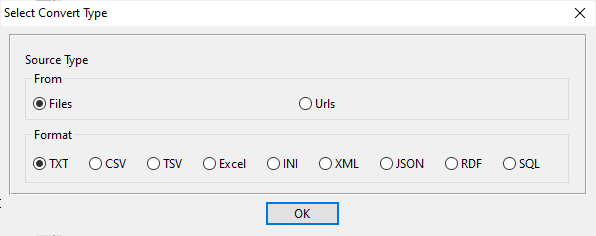
then show the wizard.
1. Select a folder that constains TXT (“;” semicolon delimited text) files.
Support large ( > 4GB ) TXT (“;” semicolon delimited text) files.
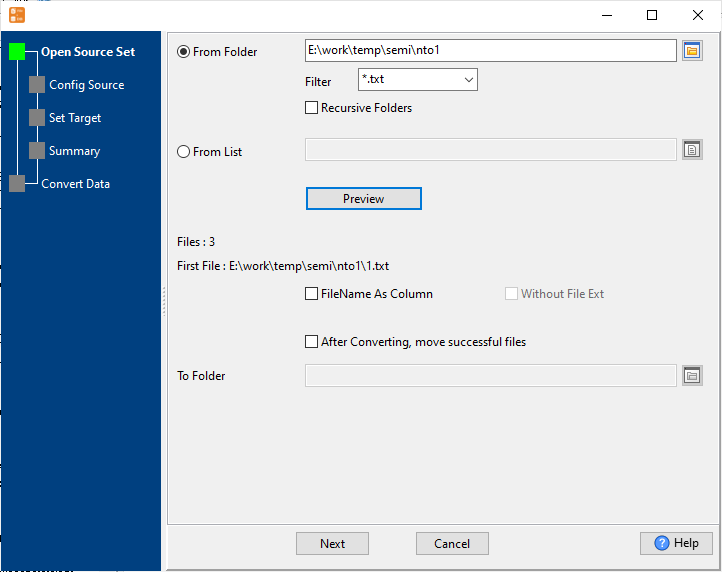
2. Config first TXT (“;” semicolon delimited text) file importing options.
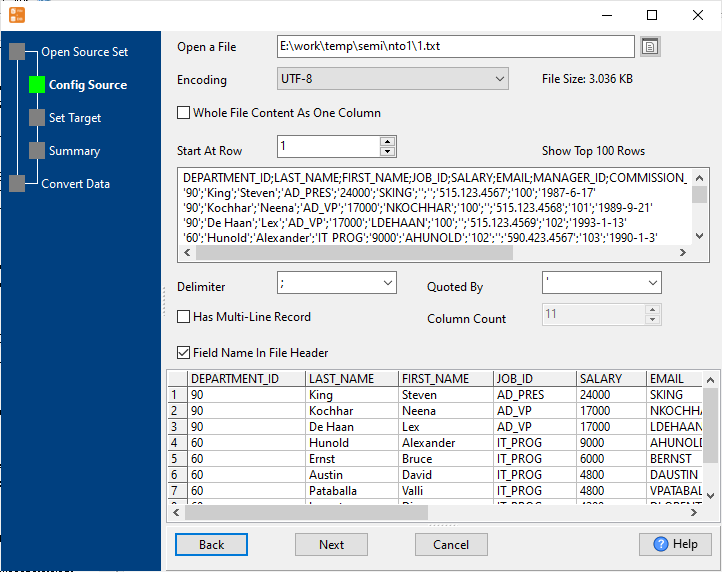
3. Select a DBF table and config fields.

4. Preview data will be in DBF table.
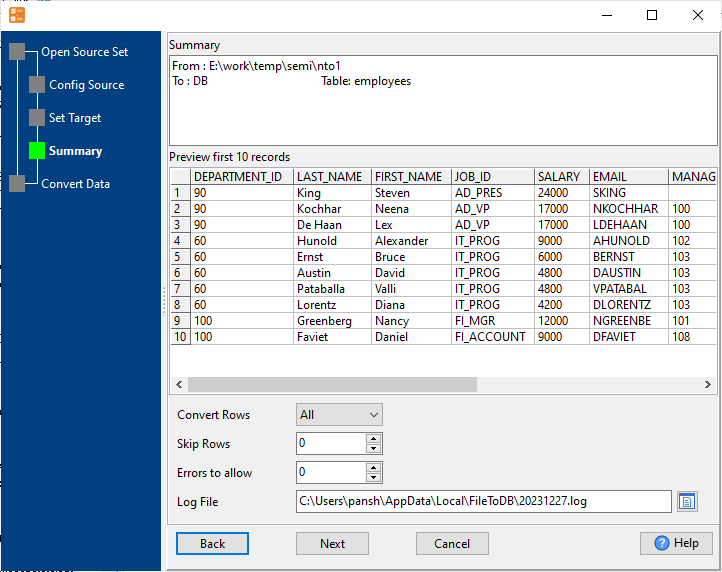
5. Import multiple TXT (“;” semicolon delimited text) files to the DBF table.
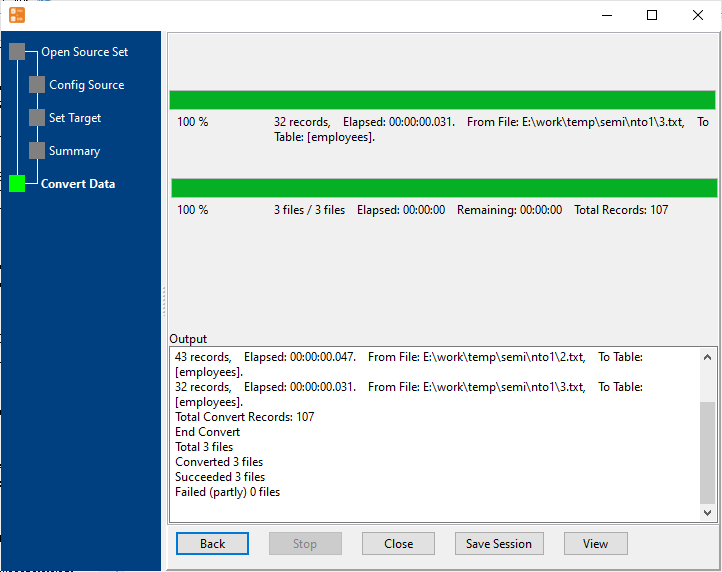
View imported data in DBF table

Import multiple TXT (“;” semicolon delimited text) files to DBF in command line
Save “multiple TXT (“;” semicolon delimited text) files to DBF” session, then you can:
- Import multiple TXT (“;” semicolon delimited text) files to DBF in Windows command line.
- Import multiple TXT (“;” semicolon delimited text) files to DBF in Linux command line.
- Import multiple TXT (“;” semicolon delimited text) files to DBF in macOS command line.
Set scheduled tasks for importing multiple TXT (“;” semicolon delimited text) files to DBF
You can schedule and automate this converting task by:
1) Save session and create .bat (Windows) or .sh (Linux/macOS)
FAQ
More about FileToDB – TXT (“;” semicolon delimited text) to DBF converter

