Want to bulk import TXT files into DBF tables at one time?
Try Withdata FileToDB, a desktop TXT to DBF converter for Windows, MacOS, and Linux, Convert TXT to DBF, Easy and Fast.
- Can run in GUI mode, Step by Step, just a few mouse clicks.
- Can run in Command line, for Scheduled Tasks and Streams.
- Convert locally and privately, avoid uploading large or private TXT files to online services.
- Support Windows, Linux, and macOS.
Bulk import TXT files into DBF tables
Login to DBF -> Choose TXT files -> Set DBF tables -> Import TXT files to DBF tables
Choose DBF and logon.

Click “Wizard – N Files To N Tables” at task dialog.

Select the “TXT” file type.
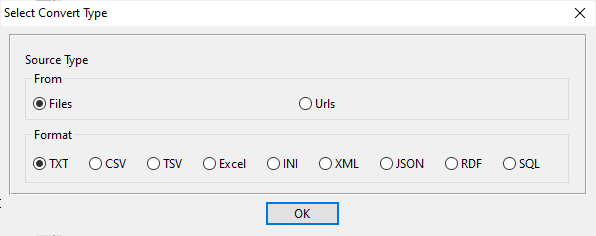
then show the wizard.
1. Select a folder that constains TXT files.
Support large ( > 4GB ) TXT files.
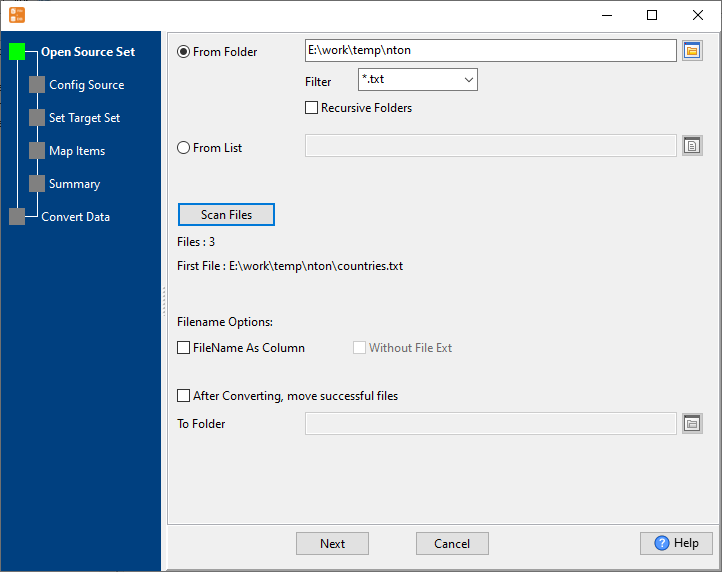
2. Config first TXT file importing options.
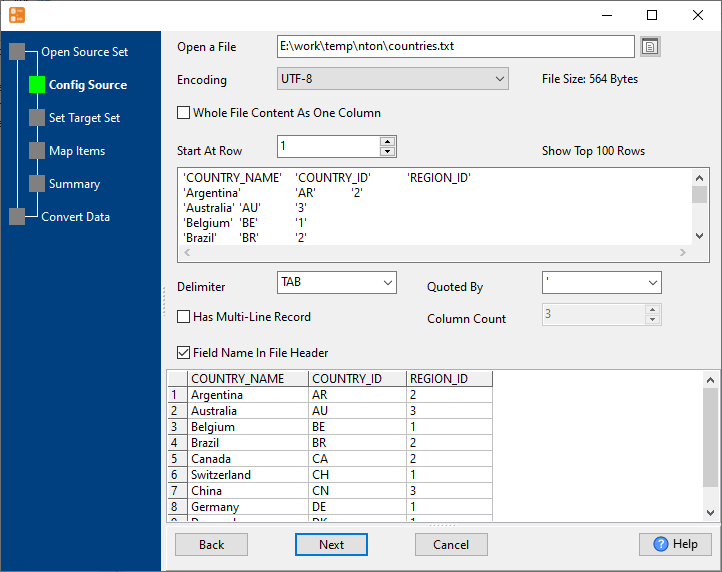
3. Set “Import Type”.

4. Map DBF tables to TXT files.

5. Summary. Set “Convert Rows” and “Skip Rows” if need.

6. Import TXT files to DBF tables, 1 file to 1 table, one by one.
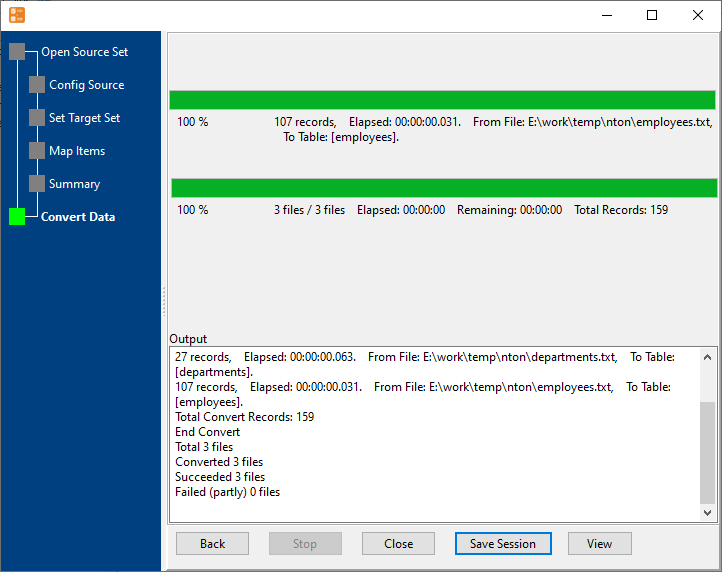
View imported data in DBF table

Bulk import TXT files into DBF tables in command line
Save “bulk TXT files to DBF tables” session, then you can:
- Bulk import TXT files into DBF tables in Windows command line.
- Bulk import TXT files into DBF tables in Linux command line.
- Bulk import TXT files into DBF tables in macOS command line.
Set scheduled tasks for bulk importing TXT files into DBF tables
You can schedule and automate this converting task by:
- Save session and create .bat (Windows) or .sh (Linux/macOS) file for “TXT to DBF” conversion.
- Set scheduled task for “TXT to DBF” conversion.
FAQ
More about Withdata FileToDB – TXT to DBF converter
See Video: Bulk import data from TXT files into DBF tables in one go
See also:

