Want to import Apache logs into DBF?
Using File To DB, a native GUI tool for Windows, MacOS, and Linux, you can import Apache (httpd) logs into DBF (dBase, xBase, FoxBase, Visual FoxPro, Clipper) easily and fast, no need to program, just a few mouse clicks!
Import Apache (httpd) logs into DBF (dBase, xBase, FoxBase, Visual FoxPro, Clipper)
Choose DBF and logon.

Click “Wizard – 1 File To 1 Table” at task dialog.

Select the “TXT” file type.

then show the wizard.
1. Select a folder that constains Apache log files.

2. Config log file options.

3. Select a table and config fields.

4. Preview data.
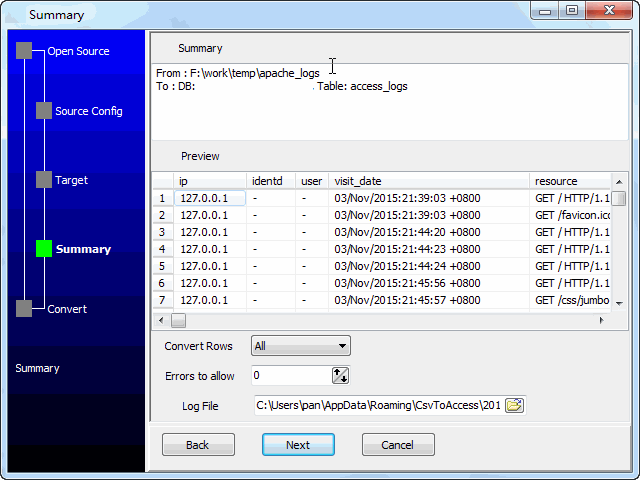
5. Import.

View table data.

You can schedule and automate this converting task by:
1) Save session and create .bat file.

