Want to import data from CSV file to MySQL ?
Using Withdata software File To DB, a CSV to MySQL converter for Windows, MacOS, and Linux, you can convert data from CSV file to MySQL (MariaDB, Percona) easily and fast.
- Can run in GUI mode, Step by Step, just a few mouse clicks.
- Can run in Command line, for Scheduled Tasks and Streams.
- Convert locally and privately, avoid uploading large or private CSV file(s) to online services.
Import data from CSV file to MySQL (MariaDB, Percona)
Login to MySQL -> Choose CSV file -> Set MySQL table -> Import CSV to MySQL
Choose MySQL and logon.
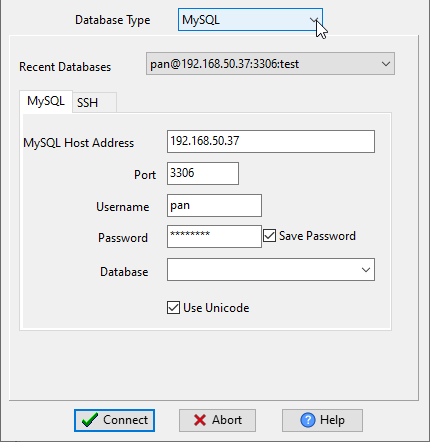
Click “Wizard – 1 File To 1 Table” at task dialog.

Select the “CSV” file type.

then show the wizard.
1. Open a CSV file.
Support large ( > 4GB ) CSV file.

Here is the file’s content.

2. Select a MySQL table and config fields.

3. Preview data will be in MySQL table.

4. Import CSV data to MySQL.

View imported data in MySQL table

Import CSV to MySQL in command line
Save “CSV to MySQL” session, then you can:
- Import CSV to MySQL in Windows command line.
- Import CSV to MySQL in Linux command line.
- Import CSV to MySQL in macOS command line.
Set scheduled tasks for importing CSV to MySQL
You can schedule and automate this “CSV to MySQL” conversion task by:
1) Save session and create .bat (Windows) or .sh (Linux/macOS) file.

