Want to bulk import CSV files into SQL Server tables at one time?
Using Withdata software File To DB, a CSV to SQL Server converter for Windows, MacOS, and Linux, you can bulk import CSV files into SQL Server tables in one go.
- Can run in GUI mode, Step by Step, just a few mouse clicks.
- Can run in Command line, for Scheduled Tasks and Streams.
- Convert locally and privately, avoid uploading large or private CSV files to online services.
Bulk import CSV files into SQL Server tables
Login to SQL Server -> Choose CSV files -> Set SQL Server tables -> Import CSV files to SQL Server tables
Choose SQL Server and logon.

Click “Wizard – N Files To N Tables” at task dialog.

Select the “CSV” file type.

then show the wizard.
1. Select a folder that constains CSV files.
Support large ( > 4GB ) CSV files.
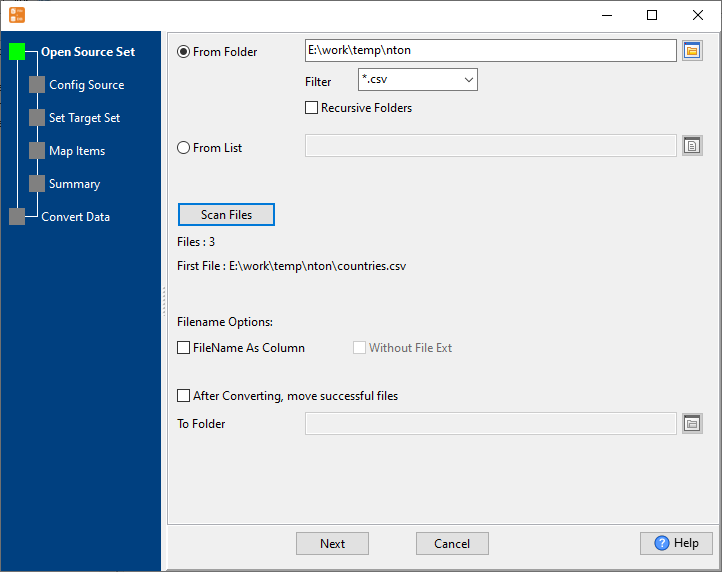
2. Config first CSV file importing options.
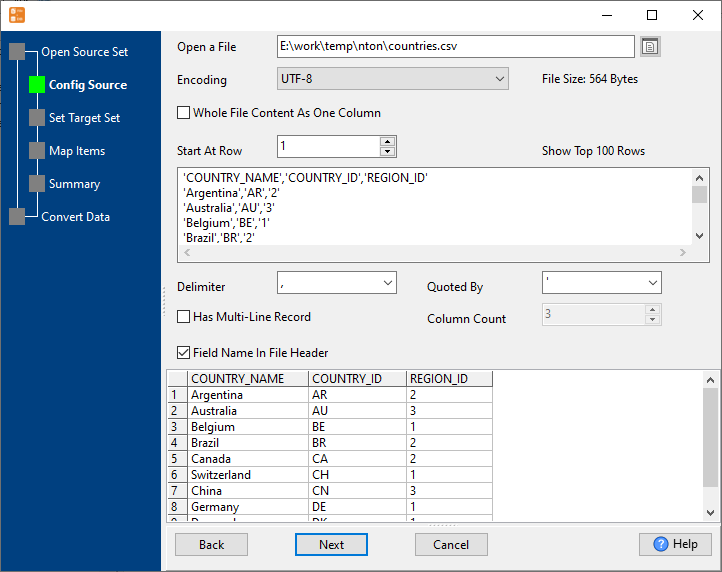
3. Set “Import Type”.

4. Map SQL Server tables to CSV files.

5. Summary. Set “Convert Rows” and “Skip Rows” if need.

6. Import CSV files to SQL Server tables, 1 file to 1 table, one by one.
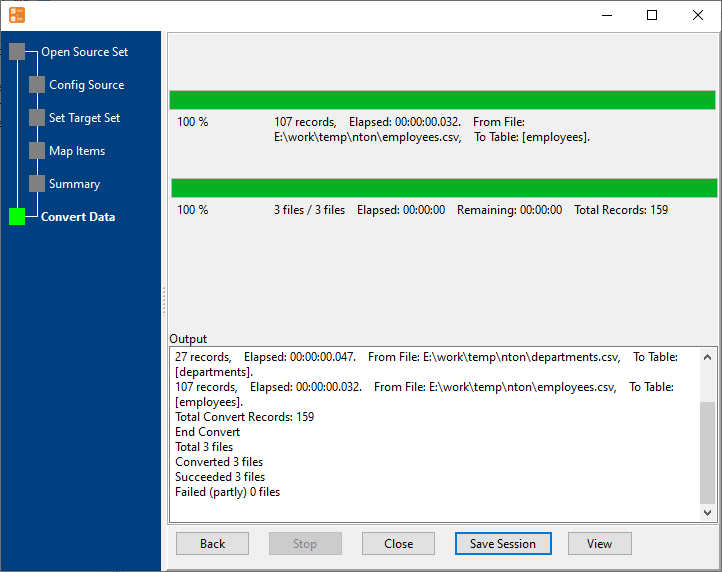
View imported data in SQL Server table

Bulk import CSV files into SQL Server tables in command line
Save “bulk CSV files to SQL Server tables” session, then you can:
- Bulk import CSV files into SQL Server tables in Windows command line.
- Bulk import CSV files into SQL Server tables in Linux command line.
- Bulk import CSV files into SQL Server tables in macOS command line.
Set scheduled tasks for bulk importing CSV files into SQL Server tables
You can schedule and automate this converting task by:
1) Save session and create .bat (Windows) or .sh (Linux/macOS)

