Want to parse online CSV file and save to SQL Server ? Want to schedule and automate this converting task?
Using Withdata software File To DB, a CSV to SQL Server converter for Windows, MacOS, and Linux, you can convert cloud CSV data to SQL Server easily and fast.
- Can run in GUI mode, Step by Step, just a few mouse clicks.
- Can run in Command line, for Scheduled Tasks and Streams.
- Convert locally and securely, avoid uploading large or private CSV file(s) to online services.
Import cloud CSV file to SQL Server table
Choose SQL Server and logon.

Click “Wizard – 1 File To 1 Table” at task dialog.

Select “Source Type” with “Url”.
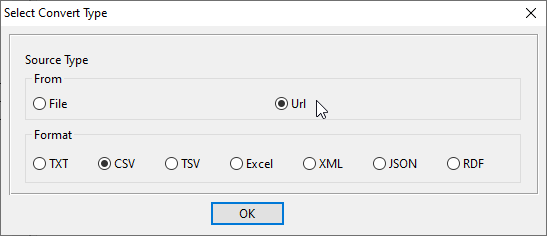
then show the wizard.
1. Input the CSV file URL, and download the file.
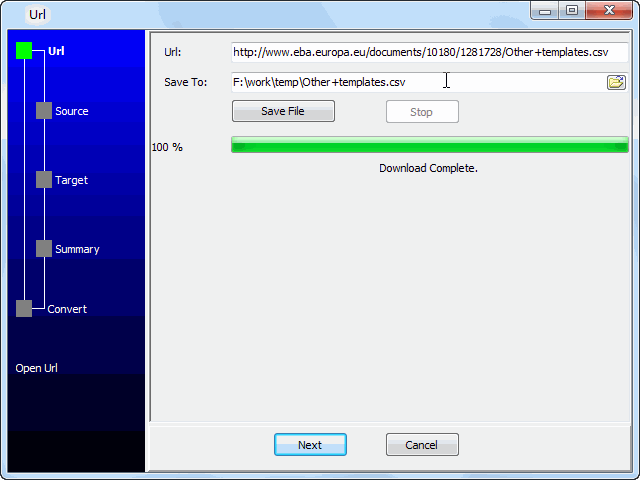
2. Open the saved CSV file.
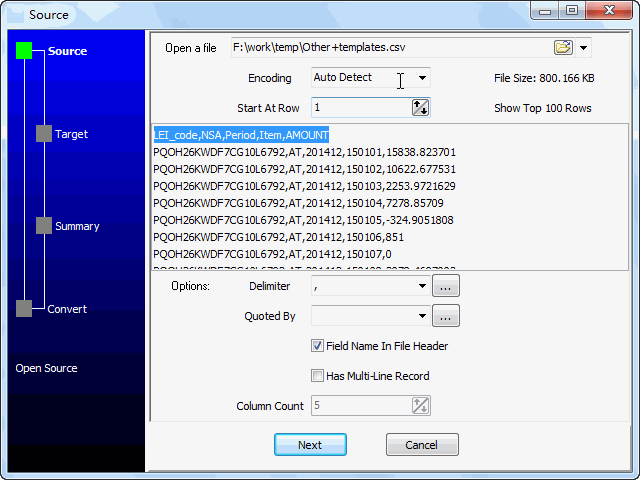
3. Config target SQL Server table.
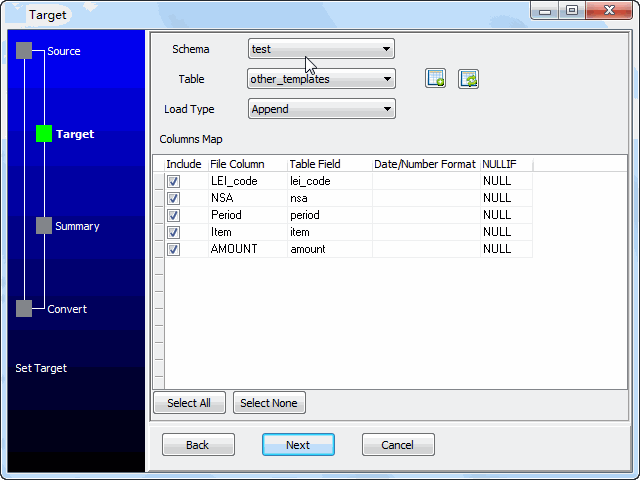
4. Summary.
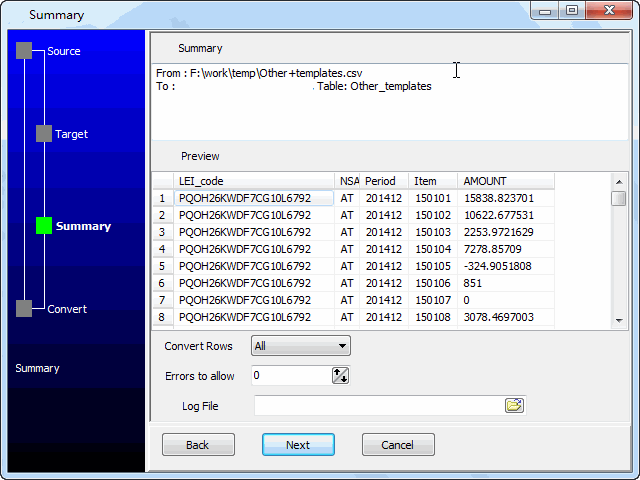
5. Import cloud CSV to SQL Server.
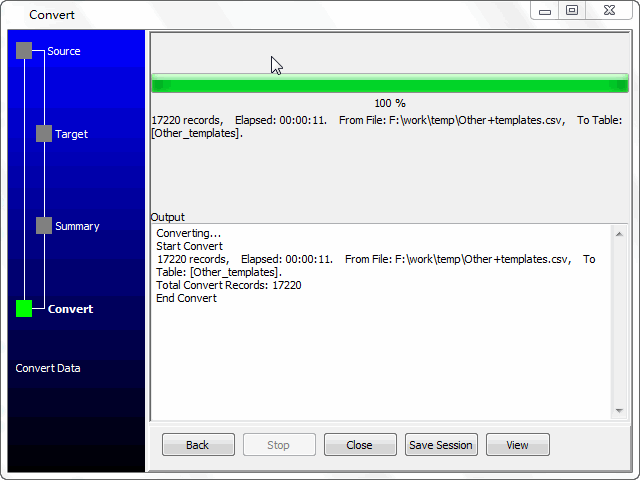
See SQL Server table
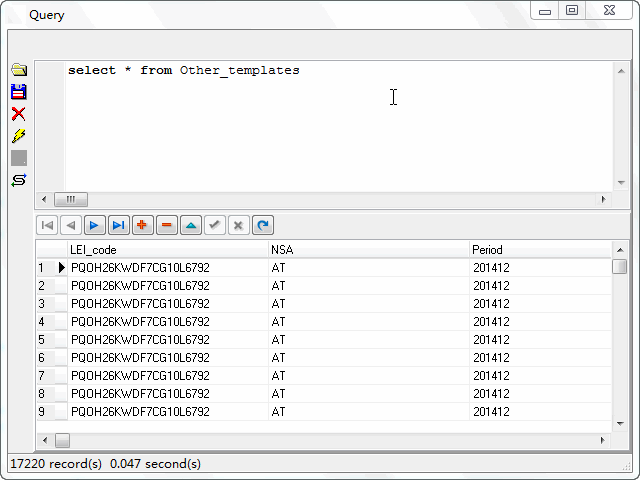
Import cloud CSV to SQL Server in command line
Save “CSV to SQL Server” session, then you can:
- Import cloud CSV to SQL Server in Windows command line.
- Import cloud CSV to SQL Server in Linux command line.
- Import cloud CSV to SQL Server in macOS command line.
Set scheduled tasks for importing cloud CSV to SQL Server
You can schedule and automate this converting task by:
1) Save session and create .bat file.

