Want to parse online TSV file and save to SQL Server ? Want to schedule and automate this converting task?
Using Withdata software File To DB, a TSV to SQL Server converter for Windows, MacOS, and Linux, you can convert cloud TSV data to SQL Server easily and fast.
- Can run in GUI mode, Step by Step, just a few mouse clicks.
- Can run in Command line, for Scheduled Tasks and Streams.
- Convert locally and securely, avoid uploading large or private TSV file(s) to online services.
Import cloud TSV file to SQL Server table
Choose SQL Server and logon.

Click “Wizard – 1 File To 1 Table” at task dialog.

Select “Source Type” with “Url”.
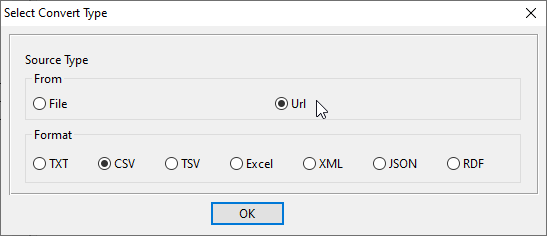
then show the wizard.
1. Input the TSV file URL, and download the file.

2. Open the saved TSV file.
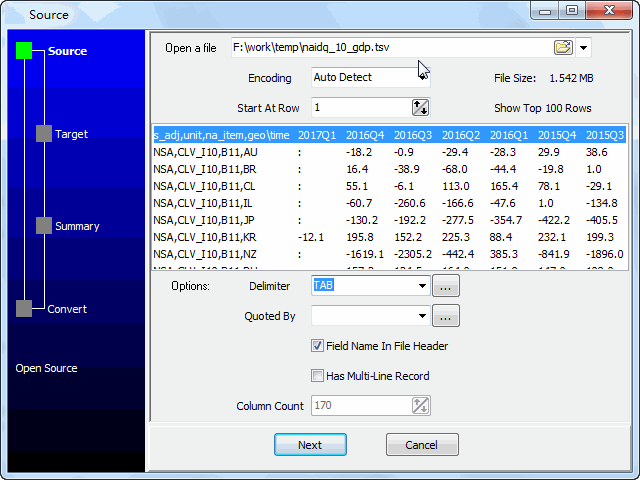
3. Config target SQL Server table.
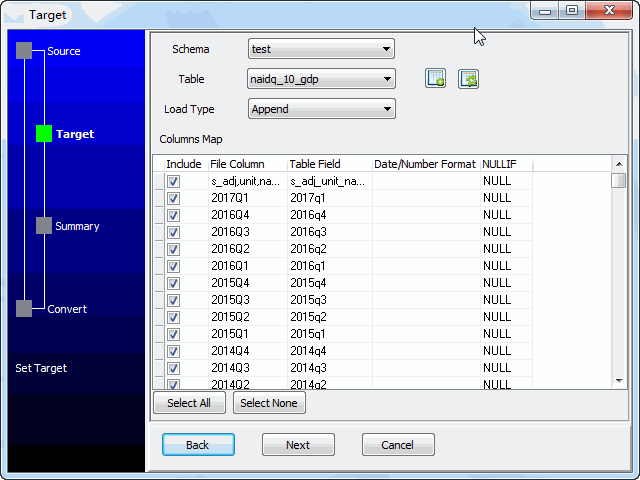
4. Summary.
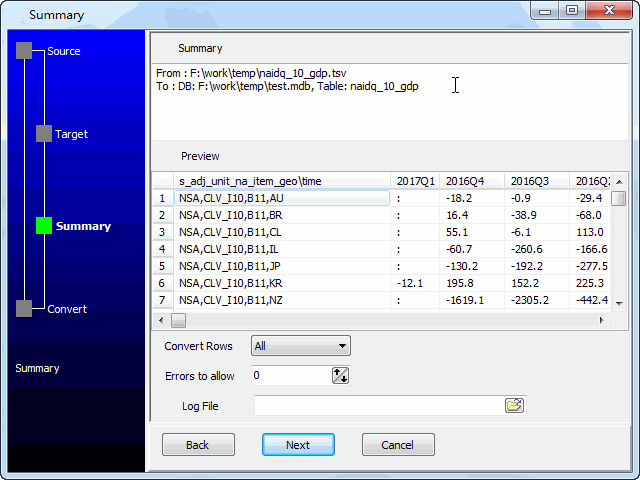
5. Import cloud TSV to SQL Server.

See SQL Server table
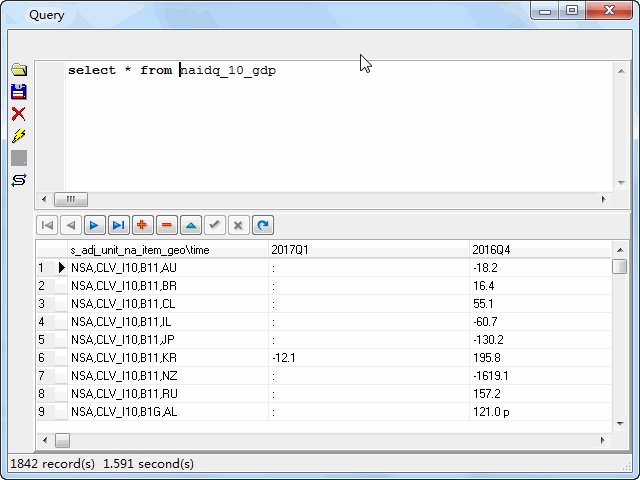
Import cloud TSV to SQL Server in command line
Save “TSV to SQL Server” session, then you can:
- Import cloud TSV to SQL Server in Windows command line.
- Import cloud TSV to SQL Server in Linux command line.
- Import cloud TSV to SQL Server in macOS command line.
Set scheduled tasks for importing cloud TSV to SQL Server
You can schedule and automate this converting task by:
1) Save session and create .bat file.

