Want to import data from TSV file to SQL Server ?
Using Withdata software File To DB, a TSV to SQL Server converter for Windows, MacOS, and Linux, you can convert data from TSV file to SQL Server easily and fast.
- Can run in GUI mode, Step by Step, just a few mouse clicks.
- Can run in Command line, for Scheduled Tasks and Streams.
- Convert locally and privately, avoid uploading large or private TSV file(s) to online services.
Import data from TSV file to SQL Server
Login to SQL Server -> Choose TSV file -> Set SQL Server table -> Import TSV to SQL Server
Choose SQL Server and logon.

Click “Wizard – 1 File To 1 Table” at task dialog.

Select the “TSV” file type.
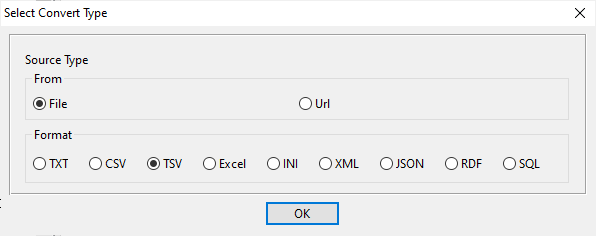
then show the wizard.
1. Open a TSV file.
Support large ( > 4GB ) TSV file.
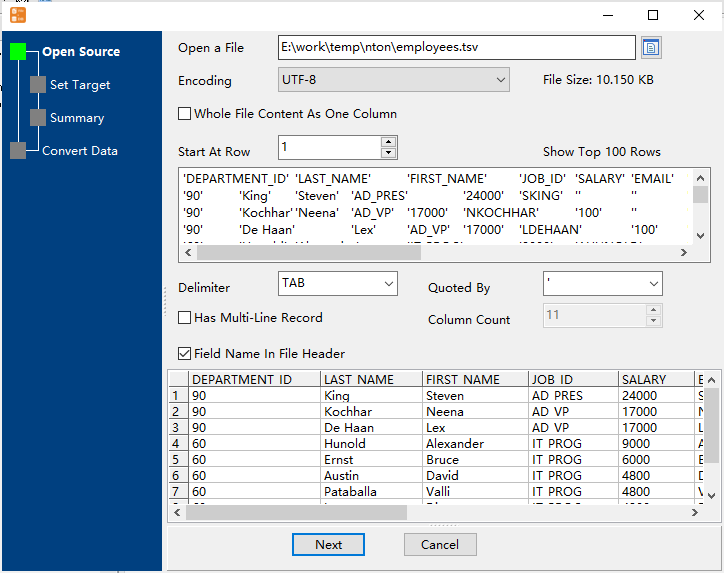
Here is the file’s content.
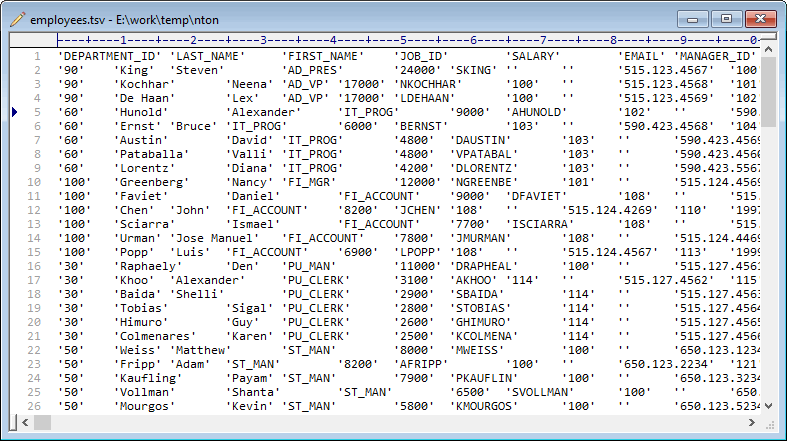
2. Select a SQL Server table and config fields.

3. Preview data will be in SQL Server table.
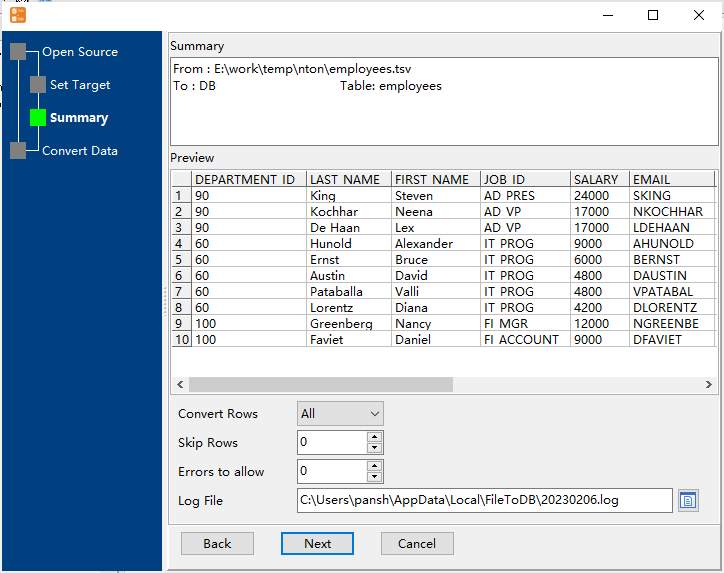
4. Import TSV data to SQL Server.
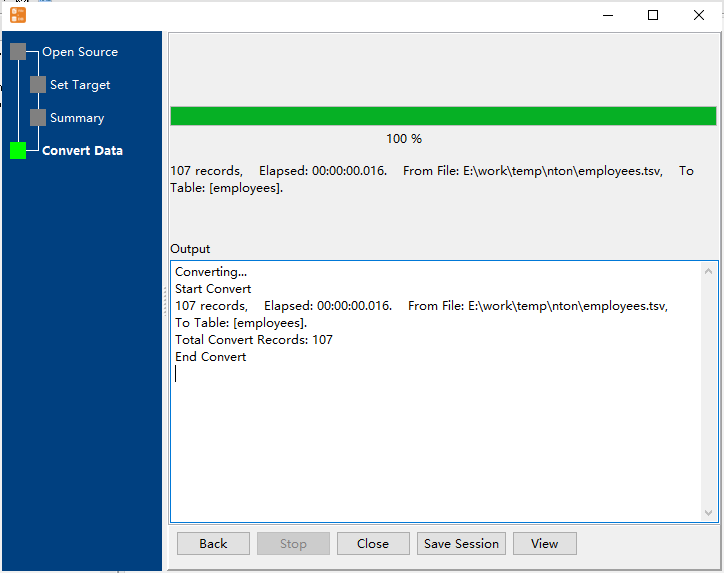
View imported data in SQL Server table

Import TSV to SQL Server in command line
Save “TSV to SQL Server” session, then you can:
- Import TSV to SQL Server in Windows command line.
- Import TSV to SQL Server in Linux command line.
- Import TSV to SQL Server in macOS command line.
Set scheduled tasks for importing TSV to SQL Server
You can schedule and automate this “TSV to SQL Server” conversion task by:
1) Save session and create .bat (Windows) or .sh (Linux/macOS) file.

