Want to import multiple TSV files into a single SQL Server table?
Try Withdata FileToDB, a desktop TSV to SQL Server converter for Windows, MacOS, and Linux, Convert TSV to SQL Server, Easy and Fast.
- Can run in GUI mode, Step by Step, just a few mouse clicks.
- Can run in Command line, for Scheduled Tasks and Streams.
- Convert locally and privately, avoid uploading large or private TSV files to online services.
- Support Windows, Linux, and macOS.
Import multiple TSV files into a single SQL Server table
Login to SQL Server -> Choose TSV files -> Set SQL Server table -> Import TSV files to SQL Server table
Choose SQL Server and logon.

Click “Wizard – N Files To 1 Table” at task dialog.

Select the “TSV” file type.
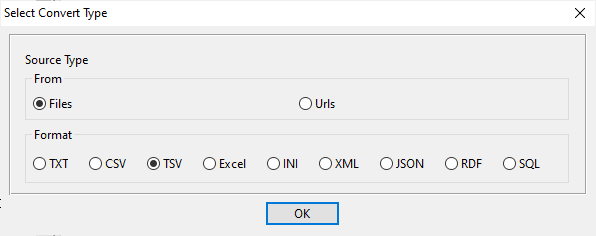
then show the wizard.
1. Select a folder that constains TSV files.
Support large ( > 4GB ) TSV files.
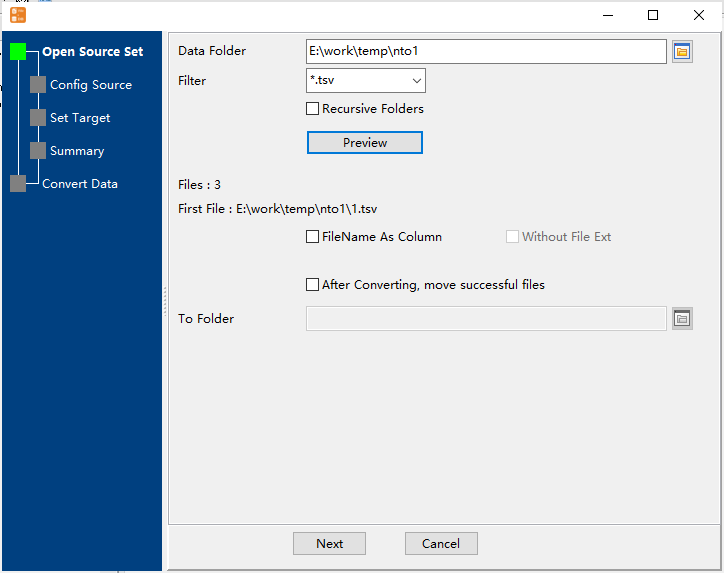
2. Config first TSV file importing options.
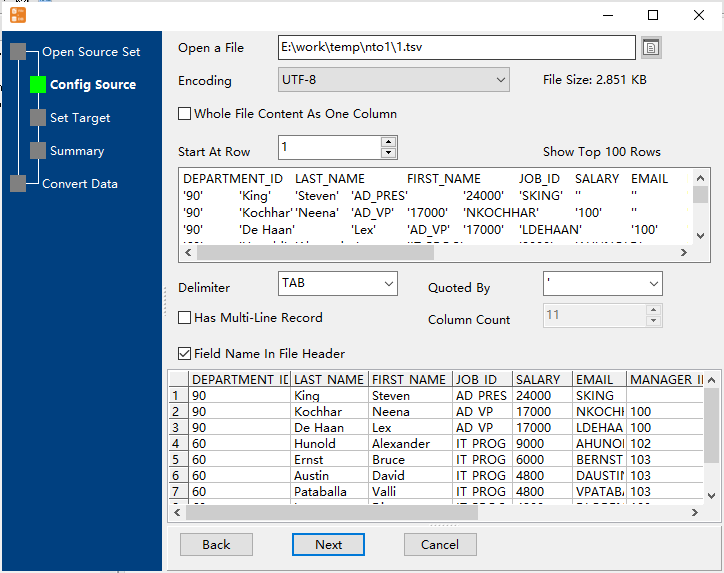
3. Select a SQL Server table and config fields.

4. Preview data will be in SQL Server table.
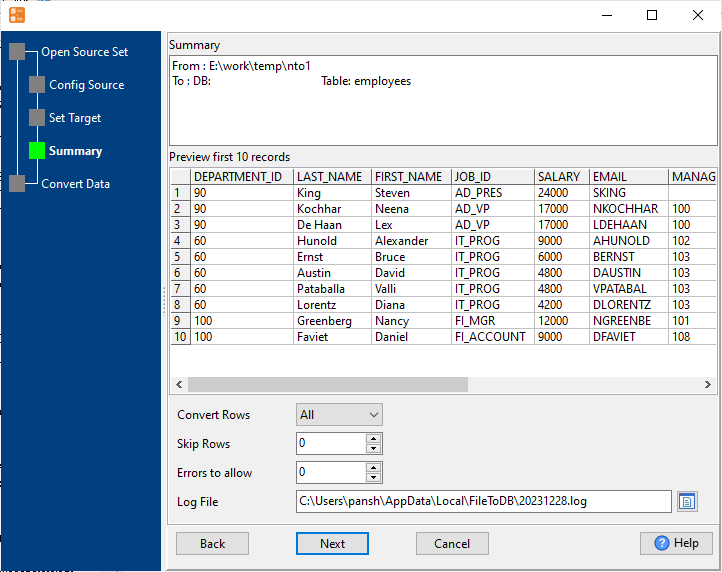
5. Import multiple TSV files to the SQL Server table.
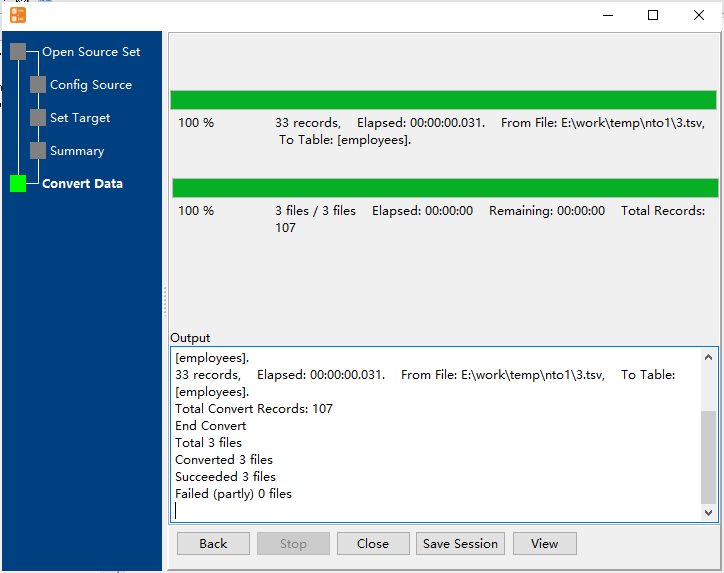
View imported data in SQL Server table

Import multiple TSV files to SQL Server in command line
Save “multiple TSV files to SQL Server” session, then you can:
- Import multiple TSV files to SQL Server in Windows command line.
- Import multiple TSV files to SQL Server in Linux command line.
- Import multiple TSV files to SQL Server in macOS command line.
Set scheduled tasks for importing multiple TSV files to SQL Server
You can schedule and automate this converting task by:
- Save session and create .bat (Windows) or .sh (Linux/macOS) file for “TSV to SQL Server” conversion.
- Set scheduled task for “TSV to SQL Server” conversion.
FAQ
More about Withdata FileToDB – TSV to SQL Server converter
See also:

