Want to update data from TSV file to SQL Server ?
Using File To DB, a native GUI tool for Windows, MacOS, and Linux, you can update data from TSV file to SQL Server easily and fast.
- Can run in GUI mode, Step by Step, just a few mouse clicks.
- Can run in Command line, for Scheduled Tasks and Streams.
- Convert locally and securely, avoid uploading large or private TSV file(s) to online services.
Update data from TSV file to SQL Server
Login to SQL Server -> Choose TSV file -> Set SQL Server table -> Update TSV to SQL Server
Choose SQL Server and logon.

Click “Wizard – 1 File To 1 Table” at task dialog.

Select the “TSV” file type.
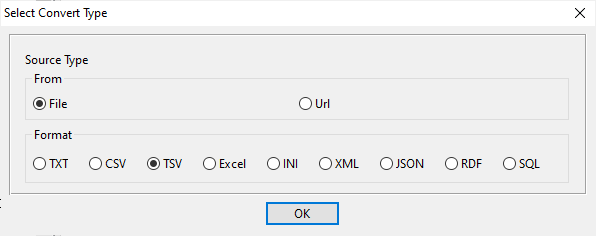
then show the wizard.
1. Open a source TSV file.
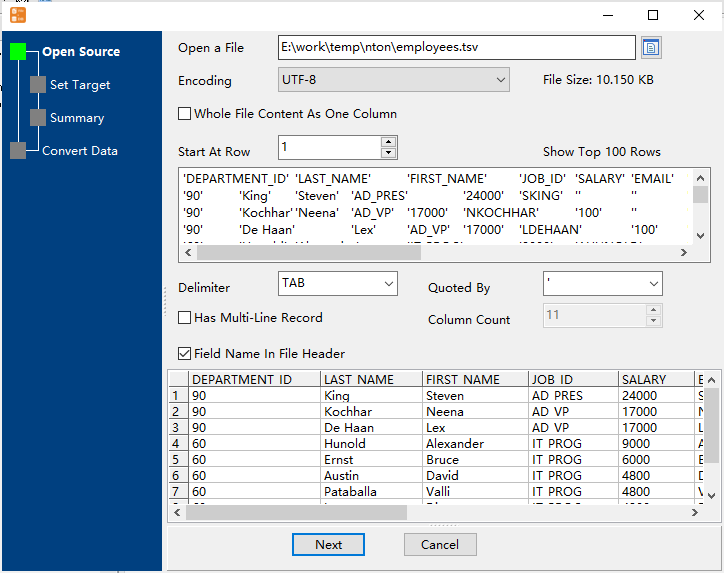
2. Select a SQL Server table and config fields.
Set “Load Type” to “Update”, choice “By Key”.

3. Preview data.
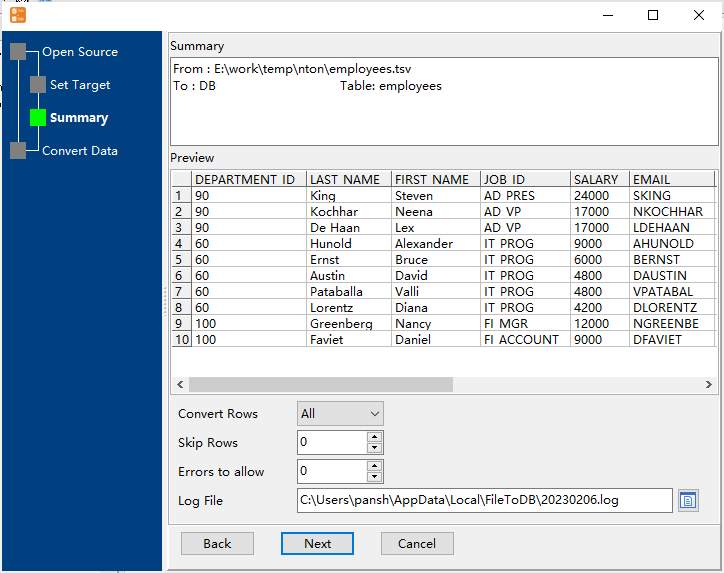
4. Update TSV data to SQL Server .
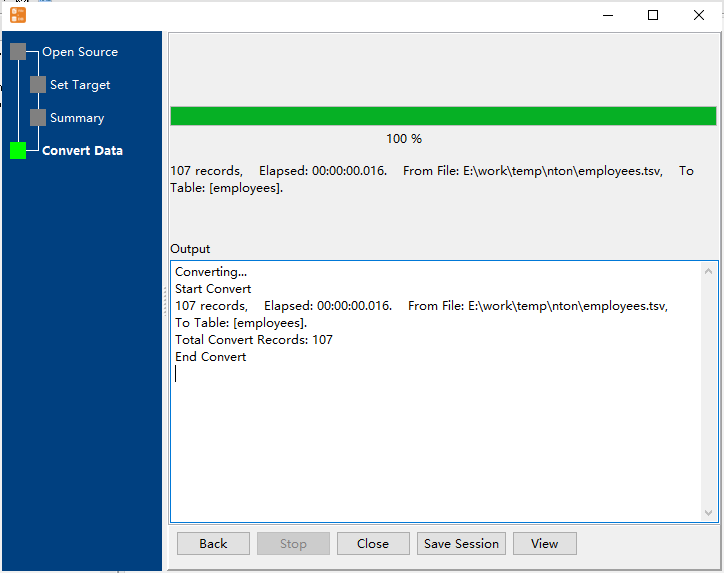
View updateed data

Update TSV data to SQL Server in command line
Save session, and then create .bat file for Windows command line, or .sh file for Linux / macOS.
Set scheduled tasks for updating TSV data to SQL Server
You can schedule and automate this “TSV to SQL Server” conversion task by:
1) Save session and create .bat (Windows) or .sh (Linux/macOS) file.

