Want to upsert data from CSV file to SQL Server ?
Upsert: inserts rows into a table if they do not already exist, or updates them if they do.
Using File To DB, a native GUI tool for Windows, MacOS, and Linux, you can upsert data from CSV file to SQL Server easily and fast.
- Can run in GUI mode, Step by Step, just a few mouse clicks.
- Can run in Command line, for Scheduled Tasks and Streams.
- Convert locally and securely, avoid uploading large or private CSV file(s) to online services.
Upsert data from CSV file to SQL Server
Choose SQL Server and logon.

Click “Wizard – 1 File To 1 Table” at task dialog.

Select the “CSV” file type.

then show the wizard.
1. Open a CSV file.

2. Select a table and config fields.
Set “Load Type” to “Upsert”, choice “By Key”.
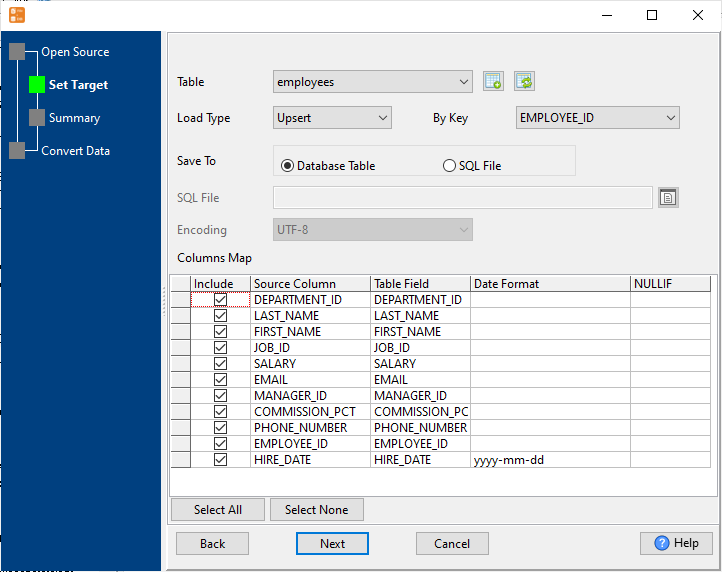
3. Preview data.

4. Upsert CSV data to SQL Server .

View upserted data

Upsert CSV data to SQL Server in command line
Save “CSV to SQL Server” session, then you can:
- Upsert CSV to SQL Server in Windows command line.
- Upsert CSV to SQL Server in Linux command line.
- Upsert CSV to SQL Server in macOS command line.
Set scheduled tasks for upseting CSV data to SQL Server
You can schedule and automate this “CSV to SQL Server” conversion task by:
1) Save session and create .bat (Windows) or .sh (Linux/macOS) file.

