Want to bulk import Excel files into Access tables at one time?
Try Withdata FileToDB, a desktop Excel to Access converter for Windows, MacOS, and Linux, Convert Excel to Access, Easy and Fast.
- Can run in GUI mode, Step by Step, just a few mouse clicks.
- Can run in Command line, for Scheduled Tasks and Streams.
- Import Excel to Access locally and privately, avoid uploading Excel file(s) to online services.
- Support Windows, Linux, and macOS.
Bulk import Excel files into Access tables
Login to Access -> Choose Excel files -> Set Access tables -> Import Excel files to Access tables
Choose Access and logon.

Click “Wizard – N Files To N Tables” at task dialog.

Select the “Excel” file type.

then show the wizard.
1. Select a folder that constains Excel files.
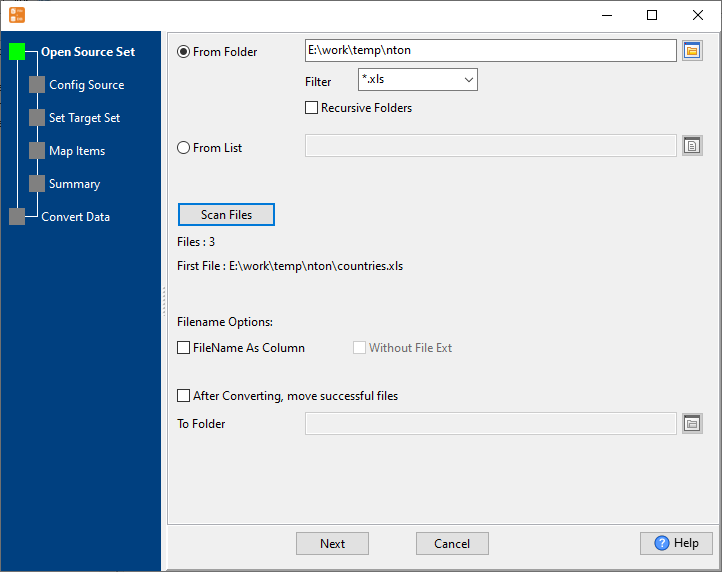
2. Config first Excel file importing options.
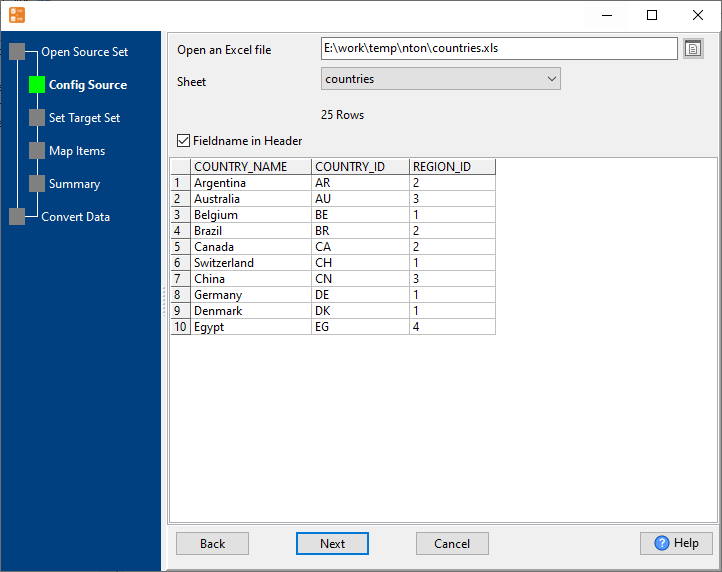
3. Set “Import Type”.

4. Map Access tables to Excel files.

5. Summary. Set “Convert Rows” and “Skip Rows” if need.

6. Import Excel files to Access tables, 1 file to 1 table, one by one.
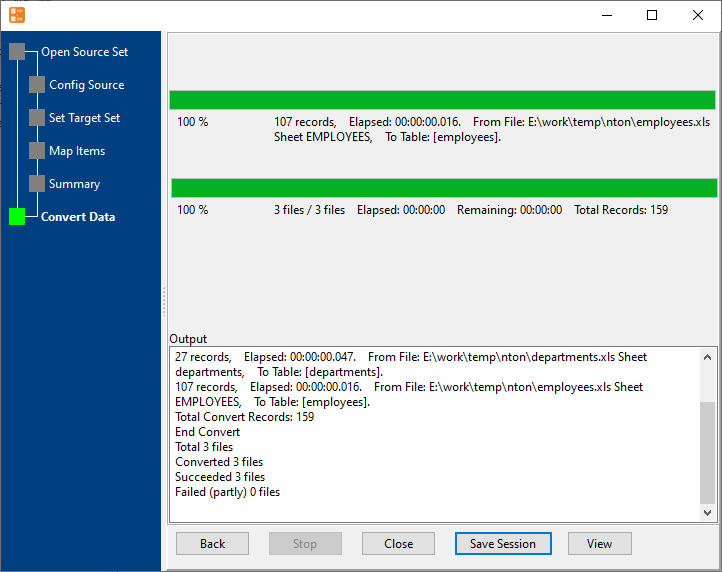
View imported data in Access table

More about Excel to Access converter
See Video: Merge Excel files to one Access
See also:

