Want to import data from multiple Excel sheets to a single Access table at a time?
Using Withdata software File To DB, an Excel to Access converter for Windows, MacOS, and Linux, you can convert data from multiple Excel sheets to Access easily and fast.
- Can run in GUI mode, Step by Step, just a few mouse clicks.
- Can run in Command line, for Scheduled Tasks and Streams.
- Import Excel to Access locally and privately, avoid uploading Excel file(s) to online services.
Import data from multiple Excel sheets to a single Access table
Login to Access -> Choose Excel file -> Set Access table -> Import multiple Excel sheets to Access
Choose Access and logon.

Click “Wizard – 1 File To 1 Table” at task dialog.

Select the “Excel” file type.

then show the wizard.
1. Open Excel file, set “Sheet” to “All”.
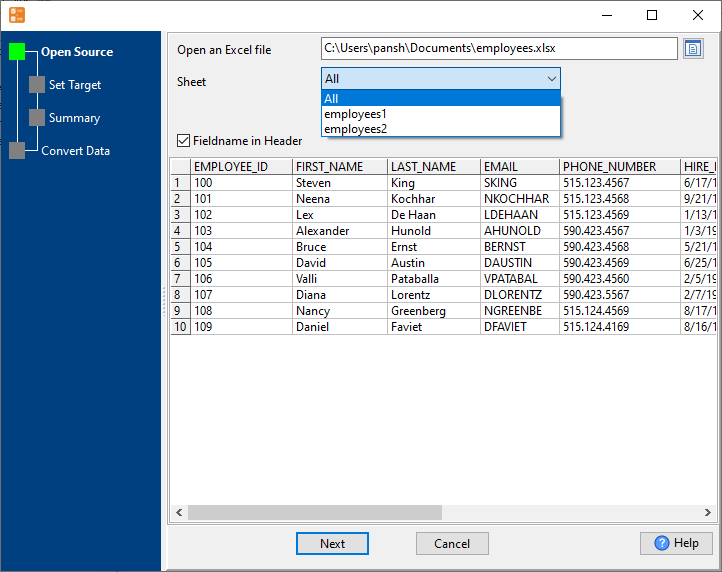
2. Select a Access table and config fields.
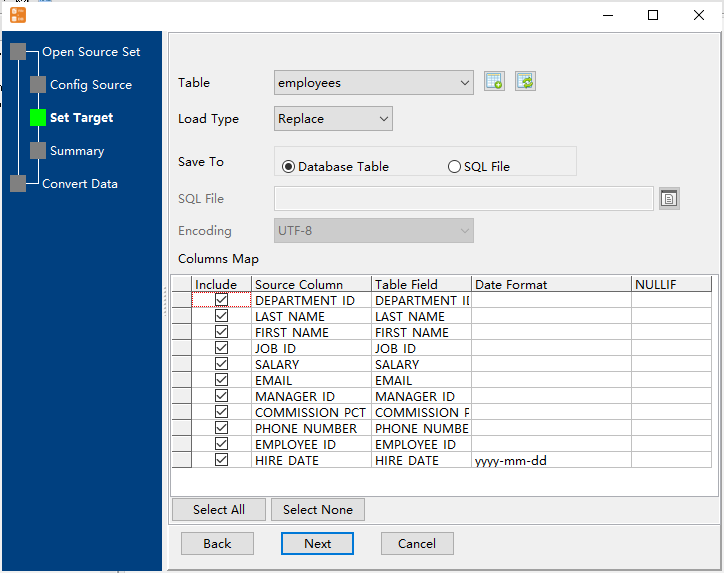
3. Preview data will be in Access table.
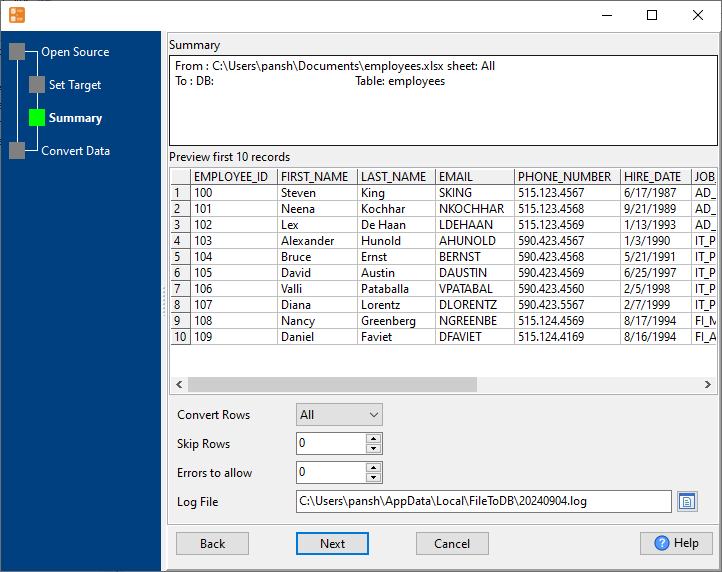
4. Import multiple Excel sheets to a single Access table.
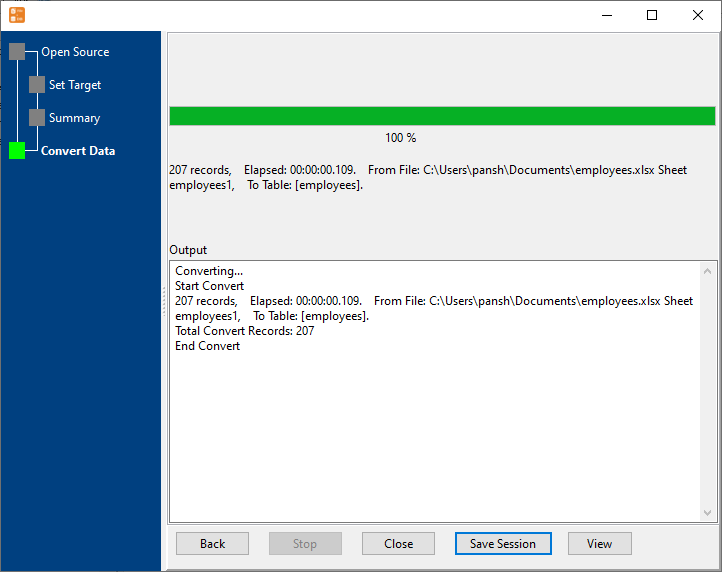
View imported data in Access table

Import data from multiple Excel sheets to a single Access table in command line
Save “Excel to Access” session, then you can:
- Import data from multiple Excel sheets to a single Access table in Windows command line.
- Import data from multiple Excel sheets to a single Access table in Linux command line.
- Import data from multiple Excel sheets to a single Access table in macOS command line.
Set scheduled tasks for importing data from multiple Excel sheets to a single Access table
You can schedule and automate this “Excel to Access” conversion task by:
1) Save session and create .bat (Windows) or .sh (Linux/macOS) file.

