Want to parse cloud Excel file and save to SQL Server ?
Using File To DB, a native GUI tool for Windows, MacOS, and Linux, you can convert cloud EXCEL file to SQL Server table easily and fast.
- Can run in GUI mode, Step by Step, just a few mouse clicks.
- Can run in Command line, for Scheduled Tasks and Streams.
- Import Excel to SQL Server locally and privately, avoid uploading Excel file(s) to online services.
Import cloud EXCEL file to SQL Server table
Choose SQL Server and logon.

Click “Wizard – 1 File To 1 Table” at task dialog.

Select “Source Type” with “Url”.
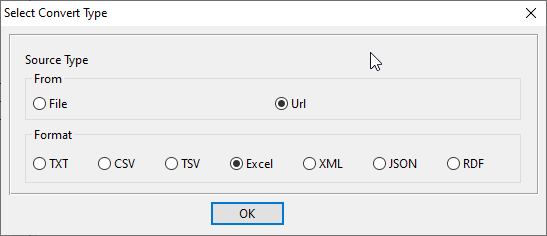
then show the wizard.
1. Input the EXCEL file URL, and download the file.
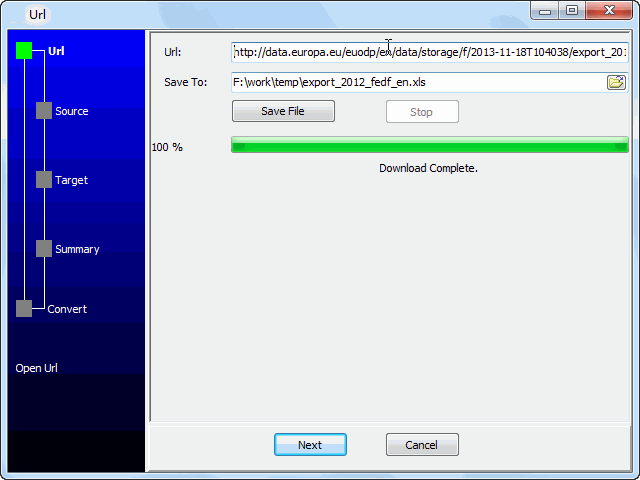
2. Open the saved EXCEL file.
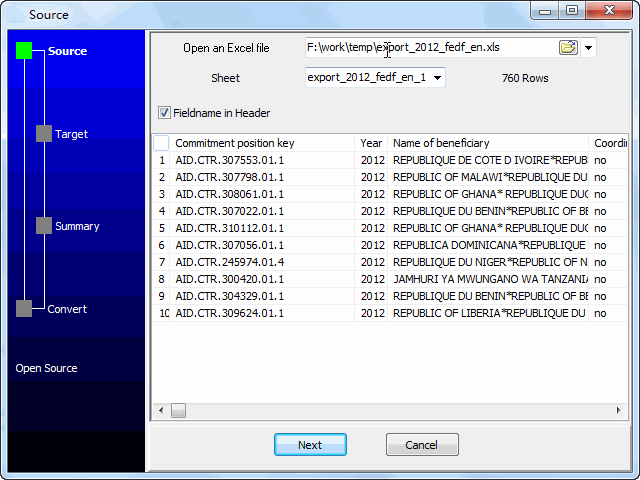
3. Config target SQL Server table.
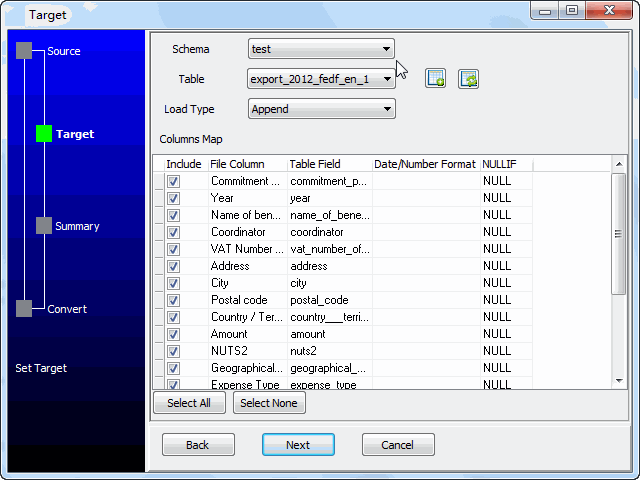
4. Summary.
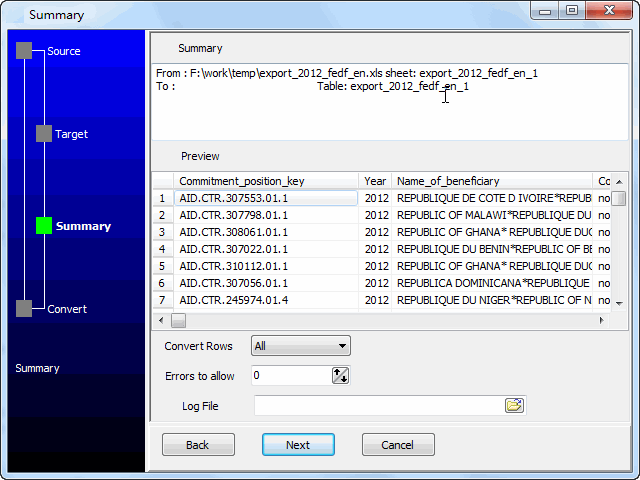
5. Import cloud EXCEL file to SQL Server.
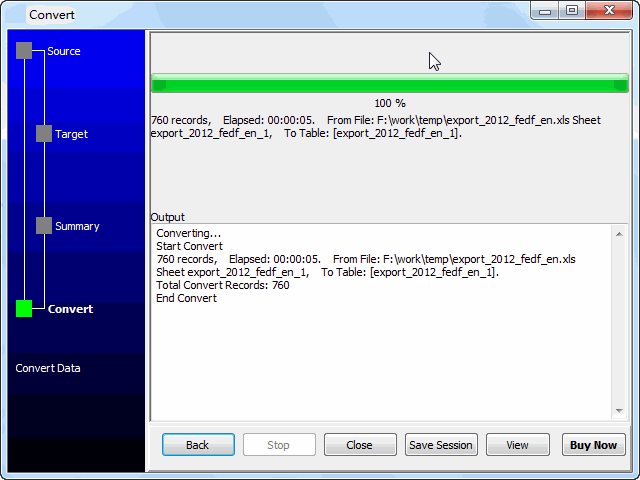
See SQL Server table
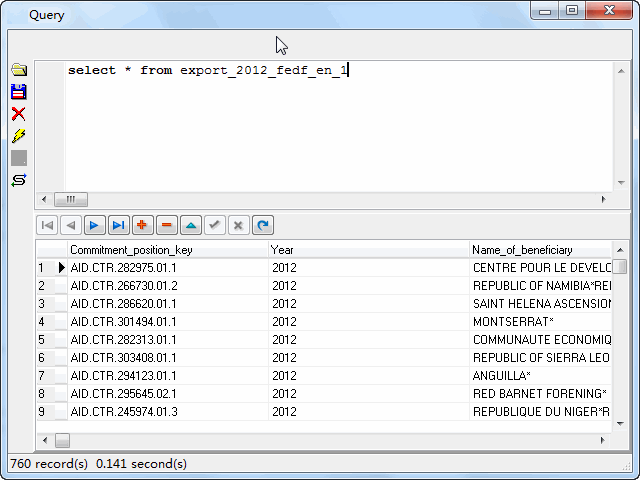
Import cloud Excel to SQL Server in command line
Save “Excel to SQL Server” session, then you can:
- Import cloud Excel to SQL Server in Windows command line.
- Import cloud Excel to SQL Server in Linux command line.
- Import cloud Excel to SQL Server in macOS command line.
Set scheduled tasks for importing Excel to SQL Server
You can schedule and automate this converting task by:
1) Save session and create .bat file.
FAQ
