Want to import data from each sheet in an Excel file to a separate SQL Server table?
Using Withdata software File To DB, an Excel to SQL Server converter for Windows, MacOS, and Linux, you can convert data from Excel worksheets to SQL Server tables easily and fast.
- Can run in GUI mode, Step by Step, just a few mouse clicks.
- Can run in Command line, for Scheduled Tasks and Streams.
- Import Excel to SQL Server locally and privately, avoid uploading Excel file(s) to online services.
Import data from each sheet in an Excel file to a separate SQL Server table
Login to SQL Server -> Select Excel worksheets -> Set SQL Server tables -> Excel worksheets to SQL Server tables
Choose SQL Server and logon.

Click “Wizard – 1 File To N Tables” at task dialog.

Select the “Excel” file type.

then show the wizard.
1. Open Excel file, select worksheets.
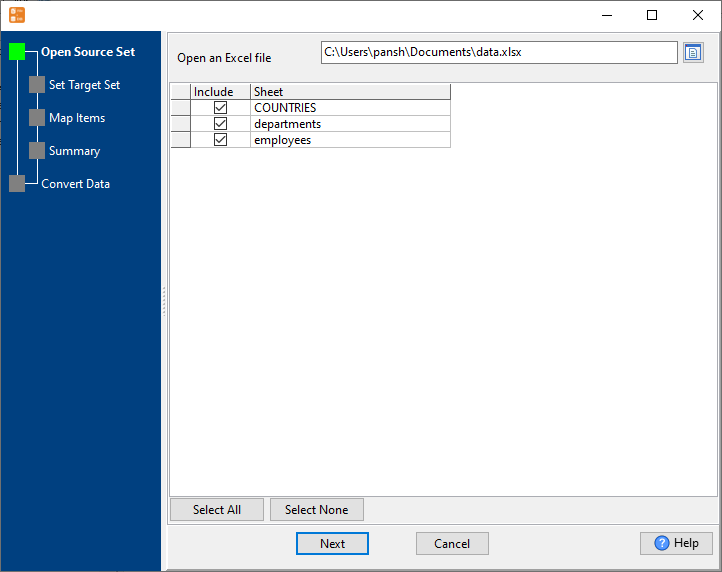
2. Show existing SQL Server tables, choose “Import Type”.
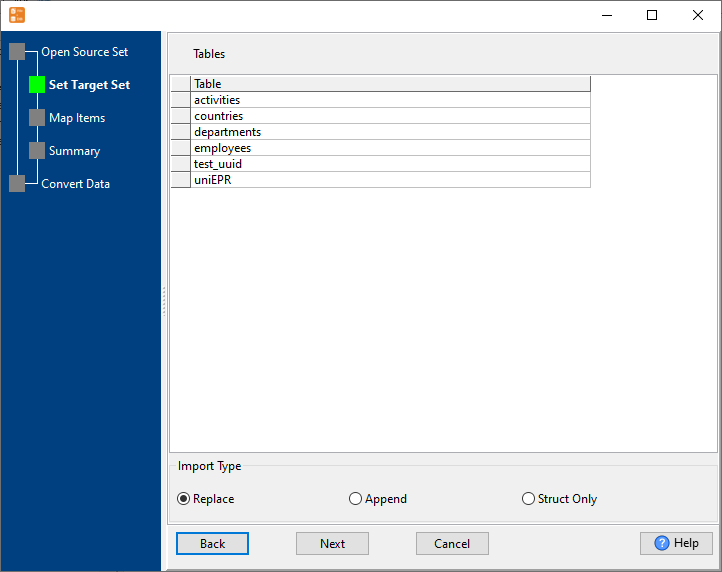
3. Set SQL Server tables.
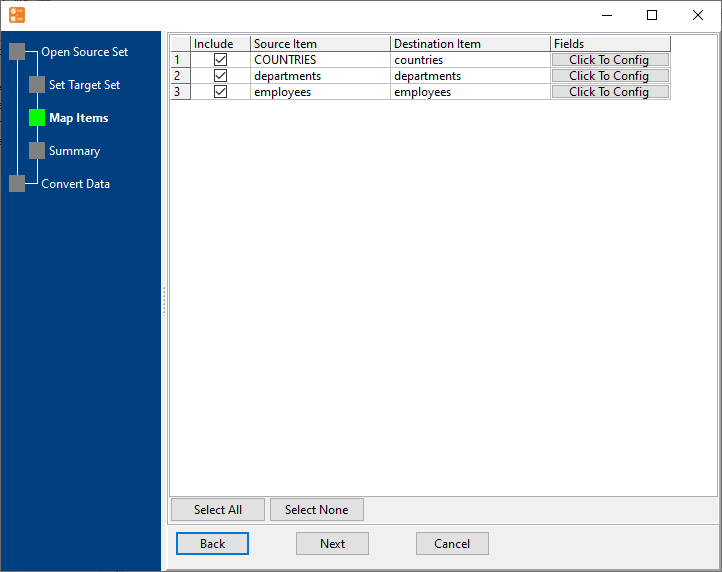
4. Show summary, set “Convert Rows”.
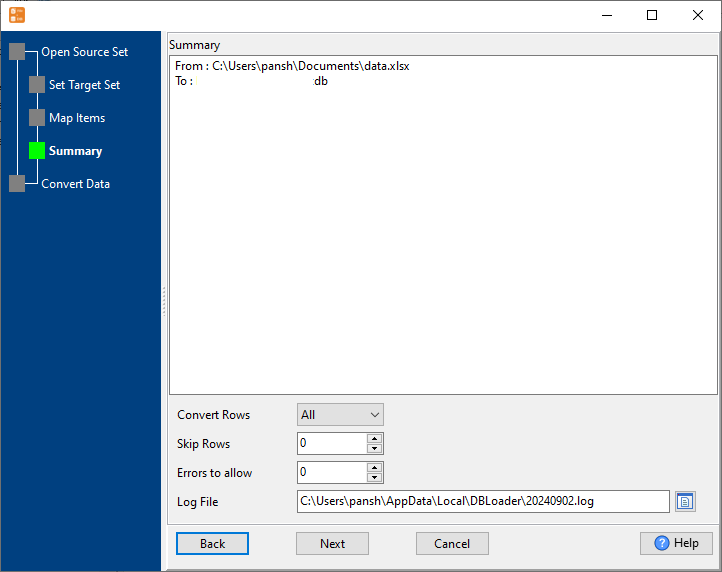
5. Import data from each sheet in an Excel file to a separate SQL Server table.
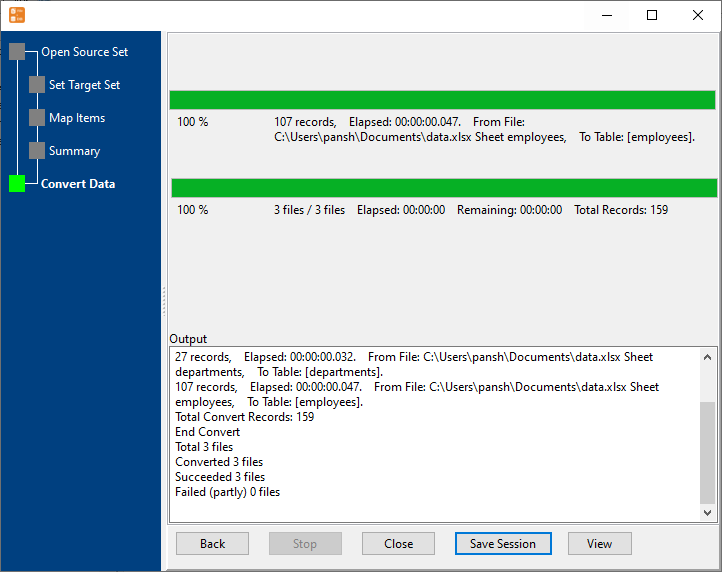
View imported data in SQL Server table

Import data from each sheet in an Excel file to a separate SQL Server table in command line
Save “Excel to SQL Server” session, then you can:
- Import data from each sheet in an Excel file to a separate SQL Server table in Windows command line.
- Import data from each sheet in an Excel file to a separate SQL Server table in Linux command line.
- Import data from each sheet in an Excel file to a separate SQL Server table in macOS command line.
Set scheduled tasks for importing data from each sheet in an Excel file to a separate SQL Server table
You can schedule and automate this “Excel to SQL Server” conversion task by:
1) Save session and create .bat (Windows) or .sh (Linux/macOS) file.

