Want to import multiple XML files into a single Access table?
Try Withdata FileToDB, a desktop XML to Access converter for Windows, MacOS, and Linux, Convert XML to Access, Easy and Fast.
- Can run in GUI mode, Step by Step, just a few mouse clicks.
- Can run in Command line, for Scheduled Tasks and Streams.
- Import XML to Access locally and privately, avoid uploading XML file(s) to online services.
- Support Windows, Linux, and macOS.
Import multiple XML files into a single Access table
Login to Access -> Choose XML files -> Set Access table -> Import XML files to Access table
Choose Access and logon.

Click “Wizard – N Files To 1 Table” at task dialog.

Select the “XML” file type.
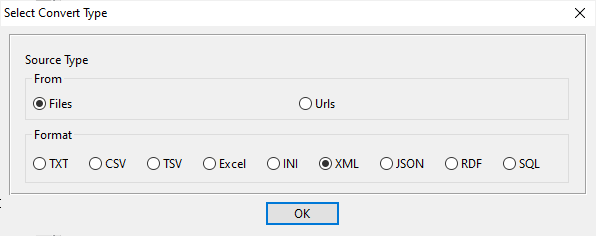
then show the wizard.
1. Select a folder that constains XML files.
Support large ( > 4GB ) XML file.
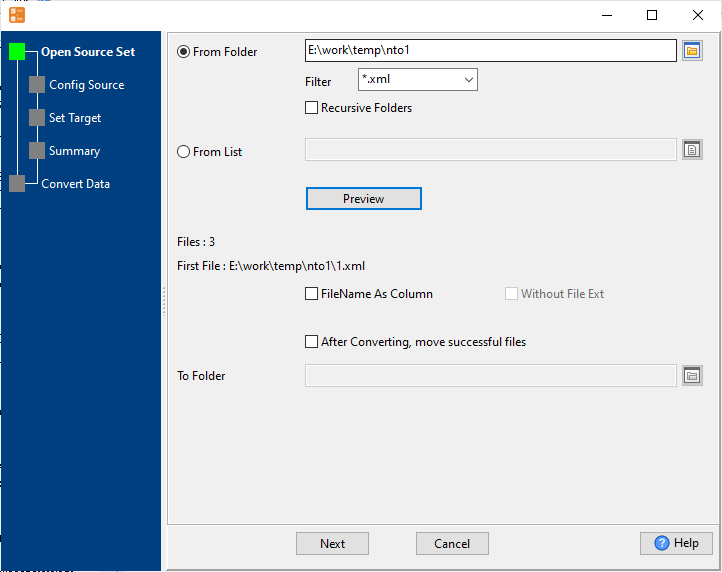
2. Config first XML file importing options.
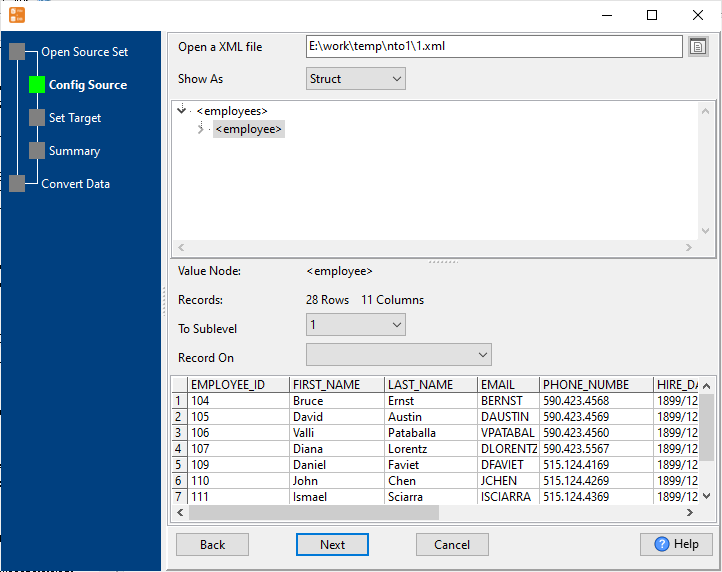
3. Select a Access table and config fields.

4. Preview data will be in Access table.
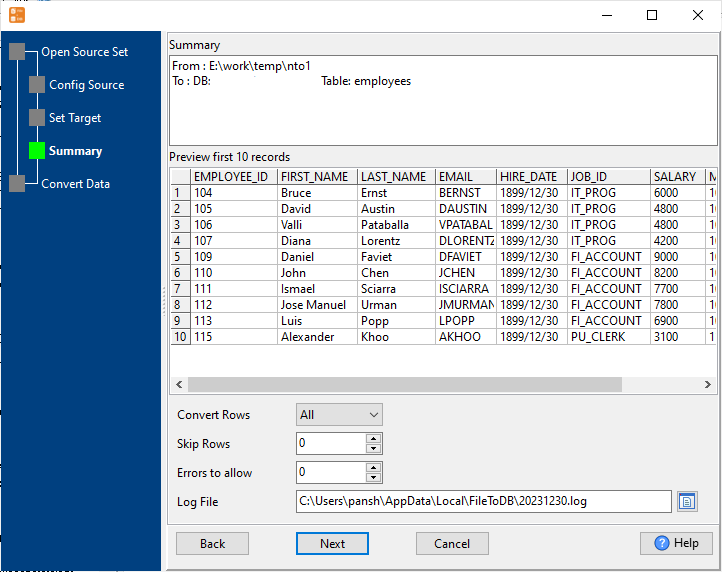
5. Import multiple XML files to the Access table.
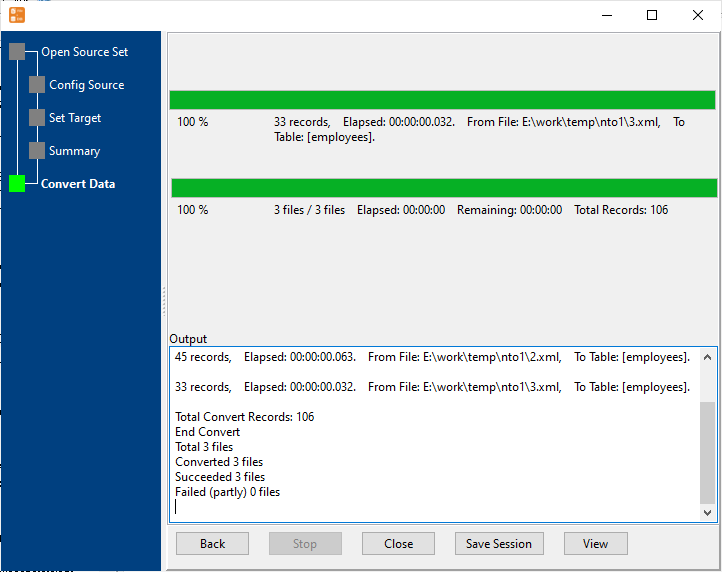
View imported data in Access table

More about XML to Access converter
See also:

