Want to bulk import XML files into Azure tables at one time?
Try Withdata FileToDB, a desktop XML to Azure converter for Windows, MacOS, and Linux, Convert XML to Azure, Easy and Fast.
- Can run in GUI mode, Step by Step, just a few mouse clicks.
- Can run in Command line, for Scheduled Tasks and Streams.
- Import XML to Azure locally and privately, avoid uploading XML file(s) to online services.
- Support Windows, Linux, and macOS.
Bulk import XML files into Azure tables
Login to Azure -> Choose XML files -> Set Azure tables -> Import XML files to Azure tables
Choose Azure and logon.

Click “Wizard – N Files To N Tables” at task dialog.

Select the “XML” file type.
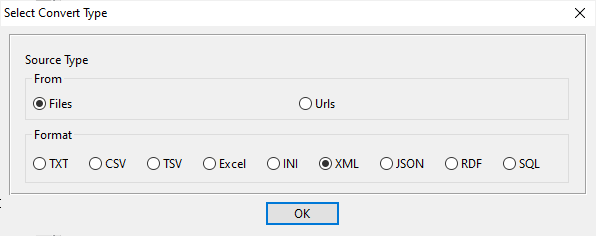
then show the wizard.
1. Select a folder that constains XML files.
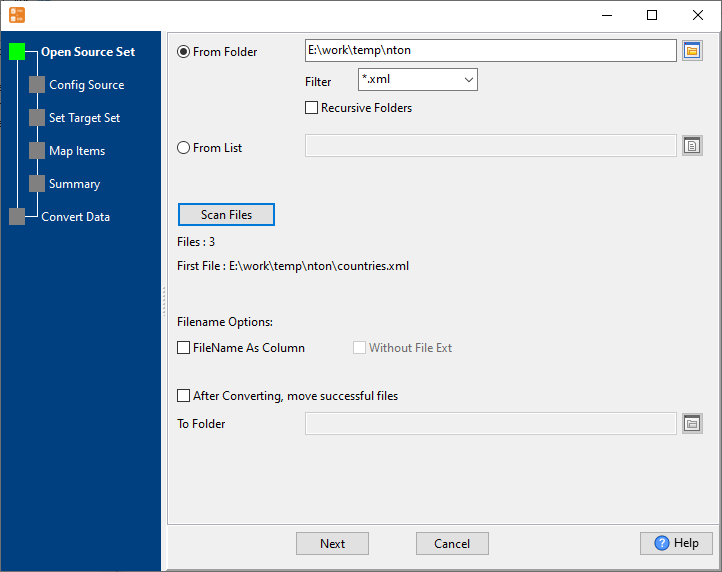
2. Config first XML file importing options.
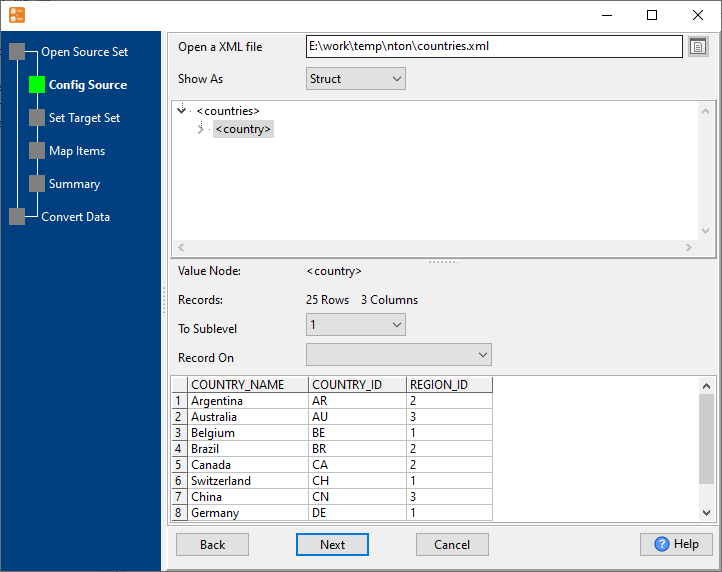
3. Set “Import Type”.

4. Map Azure tables to XML files.

5. Summary. Set “Convert Rows” and “Skip Rows” if need.

6. Import XML files to Azure tables, 1 file to 1 table, one by one.
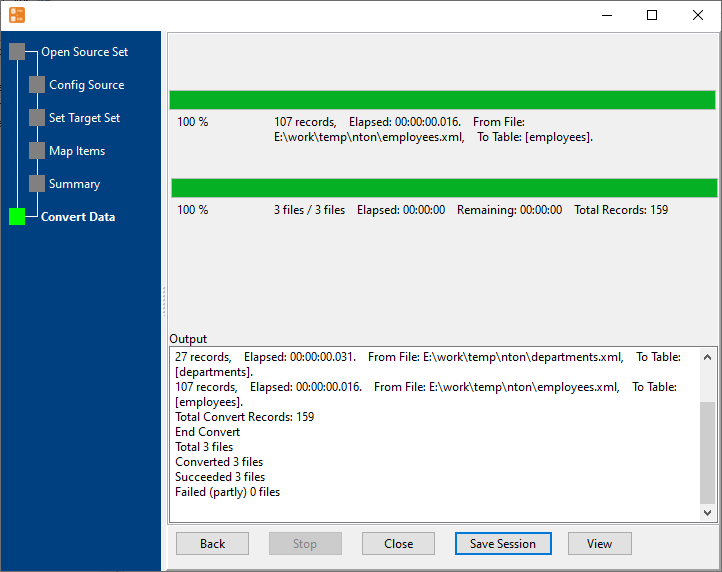
View imported data in Azure table

More about XML to Azure converter
See also:

