Want to parse online RSS feeds and save to DBF? Want to schedule and automate this importing task?
Using File To DB, a native GUI tool for Windows, MacOS, and Linux, you can import online RSS feeds to DBF (dBase, xBase, FoxBase, Visual FoxPro, Clipper) easily and fast.
- Can run in GUI mode, Step by Step, just a few mouse clicks.
- Can run in Command line, for repeatable Scheduled Tasks and Streams.
Download FileToDB 
Windows 64 bit
Windows 32 bit
Linux .deb (For Debian, Ubuntu) 64 bit
Linux .rpm (For Red Hat, Fedora, SUSE) 64 bit
MacOS 64 bit
Import online RSS feeds to DBF (dBase, xBase, FoxBase, Visual FoxPro, Clipper)
Choose DBF and logon.

Click “Wizard – 1 File To 1 Table” at task dialog.

Select “Source Type” with “Url”.

then show the wizard.
1. Input the RSS feeds URL, and download to XML file.
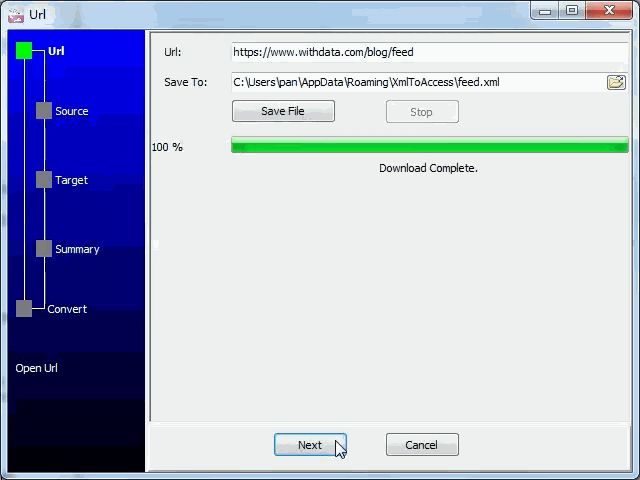
2. Open the saved XML file.
3. Config target DBF (dBase, xBase, FoxBase, Visual FoxPro, Clipper) table.
You can create new DBF (dBase, xBase, FoxBase, Visual FoxPro, Clipper) table by XML struct, just a few mouse clicks.
Select table and config fields.
4. Summary.
5. Import.
See importing results in DBF (dBase, xBase, FoxBase, Visual FoxPro, Clipper) table
Import RSS feed to DBF in command line
Save “RSS feed to DBF” session, then you can:
- Import RSS feed to DBF in Windows command line.
- Import RSS feed to DBF in Linux command line.
- Import RSS feed to DBF in macOS command line.
Set scheduled tasks for importing RSS feed to DBF
You can schedule and automate this importing task by:
1) Save session and create .bat file.
